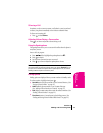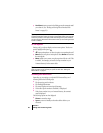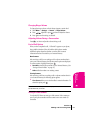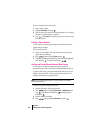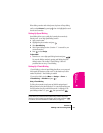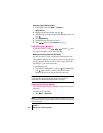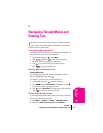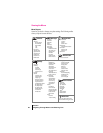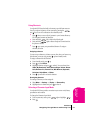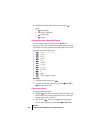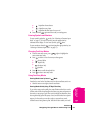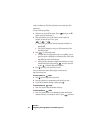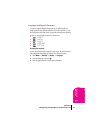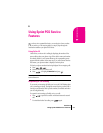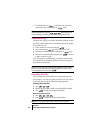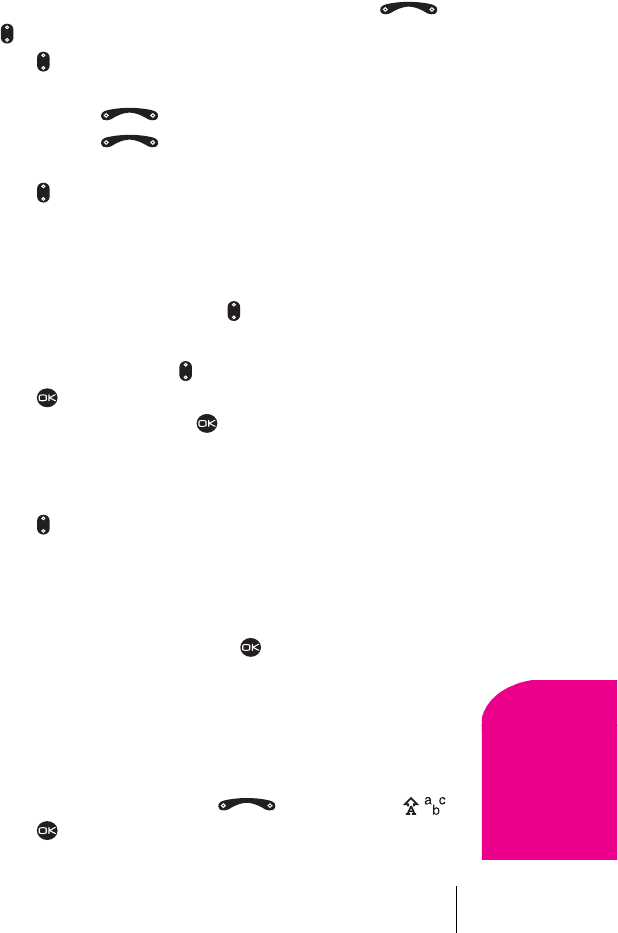
Section 5
Navigating Through Menus and Entering Text 27
Navigating and
Entering Text
5
Using Shortcuts
Your Sprint PCS Phone has built-in shortcuts to provide faster access to
four of your phone’s features. All are accessed by pressing the
and keys in one of four directions from Standby mode:
÷
Press down to access a list of contacts in your Contacts Directory.
The Frequent Contacts are listed first.
÷
Press and hold left to lock/unlock the keypad.
÷
Press and hold right to silence the phone’s sounds and set
the phone to vibrate.
÷
Press up to access your personalized shortcut. To assign a
shortcut, see below.
Assigning a shortcut
You can set up a shortcut to a feature you use often. Once you have set up
this shortcut, you access it by pressing up from Standby mode.
To assign a shortcut for the first time:
1. From Standby mode, press up.
2. Press to select Define.
3. Highlight a feature and press to select it. You can choose from
InBox, My Downloads, Voice Shortcut, Ringer Volume, Recent
Calls
, Business List, Personal List, Web Browser, Stopwatch,
Calculator, Voice Memo, and None.
4. Press up and hold to access the shortcut.
Reassigning shortcuts
To reassign a shortcut you have assigned:
1. Select Menu → Settings → Display → Shortcut Key.
2.
Highlight the new feature and press to select it.
Selecting a Character Input Mode
Your Sprint PCS Phone provides convenient ways to enter words, letters,
punctuation and numbers.
To change the Character Input Mode:
1. From any text entry screen, press right to highlight .
2.
Press .