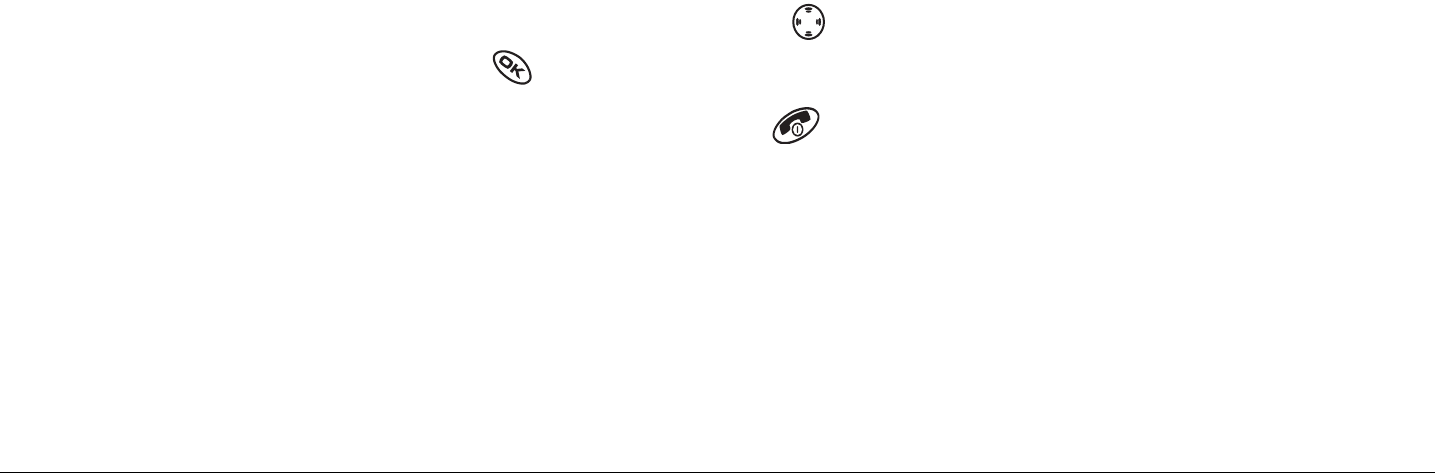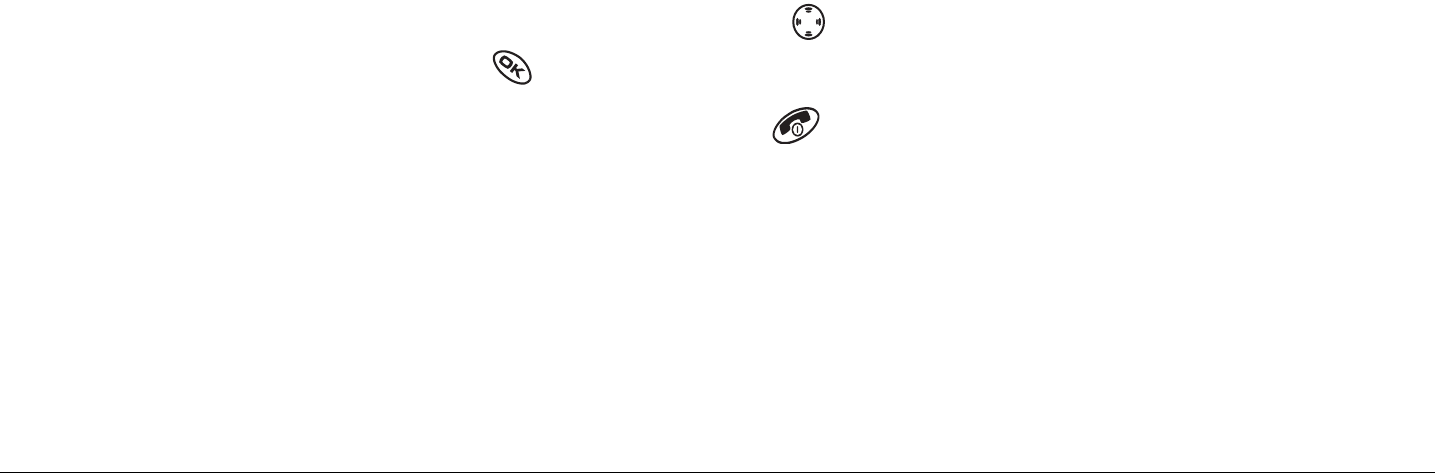
User Guide for the Kyocera KX440 PTT phone 21
3. Press the walkie-talkie button.
The “OK to Talk” tone sounds, and the message “Connected to”
appears when the audio path is ready and at least one member of the
group is available.
Note: If all members of the group are unavailable, a message appears on
your phone screen.
4. Speak your message while continuing to press the walkie-talkie button.
5. Release the walkie-talkie button when finished speaking. This allows
another party to speak.
6. Wait for the “OK to Talk” tone, then press the walkie-talkie button
again to speak.
Note: To find out who is on your call, use to highlight Group at the bottom
of the screen, then press . Only members on your call are listed.
7. To end the PTT talk group call, press . “Call Ended” appears.
Making an alert call
You can send an alert to any individual PTT user with service from your
service provider. The user may ignore the alert or answer the call.