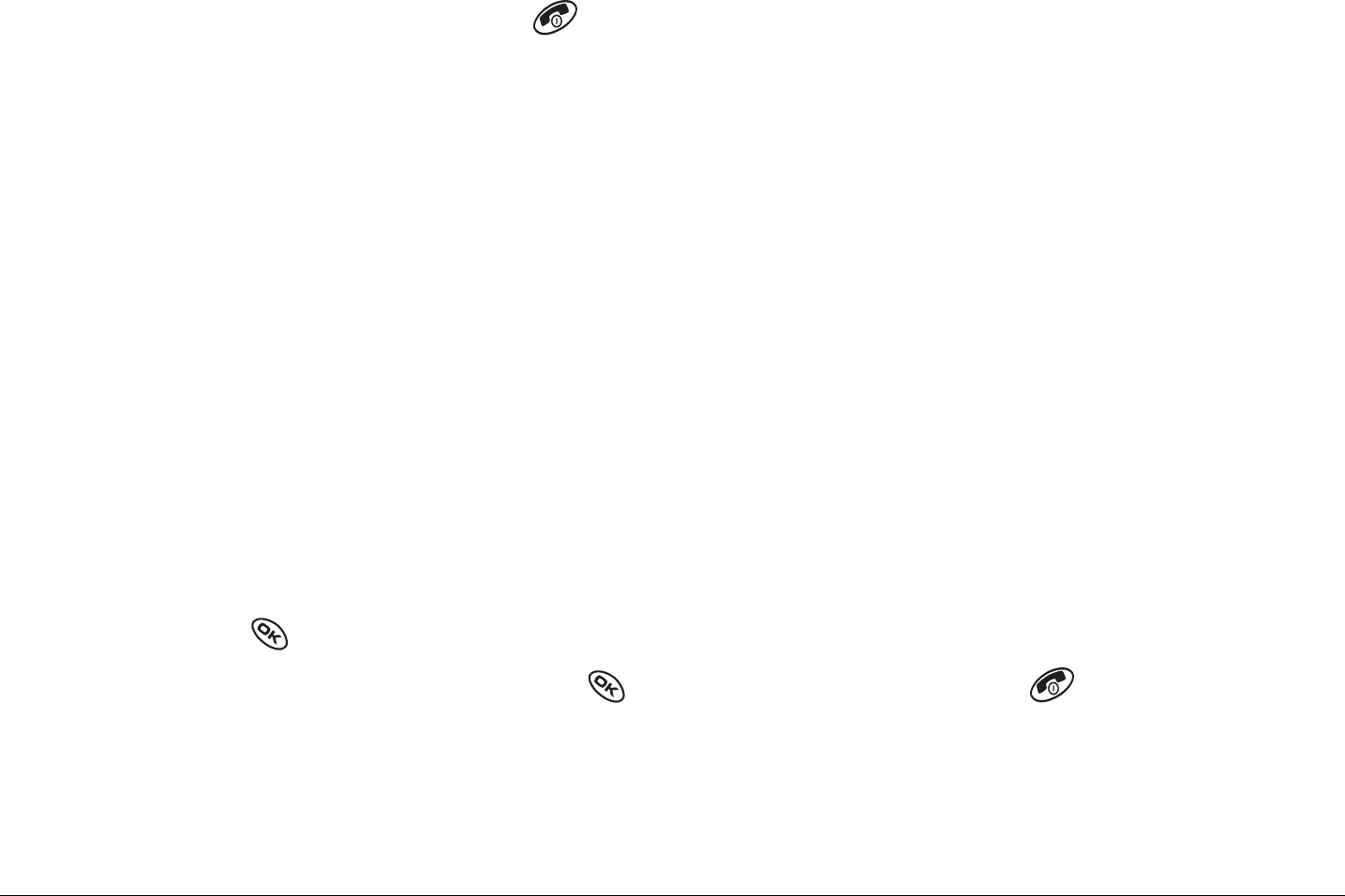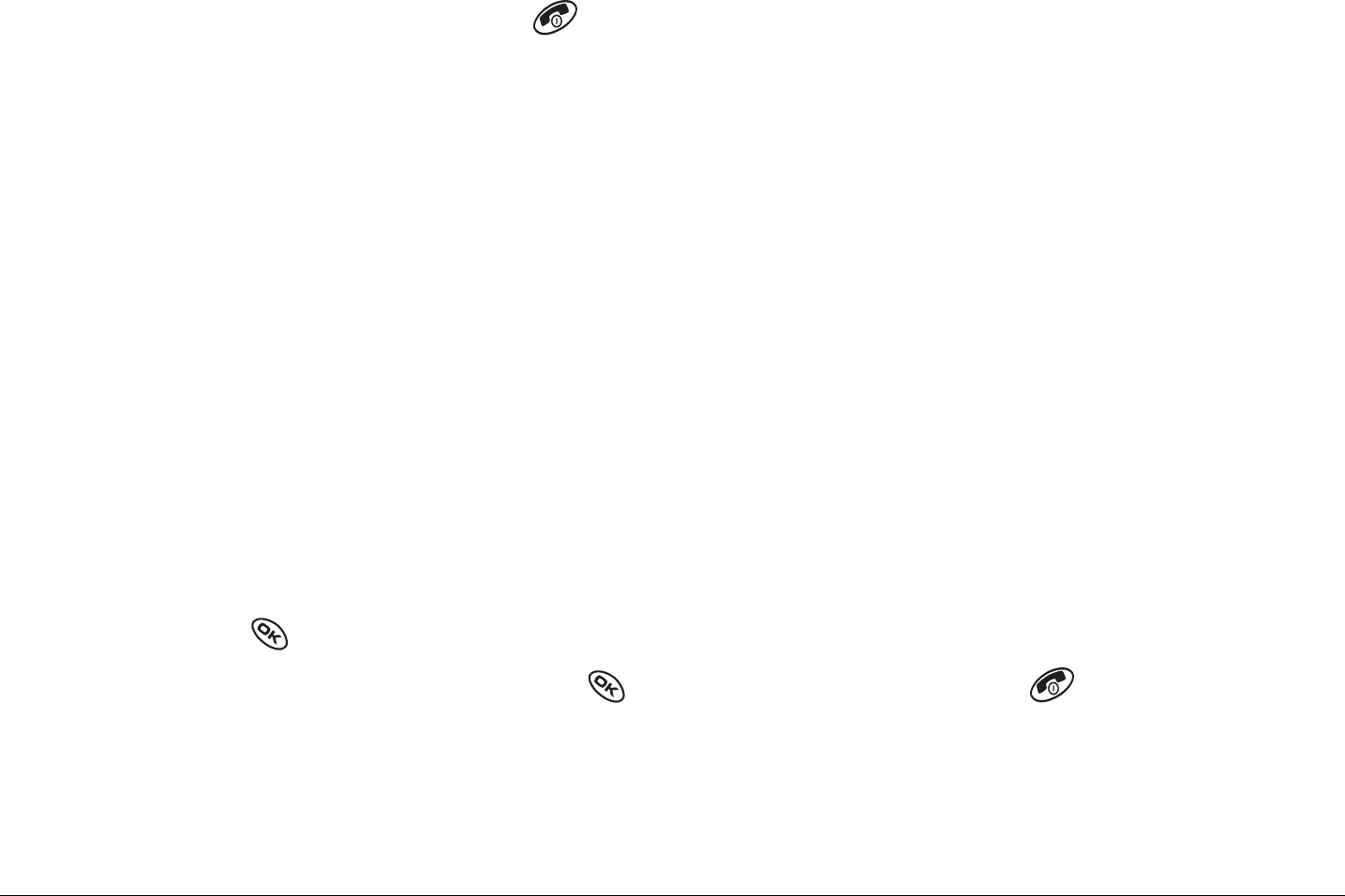
User Guide for the Kyocera KX440 PTT phone 23
6. Wait for the “OK to Talk” tone, then press the walkie-talkie button
again to speak.
7. To end the PTT call, press . If the other party ends the call, no action is
required. “Call Ended” appears, then the phone returns to the home
screen.
Receiving an alert call
When your phone receives an alert, it sounds the “PTT Alert” tone. The
message “Incoming Alert” appears on the screen with the phone number or
contact name of the caller. The PTT Alert tone repeats every 5 seconds
until it is answered or ignored, or until 20 seconds have passed.
1. Answer or ignore the alert:
– To answer and speak, press and hold the walkie-talkie button,
then speak.
– To answer and listen, press and release the walkie-talkie button or
press to select Answer.
– To ignore the alert, press to select Ignore, press , or press the
speakerphone button on the top of the phone.
2. Press and hold the walkie-talkie button as you speak.
3. Release the walkie-talkie button to let the caller speak.