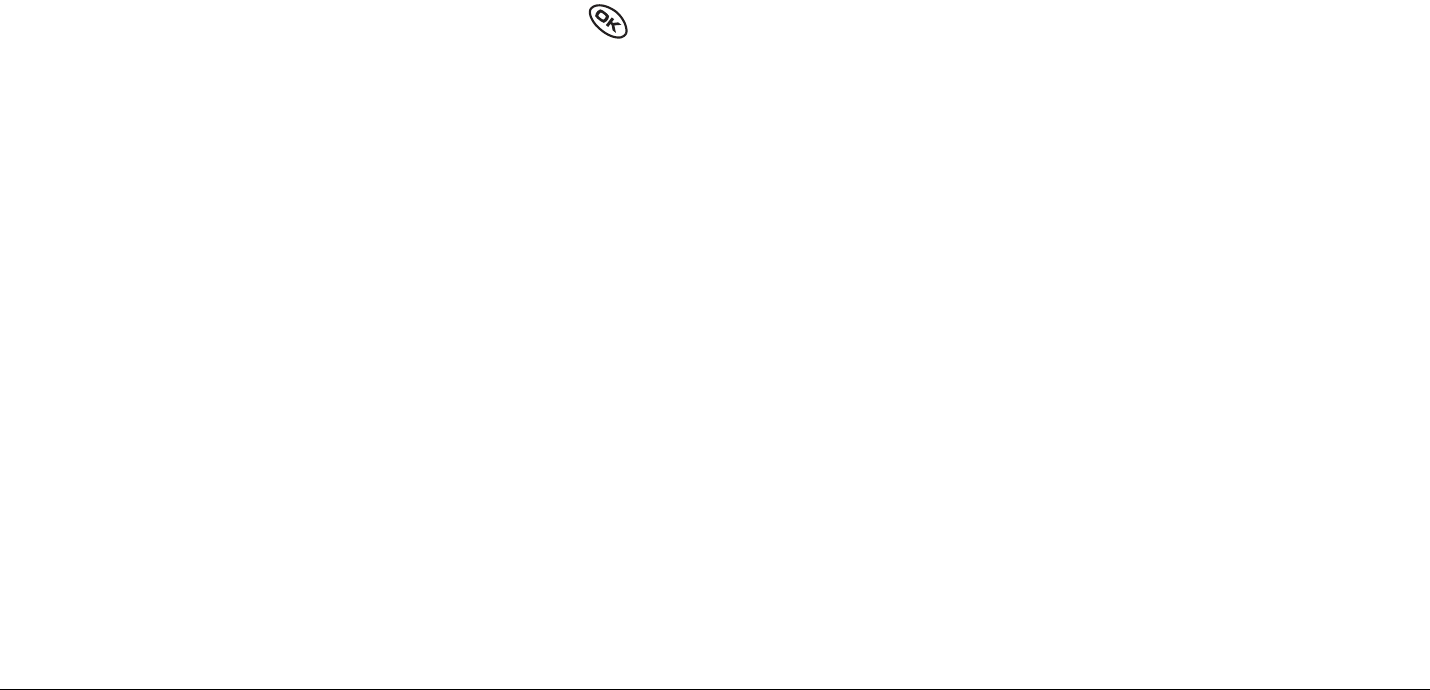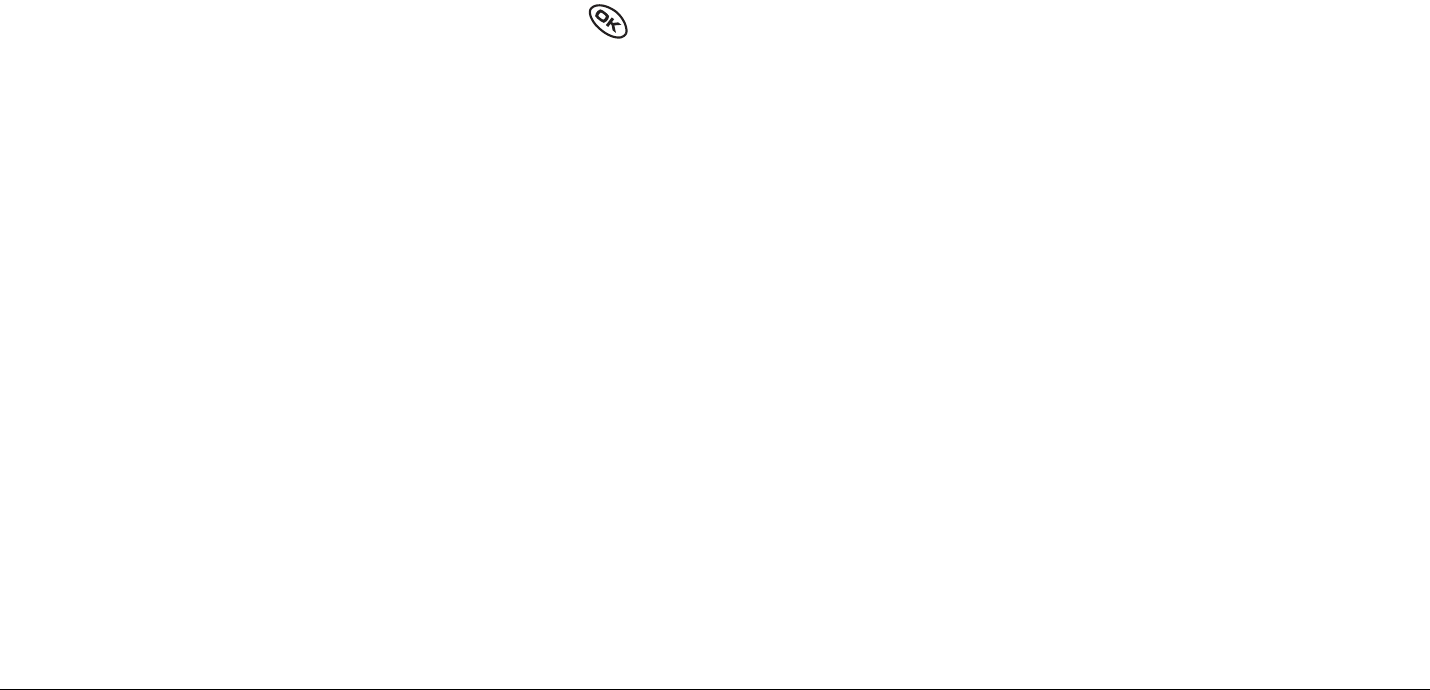
42 Making and Answering Calls
Controlling network roaming
Specifying digital or analog mode
You may force the phone into either digital or analog mode. This is useful if
you are in an area that borders on digital service and the automatic feature
is causing the phone to keep switching between modes.
1. Select Menu
→ Settings → Network → Digital/Analog.
2. Select an option and press .
– Automatic automatically switches the phone between
digital and analog.
– Analog only sets the phone to work in analog mode only.
– Analog call forces a call into analog mode for the duration of the
next call.
– Digital only sets the phone to work in digital mode only.
Turning roaming on or off
This setting allows you to control the phone’s roaming feature by specifying
which signals the phone will accept.
1. Select
Menu → Settings → Network → Roam Option.