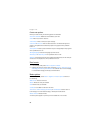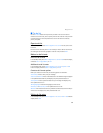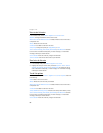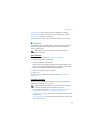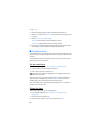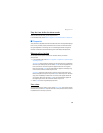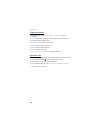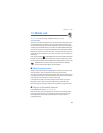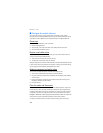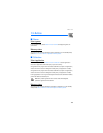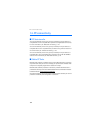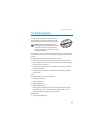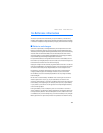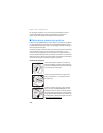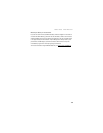Mobile web
102
■ Navigate the mobile Internet
Since your phone screen is much smaller than a computer screen, mobile
Internet content is displayed differently than you may be accustomed to seeing.
This section contains guidelines for using phone keys to navigate a WAP site.
Phone keys
• To browse the WAP site, scroll up or down.
• Select a highlighted item.
• To enter text, press # to switch text input modes, and then press 0-9.
• To enter special characters, press *.
Receive a call while online
Depending on your wireless service provider, you may still be able to receive a
voice call while using the WAP browser.
• To answer the incoming call, press the call key.
• To reject the incoming call, press the end key.
After you end your voice call, the mobile Internet connection automatically resumes.
If your wireless service provider does not support incoming calls while browsing,
incoming calls are automatically forwarded to voice mail.
Make an emergency call while online
You can end your data connection and make an emergency call.
1. To close your mobile Internet connection, press the end key.
2. Press the end key as many times as needed to clear the display and ready the
phone for calls.
3. Enter the emergency number for your present location (for example, 911).
Emergency numbers vary by location.
4. Press the call key.
Clear the cache and disconnect
A cache is a memory location that is used to store data temporarily. If you have
tried to access or have accessed confidential information requiring passwords,
empty the cache after each use. The information or services you have accessed
are stored in the cache. To empty the cache while in the browser menu, select
Navigate > Advanced > Clear. Highlight and select Cache > Clear. The cache also
clears when you press and hold the end key to power off your device.
To close your mobile Internet connection while browsing, press the end key.