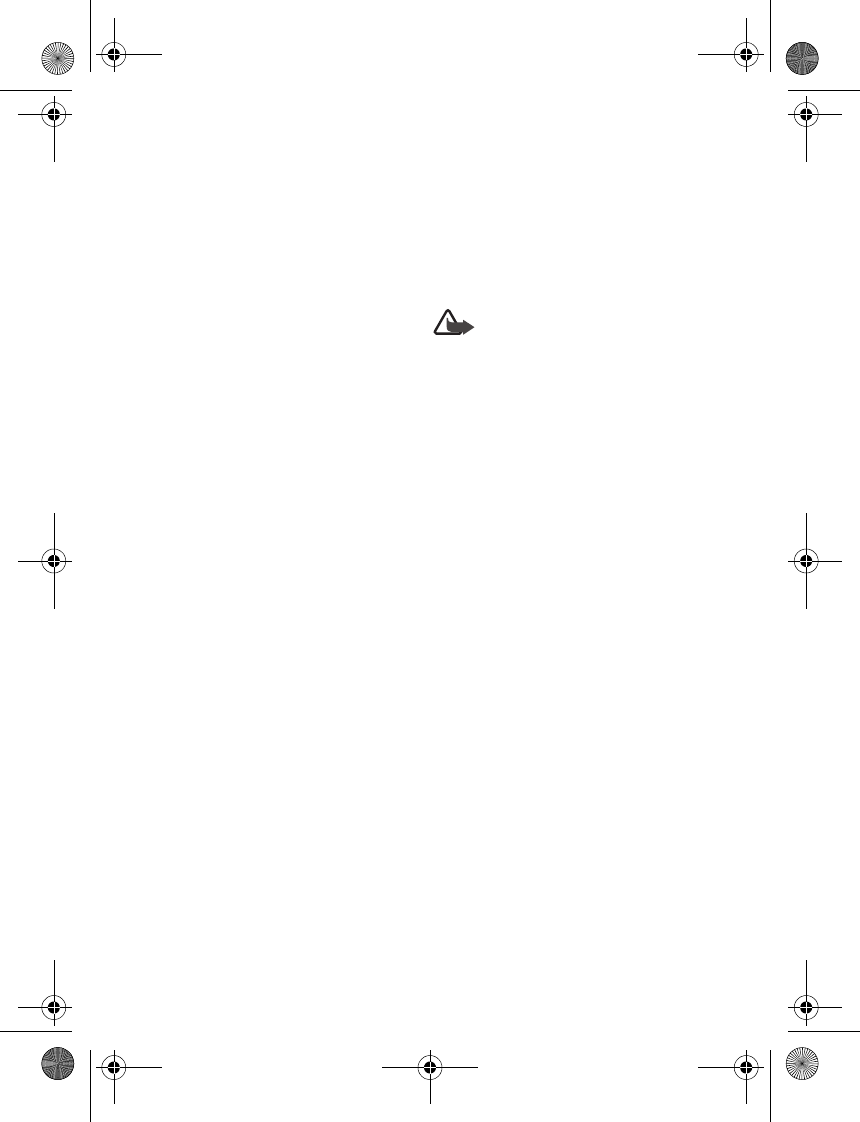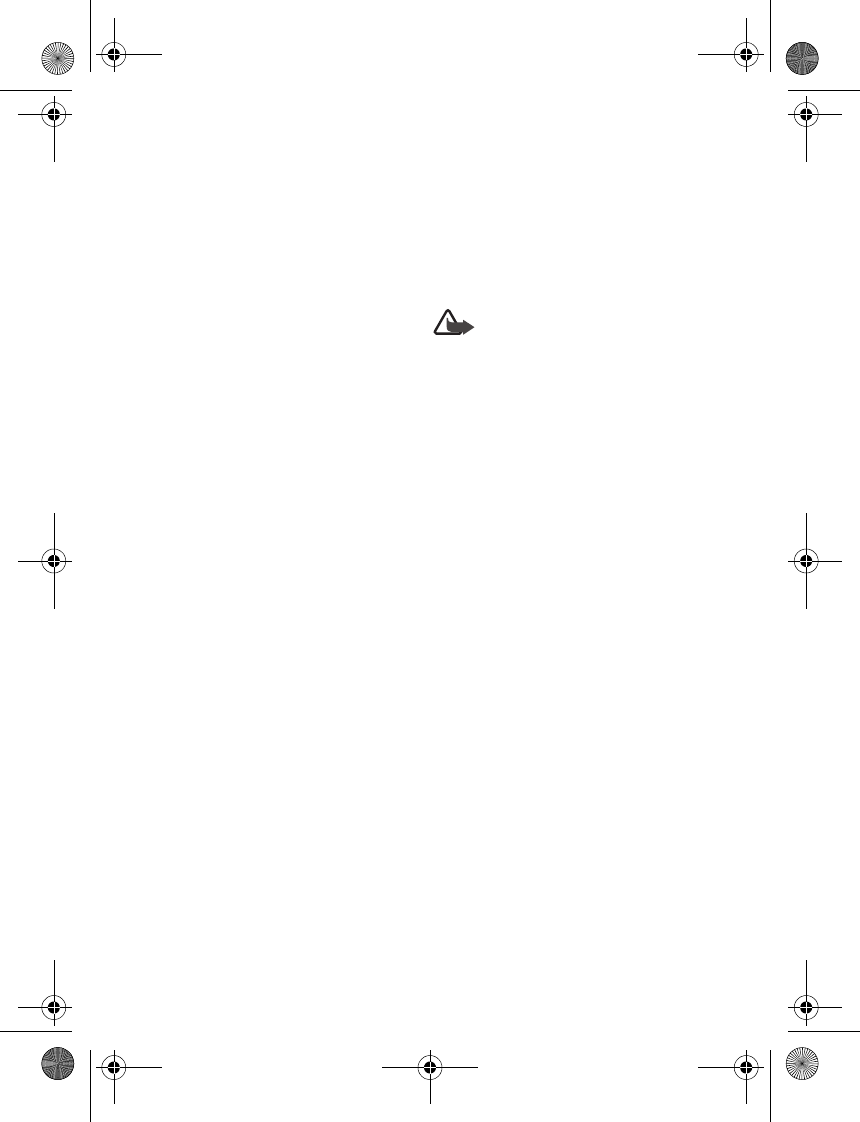
Settings
68
Send data
Instead of using the Connectivity
menu, you can use other phone menus
to send various types of data to other
devices with Bluetooth connectivity.
For example, you can send a video clip
from the Video clips folder of the
Gallery menu. See the appropriate
sections of the user guide for
information about sending different
types of data.
Receive a data transfer
When a Bluetooth technology
connection is active in your phone, you
can receive notes, business cards, video
clips, and other types of data transfers
from another device with Bluetooth
connectivity. When you receive a data
transfer, an alarm sounds, and a
message appears in standby mode.
To view the transferred item
immediately from the standby mode,
select Show. To view the item at a later
time, select Exit.
Depending on the nature of the item, it
is saved in the appropriate menu in
your phone. For example, a business
card would be saved in Contacts, and a
calendar note would be saved in
Calendar.
Infrared connectivity
You can set up the phone to receive
data through its infrared (IR) port.
To use an IR connection, transmission
and reception must be to or from an IR
compatible phone or device.
Warning: Do not point the IR
beam at anyone’s eye or allow
it to interfere with other IR
devices. This device is a Class
1 laser product.
Send and receive data
1. Ensure that the IR ports of the
sending and receiving devices are
pointing at each other and that
there are no obstructions between
the devices.
The preferable distance between
the two devices in an IR connection
is from 7.6 centimeters (3 inches)
to 0.9 meters (3 feet).
2. To activate IR in your phone,
select Menu > Settings >
Connectivity > Infrared.
3. The user of the other device should
activate IR as well.
If data transfer is not started within
2 minutes after the activation of the IR
port, the connection is cancelled and
must be restarted.
9244299_6265_en_au_oth.fm Page 68 Friday, November 18, 2005 11:54 AM