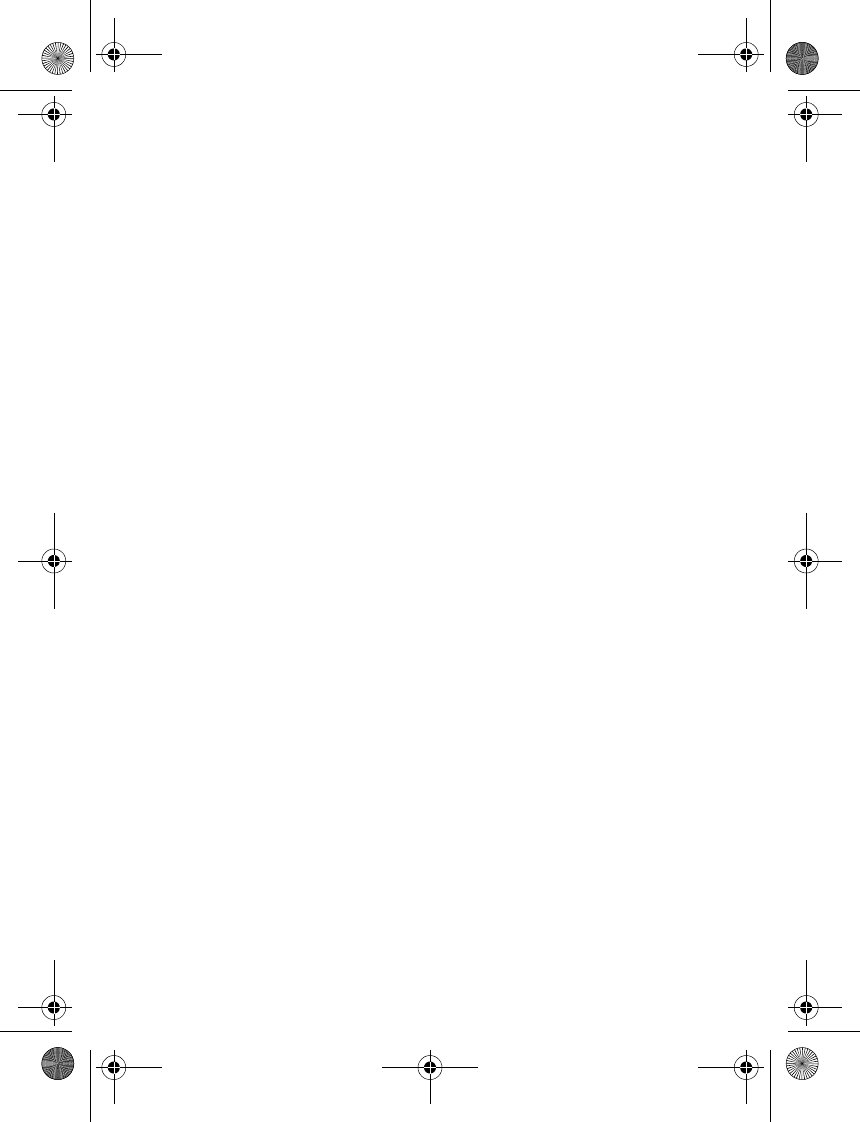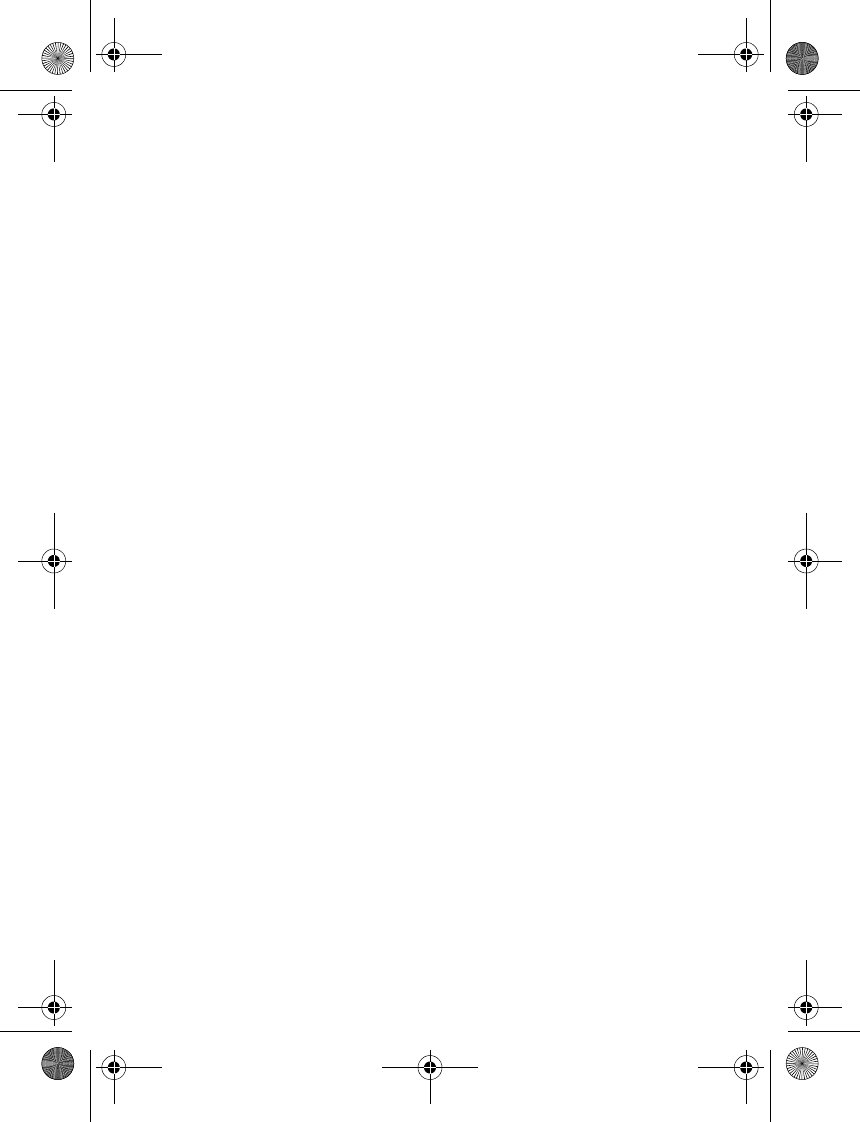
Messaging
27
3. Select the message you wish to
delete and Options > Delete.
4. Select Yes to delete or No to exit.
Delete all multimedia
messages in a folder
1. In standby mode, select Menu >
Messaging > Multimedia msgs. >
Delete messages > Inbox, Outbox,
Sent items, or Saved items.
2. Select Yes to delete the all
messages in the folder or No to
exit.
Multimedia message
settings
Save sent messages
You can save the multimedia messages
that you send to the Sent items folder.
In standby mode, select Menu >
Messaging > Multimedia msgs. >
Message settings > Save sent
messages > No or Yes.
Delivery reports
You can request delivery reports to
inform you if a message is delivered.
In standby mode, select Menu >
Messaging > Multimedia msgs. >
Message settings > Delivery reports >
On or Off
Scale image down
You can request for images to be
automatically scaled down.
In standby mode, select Menu >
Messaging > Multimedia msgs. >
Message settings > Scale image
down > Yes or No.
Default slide timing
You can set the default time in mm:ss
for the slides of a multimedia message.
In standby mode, select Menu >
Messaging > Multimedia msgs. >
Message settings > Default slide
timing, enter a slide time, and select
OK.
Allow multimedia reception
Before you can use the multimedia
message feature, you must specify
whether you want to receive message
at all times or only if you are in the
service provider’s home system. This is
a network service. Check with your
service provider for more information.
The default setting of the multimedia
message service is generally on.
The appearance of a multimedia
message may vary depending on the
receiving device.
You can choose to receive all
messages, to block all messages, or to
receive messages only when you are in
the service provider’s home network.
9244299_6265_en_au_oth.fm Page 27 Friday, November 18, 2005 11:54 AM