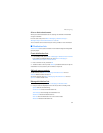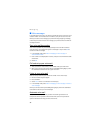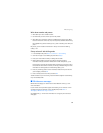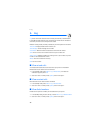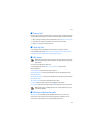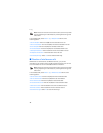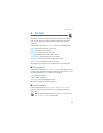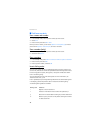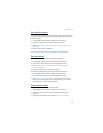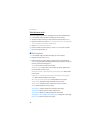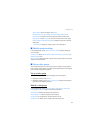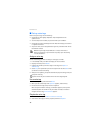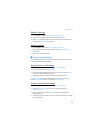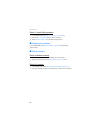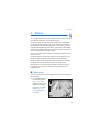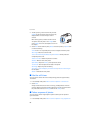Contacts
45
Save multiple numbers
You can save different types of phone numbers per contact. The first number you
save for any entry is automatically set as the default, but the default number can
always be changed.
1. In the standby mode, scroll down to display your list of contacts.
2. Select the contact to which you want to add a phone number.
3. Select Details > Options > Add detail > Number > General, Mobile, Home,
Work, or Fax.
4. Enter the phone number, and select OK.
If you want to change the number type, highlight the number and select
Details > Options > Change type > General, Mobile, Home, Work, or Fax.
Save other details
To add an address or note an existing contact, do the following:
1. In the standby mode, scroll down to display your list of contacts.
2. Scroll to the contact to which you want to add an address or note.
3. Select Details > Options > Add detail > E-mail address, Web address,
Street address, or Note.
4. Enter the text for the note or address, and select OK.
To associate an image or tone to an existing contact, do the following:
1. In the standby mode, scroll down to display your list of contacts.
2. Scroll to the contact to which you want to add an address or note.
3. Select Details > Options > Add detail > Image to save an image from the
Gallery or to save a new image with the camera function, or Tone to select
the default tone or a new tone from the Gallery.
Change default number
To change the default number for an existing contact.
1. In the standby mode, scroll down to display your list of contacts.
2. Select the contact for which you want to change the default number
and Details.
3. Highlight the new default number, and select Options > Set as default.