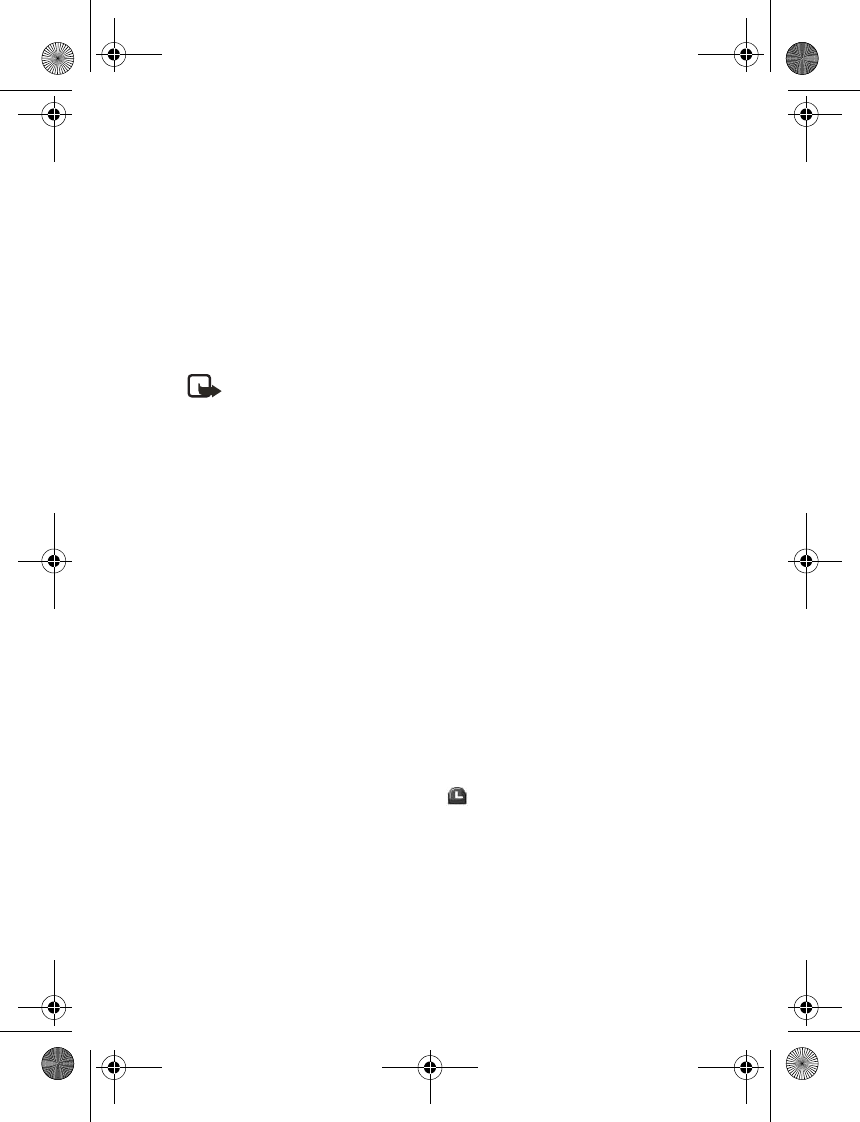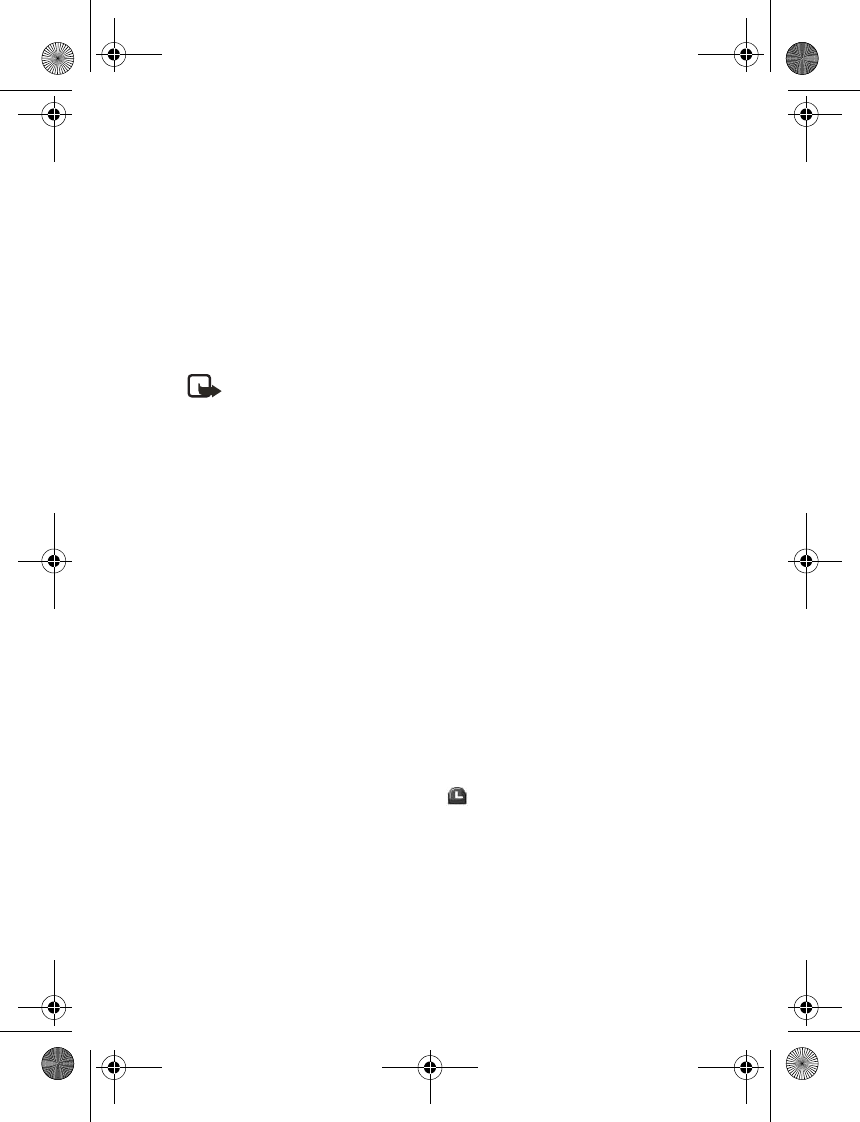
85
To perform a square or square root
calculation, select Options > Square or
Square root.
Currency converter
You can convert foreign currency to
domestic, or vice versa, directly from
standby mode or from the Calculator
menu.
Note: When you change base
currency, you must enter the
new rates because all
previously set exchange rates
are set to zero.
1. In standby mode, select Menu >
Organiser > Calculator > Options >
Exchange rate > Foreign units in
domestic or Domestic units in
foreign.
Foreign units in domestic—The
number of home units it takes to
make one unit of foreign currency.
Domestic units in foreign—The
number of foreign units it takes to
make one unit of your home
currency.
2. Enter the exchange rate (press # to
insert a decimal), and select OK.
3. Select Back to return to the
Calculator screen, and enter the
currency amount to convert.
4. Select Options > In domestic or
In foreign.
In domestic—converts foreign
currency to domestic currency.
In foreign—converts domestic
currency to foreign currency.
5. If you have not already entered an
exchange rate, the device prompts
you to enter it. Select OK. You can
edit the exchange rate at any time.
■ Countdown timer
The countdown timer in your device
enables you to enter a specific time
(up to 99 hours, 59 minutes, and 59
seconds). When the time runs out, your
device sounds an alarm.
The countdown timer only works when
the phone is on. Once you turn off your
phone, the timer is no longer active.
Set the normal timer
1. In standby mode, select Menu >
Organiser > Countdown timer.
2. Enter the time (in hh:mm:ss
format), and select OK.
3. Enter a note for the timer, and
select Start.
and the timer (in hh:mm:ss
format) appear in standby mode when
the countdown timer is running.
When the time runs out, your phone
sounds an alarm, vibrates, and flashes
its lights. If you are in standby mode,
select Restart or Exit. If you are not in
9244299_6265_en_au_oth.fm Page 85 Friday, November 18, 2005 11:54 AM