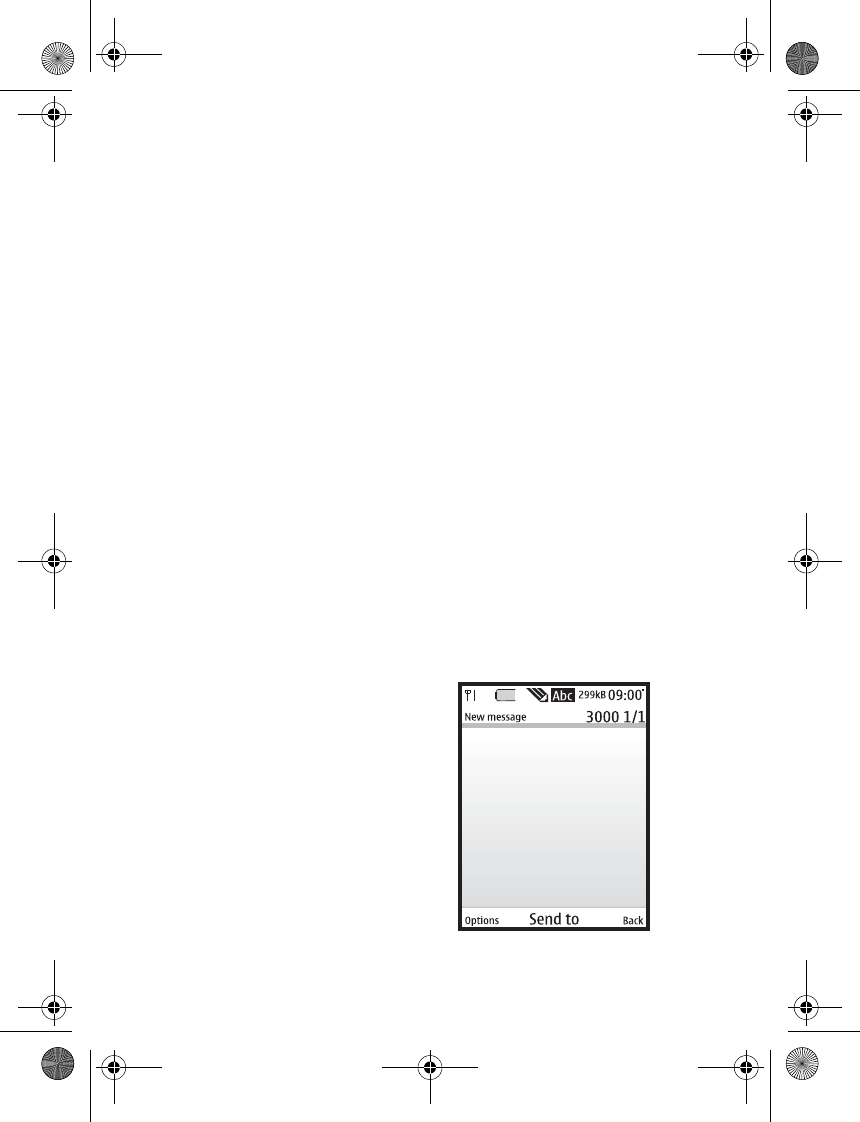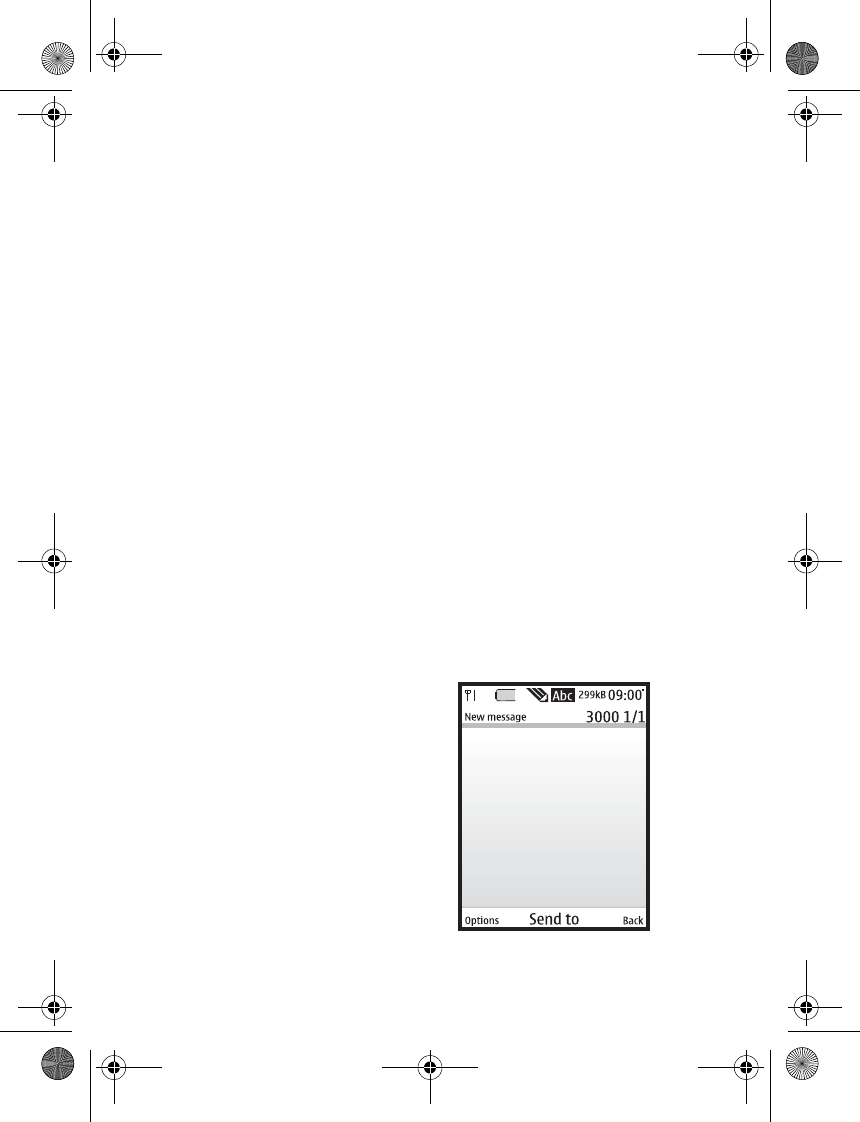
Messaging
22
Copyright protections may prevent
some images, ringing tones, and other
content from being copied, modified,
transferred, or forwarded.
Multimedia messaging only supports
the following formats:
• Picture: JPEG, GIF, animated GIF,
WBMP, BMP, and PNG
• Sound: MP3, eAAC+, SP-MIDI,
AMR audio, QCELP, and
monophonic ringing tones
• Video: clips in H.264 format with
QCIF image size
You cannot receive multimedia
messages if you have a call in progress,
games or other applications running,
or an active browsing session. Because
delivery of multimedia messages can
fail for a variety of reasons, do not rely
solely upon them for essential
communications.
Multimedia message folders
and options
In standby mode, select Menu >
Messaging > Multimedia msgs. and
from the following:
Create message—Create and send
multimedia messages.
Inbox—Check for received multimedia
messages. Multimedia messages are
automatically stored in the Inbox when
they are received. You receive a
notification when a message arrives in
your Inbox.
Outbox—Check for outgoing
multimedia messages. Multimedia
messages are automatically stored in
the Outbox as they are sent. If your
service is interrupted while sending,
then messages are stored in the
Outbox until another delivery attempt
is made.
Sent items—Sent multimedia messages
are stored in Sent items.
Saved items—Save multimedia
messages for later use in Saved items.
Delete messages—Delete multimedia
messages from the Inbox, Outbox, Sent
items, or Saved items.
Message settings—Change the settings
for multimedia messages.
Write and send multimedia
messages
9244299_6265_en_au_oth.fm Page 22 Friday, November 18, 2005 11:54 AM