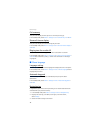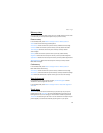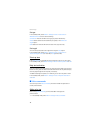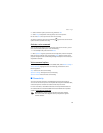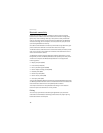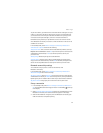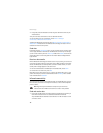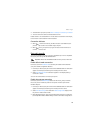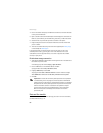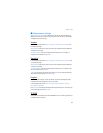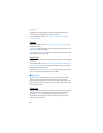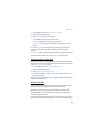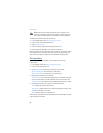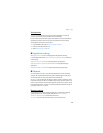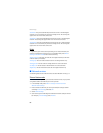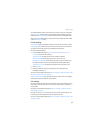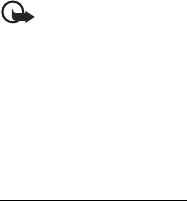
Settings
80
4. Click on the folders to display a window that shows the contents of the folder
on the phone miniSD card.
5. Open a second instance of Windows Explorer and display the contents of the
folder on your PC where you have MP3 files, photo files, or video files stored.
6. Select the files on your PC that you wish to transfer to the phone.
7. Drag and drop the files from the second window into the first window and
place in a folder.
8. The files are transferred to the phone and can be played by the Music player,
or accessed by the Media player.
If you selected a file or files that require more memory than can fit on the
available phone memory, you will get an error note. Deselect some of your
selected files until the required memory is less than or equal to the available
memory on your phone.
Disable data storage connection
1. To disable the USB data cable, double-click the green arrow on the task bar at
the bottom of your PC screen.
A window pops up that shows Unplug or Eject Hardware.
2. Click on USB Device in the Hardware devices window.
A popup window shows Stop a Hardware device.
3. Highlight USB device, and click OK.
The popup window Safe to Remove Hardware is shown with the message
“The ‘USB Device’ device can now be safely removed from the system.
4. Click OK.
Important: To ensure that all memory card operations are completed in
a controlled way, do not unplug the connectivity cable until Windows
notifies you that it is safe to do so. Uncontrolled completion or unexpected
disruptions of the memory card operations may cause the memory card
and the information stored on it to become corrupted. A corrupted
memory card may have to be formatted before it can be used again.
When a memory card is formatted, all information on the card is
permanently lost.
Data and fax transfer
You can make data and fax transfers during a phone call. For more information,
see "Data and fax calls," p. 71.