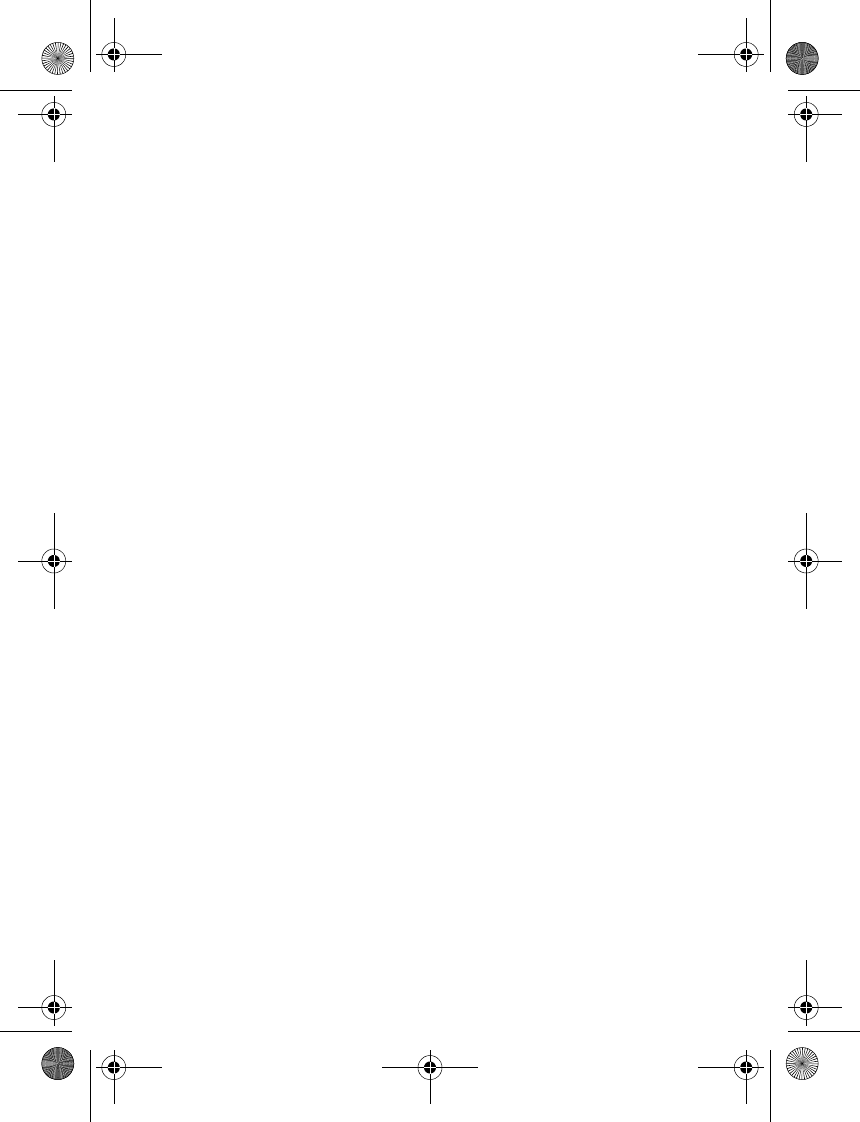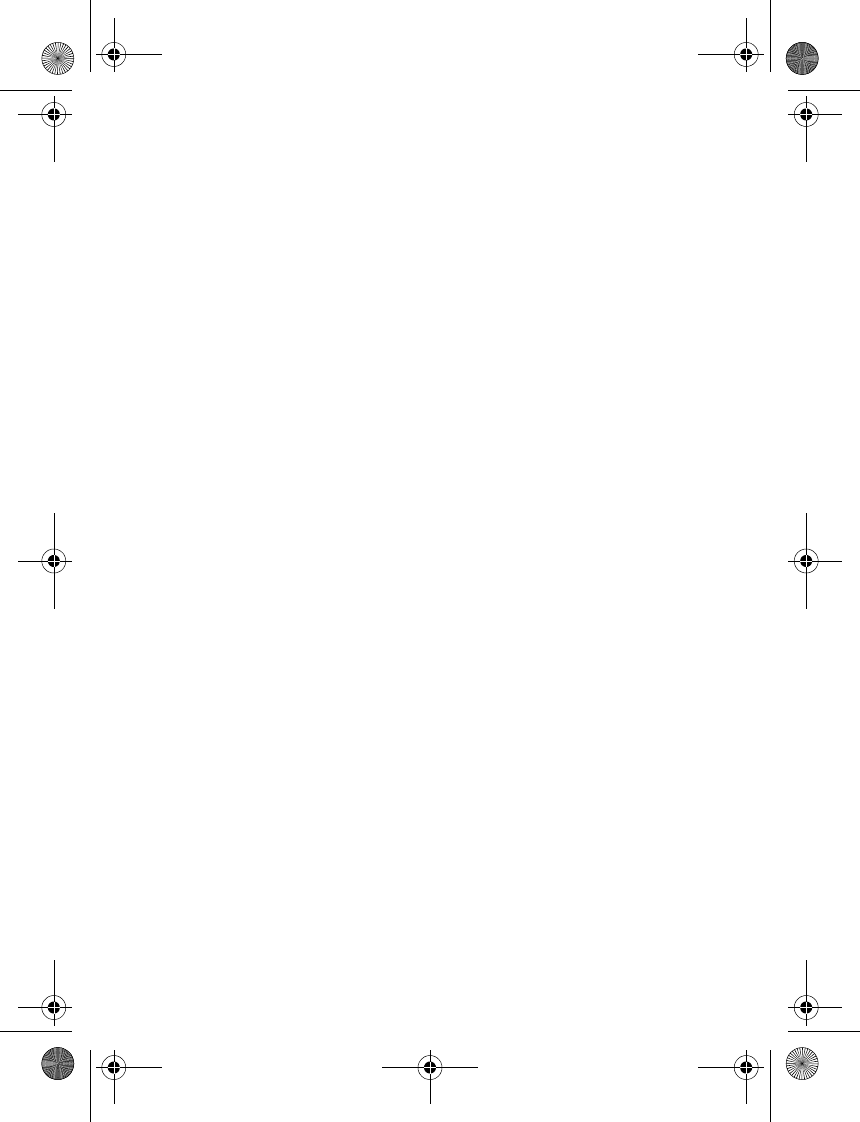
Contacts
37
3. Select the number to use and
Options > Send business card > Via
multimedia, Via text message, Via
infrared, or Via Bluetooth.
4. Select Default number or All
details.
5. Enter the number for your
recipient, or select Search to
retrieve a number from your
contacts; select OK.
■ Edit contacts
1. In standby mode, scroll down to
display your list of contacts.
2. Highlight a contact, select Details.
3. Highlight the name, number, detail,
or image you wish to edit and
select Options. The type of detail
you highlight determines your
selection of options. Choose one of
the following options:
View—View the phone number of
the contact.
Add detail > Name—Add a name to
the contact. This option appears
only if the contact does not have a
name.
Add detail > Number > General,
Mobile, Home, Office, or Fax—Add
a number to the contact.
Add detail > E-mail address, Web
address, Postal address, Note,
Image, or Tone—Add an additional
detail to the contact.
Edit name, Edit number, or Edit
detail—Edit the detail of the
contact.
Change image—Change the image
associated with the contact.
Delete—Select Delete number to
delete a detail or Delete contact to
delete the entire contact entry
from your contacts.
Send message—Create and send a
text message or multimedia
message to the contact.
Use number—Display the phone
number, ready for use.
Set as default—Make the number
the default for the contact.
Change type > General, Mobile,
Home, Office, or Fax—Change the
number type.
Add voice tag—Add a voice tag to
the contact.
Save to gallery—Save the image to
your Gallery.
Send business card > Via infrared,
Via text message, Via Bluetooth, or
Via multimedia—Send the contact
as a business card to another
phone.
Caller groups > Select No group to
remove the contact from a caller
group or Family, VIP, Friends,
Business, or Other to add the
contact to an existing caller group.
9244299_6265_en_au_oth.fm Page 37 Friday, November 18, 2005 11:54 AM