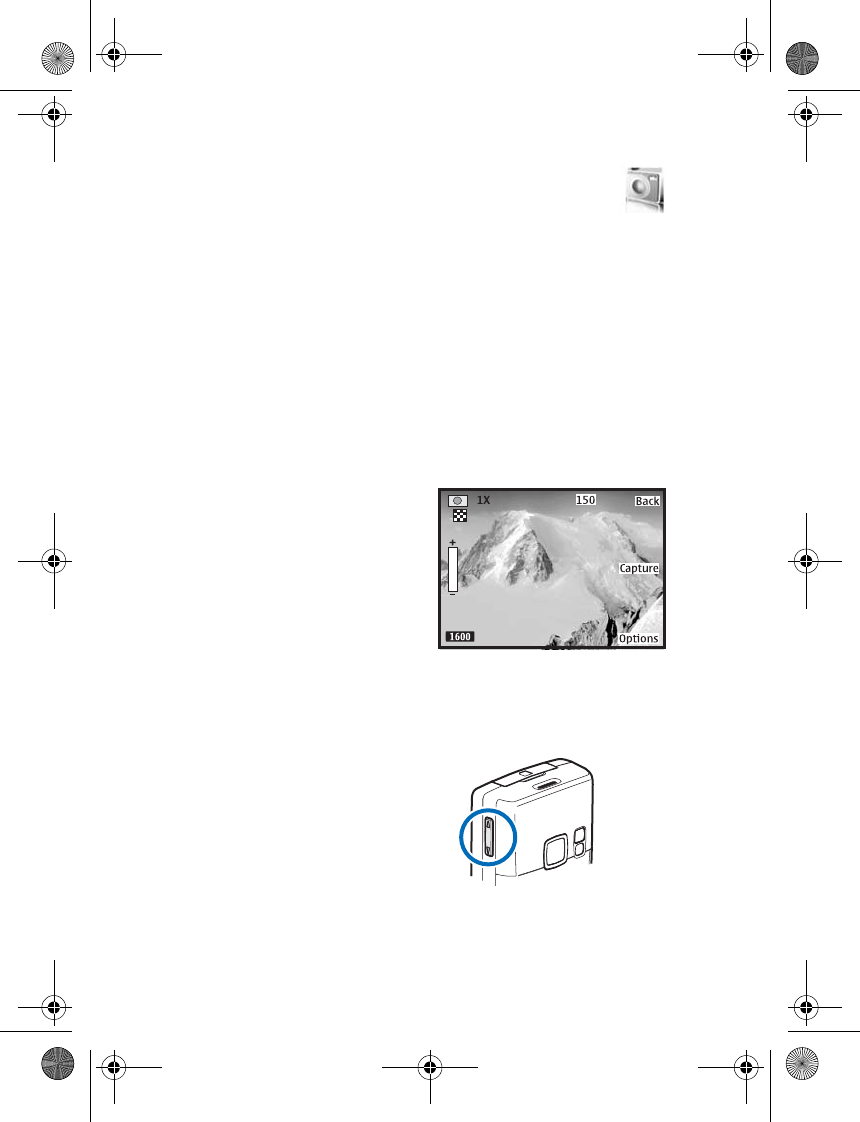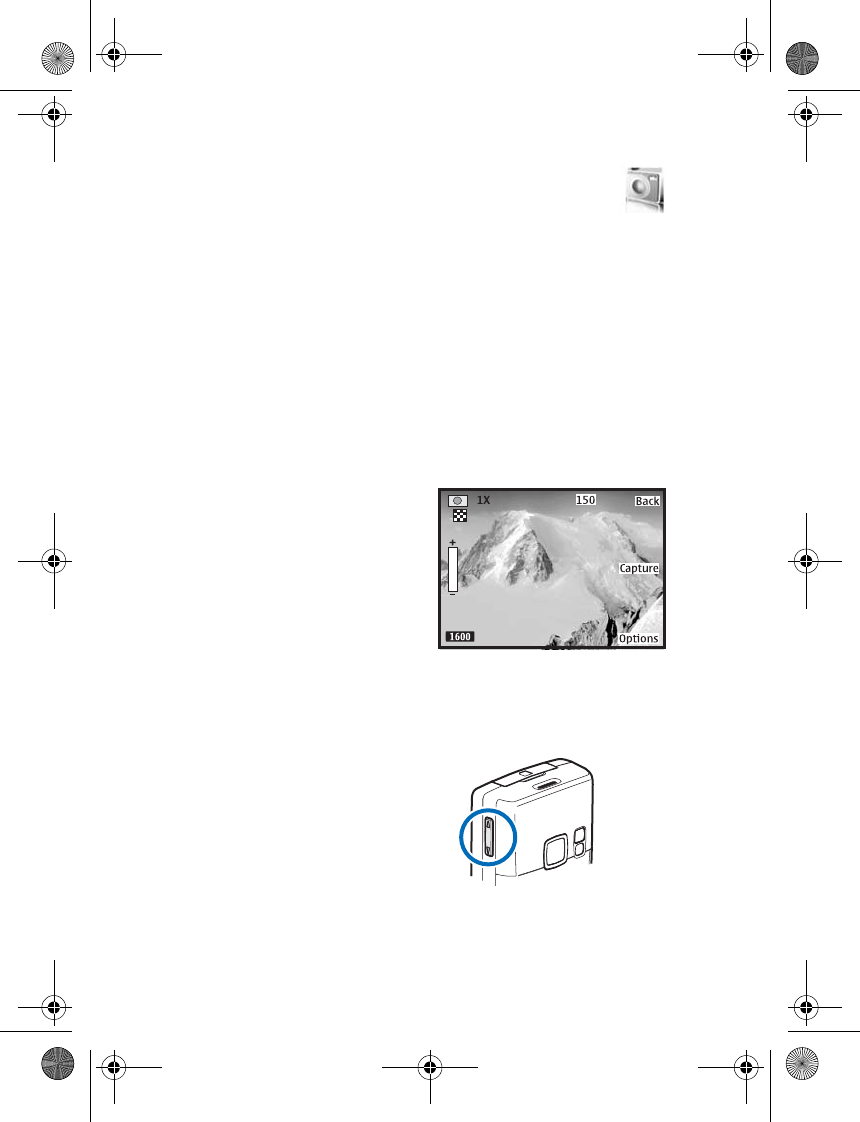
Camera
42
7. Camera
You can take photos and record video
clips with the built-in camera and
adjust its settings. The camera lens is
on the back of the phone.
The camera produces photos in JPEG
format and video clips in H.263 (QCIF)
format. After you take a picture or
video, you can attach it to a
multimedia message, send it as a
multimedia message, save it as a
wallpaper, save it to a compatible PC
using Nokia PC Suite software, and
upload it to a Web address with the
content image uploader. When you
attach a picture to a contact, the
picture is displayed when the contact
calls you.
If there is not enough memory to take
a new photo, delete old photos or other
files in the Gallery.
This device supports an image capture
resolution of 320 x 240 pixels on the
display. The image resolutions in these
materials may appear different.
Keep a safe distance when using the
flash. Do not use the flash on people or
animals at close range. Do not cover
the flash while taking a picture.
When the phone is in camera mode,
the interface will switch from portrait
to landscape. Turn the phone on its
side to use the camera and view the
available options.
■ Take a photo
You can use your camera to take
photographs. To take a picture,
complete the following steps:
1. In standby mode, press the camera
key or select Menu > Camera. This
activates the camera. The display is
now landscape.
If you are in Video mode,
select Options > Still image to
switch to Still image mode.
2. To take a picture, press the camera
key or select Capture to take the
9244299_6265_en_au_oth.fm Page 42 Friday, November 18, 2005 11:54 AM