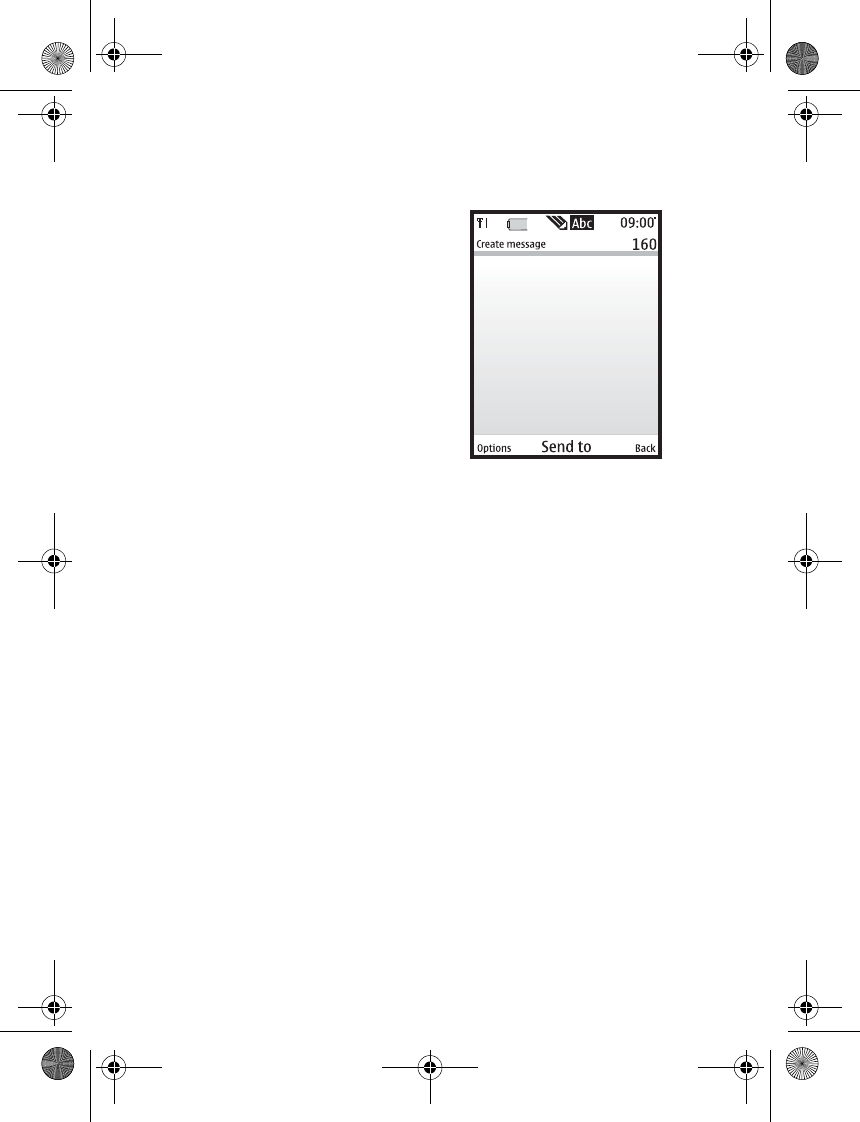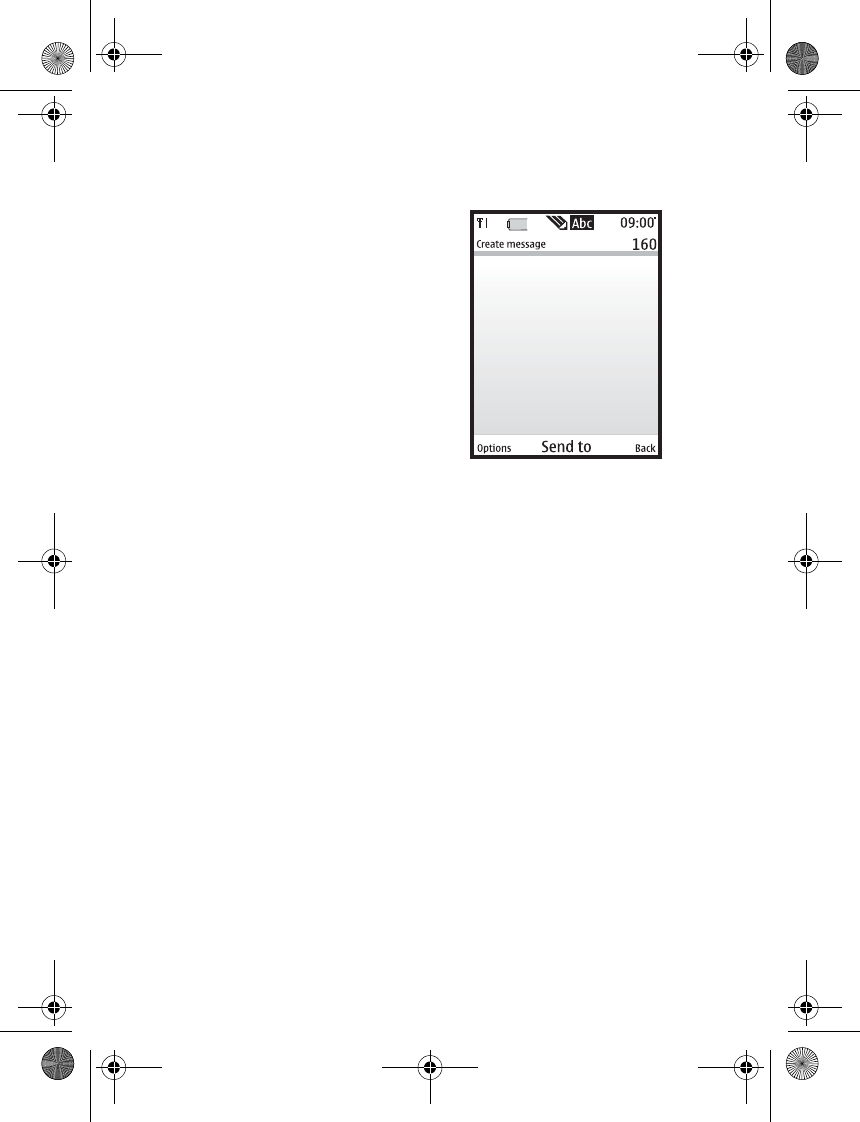
Messaging
17
message is stored in the Outbox until
another delivery attempt is made.
Sent items—Sent text messages are
stored in Sent items.
Drafts—Save incomplete text messages
in a draft. Store drafts of text messages
in Drafts to be completed at a later
time.
Archive—Save text messages in
Archive.
Templates—Select from a collection of
prewritten Templates, when creating
text messages. Preloaded Templates
can be edited and personalised.
My folders—Create and name personal
folders.
Delete messages—Delete messages
from a selected folder or all folders.
Message settings—Change settings for
reading, writing, and sending text
messages.
Send numeric page—Send a numeric
page.
Add-ins—Add a sound, animation, or
picture object.
Styles—Change font appearance and
size, and text alignment.
Write and send
text messages
1. In standby mode, select Menu >
Messaging > Text messages >
Create message.
To go quickly to the Create
message screen, scroll left in
standby mode.
2. Compose a text message using the
keypad. See “Choose a text
message option”, p. 18 for
composing options.
3. Select Send to > Recently used,
Send to number, Send to e-mail,
Send to many, or Send to
distribution list (if you have created
one).
4. Select a number or distribution list,
enter the recipient’s phone number
or e-mail address, or select Search
to retrieve a number or e-mail
address from your contacts list;
select Send.
9244299_6265_en_au_oth.fm Page 17 Friday, November 18, 2005 11:54 AM