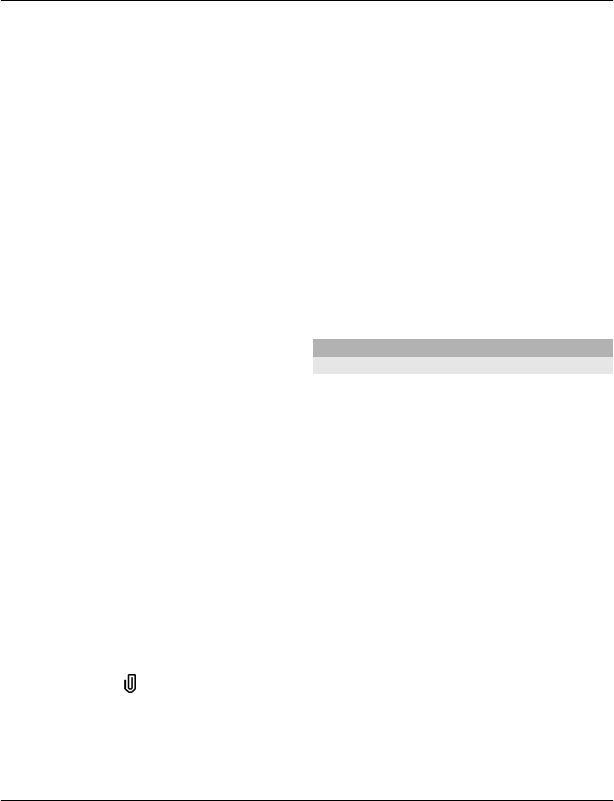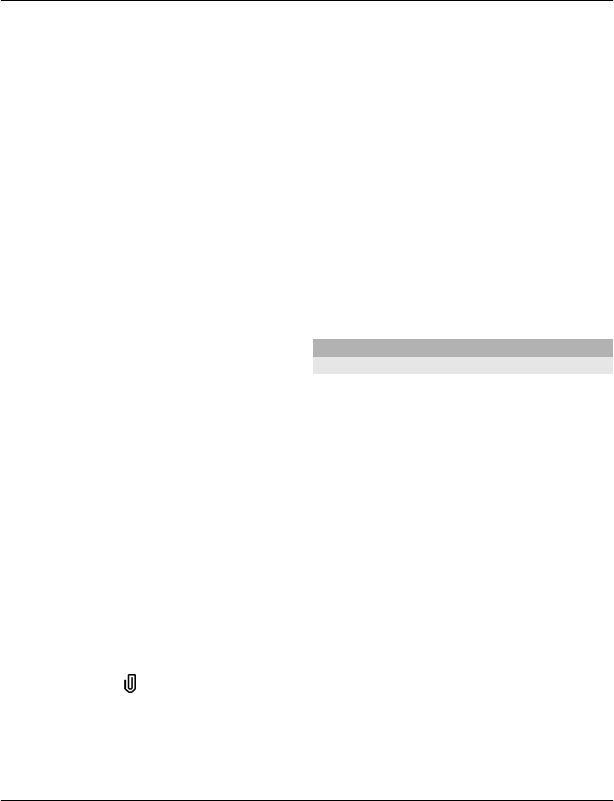
multimedia message that includes
one sound clip, or E-mail to send an
e-mail message.
2 In the To field, press the scroll key to
select recipients or groups from the
contacts list, or enter the recipient’s
phone number or e-mail address. To
add a semicolon (;) that separates the
recipients, press *. You can also copy
and paste the number or address from
the clipboard.
3 In the subject field, enter the subject
of the e-mail. To change the fields that
are visible, select Options > Message
header fields.
4 In the message field, write the
message. To insert a template or note,
select Options > Insert content >
Insert text > Template or Note.
5 To add a media file to a multimedia
message, select Options > Insert
content, the file type or source, and
the desired file. To insert a business
card, slide, note, or some other file to
the message, select Options > Insert
content > Insert other.
6 To capture an image or record a video
or sound clip for a multimedia
message, select Options > Insert
content > Insert image > New,
Insert video clip > New, or Insert
sound clip > New.
7 To add an attachment to an e-mail,
select Options and the attachment
type. E-mail attachments are
indicated by
.
8 To send the message, select
Options > Send, or press the call key.
Note: The message sent icon or text on
your device screen does not indicate that
the message is received at the intended
destination.
Your device supports text messages
beyond the limit for a single message.
Longer messages are sent as two or more
messages. Your service provider may
charge accordingly. Characters with
accents, other marks, or some language
options take more space, and limit the
number of characters that can be sent in
a single message.
You may not be able to send video clips
that are saved in the MP4 file format or
that exceed the size limit of the wireless
network in a multimedia message.
E-mail
Set up your e-mail
With the Nokia e-mail wizard, you can set
up your corporate e-mail account, such as
Microsoft Outlook, Mail for Exchange, or
Intellisync, and your internet e-mail
account.
When setting up your corporate e-mail,
you may be prompted for the name of the
server associated with your e-mail
address. Ask your company IT department
for details.
1 To start the wizard, go to the home
screen, scroll to the e-mail wizard,
and press the scroll key.
2 Enter your e-mail address and
password. If the wizard is not able to
configure your e-mail settings
automatically, you need to select your
e-mail account type and enter the
related account settings.
Messaging 33
© 2010 Nokia. All rights reserved.