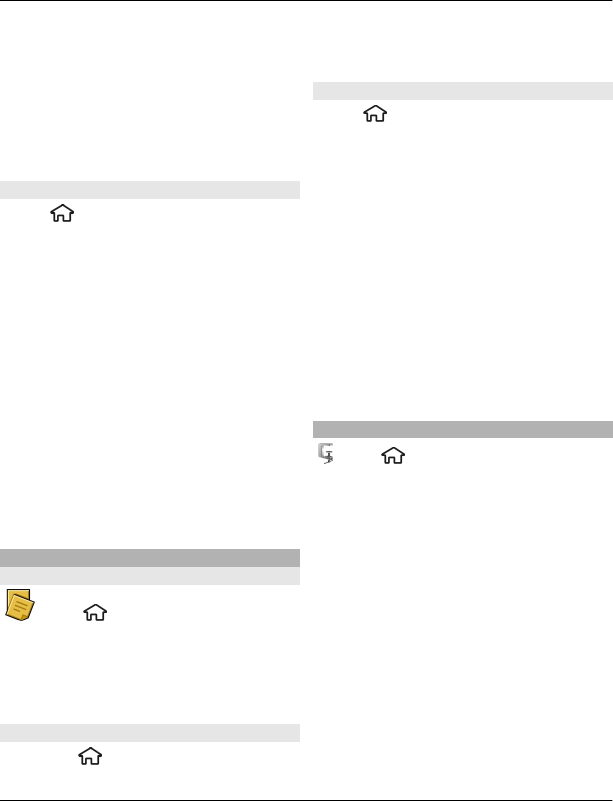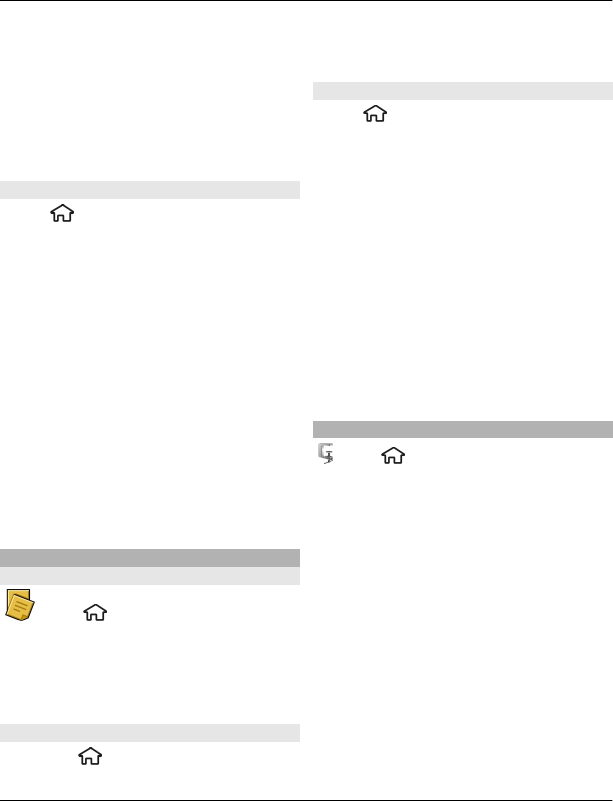
Insert object — Insert items to the note.
Send — Send the note to a compatible
device.
Link note to call — Select Add
contacts to link a note to a contact. The
note is displayed when making a call to or
receiving a call from the contact.
Active notes settings
Select
> Applications > Office >
Active notes and Options > Settings.
Select where to save notes
Select Memory in use and the desired
memory.
Change the layout of active notes
Select Change view > Grid or List.
Display a note during phone calls
Select Show note during call > Yes.
Tip: If you temporarily do not want to see
notes during phone calls, select Show
note during call > No. This way you do
not have to remove the links between
notes and contact cards.
Notes
About Notes
Select > Applications >
Office > Notes.
You can write notes and save received
plain text files (.txt file format) to the
Notes application.
Write a note
1 Select
> Applications > Office >
Notes.
2 Start entering text. The note editor
opens automatically.
Manage notes
Select
> Applications > Office >
Notes.
Select Options and from the following:
Open — Open the note.
Send — Send the note to other
compatible devices.
Delete — Delete a note. You can also
delete several notes at once. To mark each
note you want to delete, select
Options > Mark/Unmark, and delete the
notes.
Synchronisation — Synchronise the
notes with compatible applications on a
compatible device, or define the
synchronisation settings.
Zip manager
Select > Applications > Office >
Zip.
With Zip manager, you can create new
archive files to store compressed ZIP
formatted files; add single or multiple
compressed files or directories to an
archive; set, clear, or change the archive
password for protected archives; and
change settings, such as the level of
compression used.
You can save the archived files in the
device memory or on a memory card.
76 Office applications
© 2010 Nokia. All rights reserved.