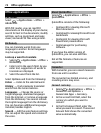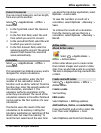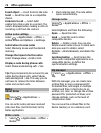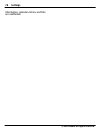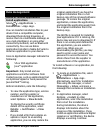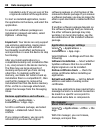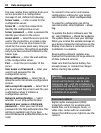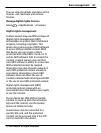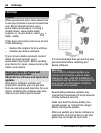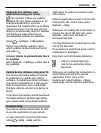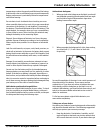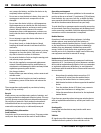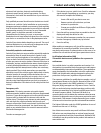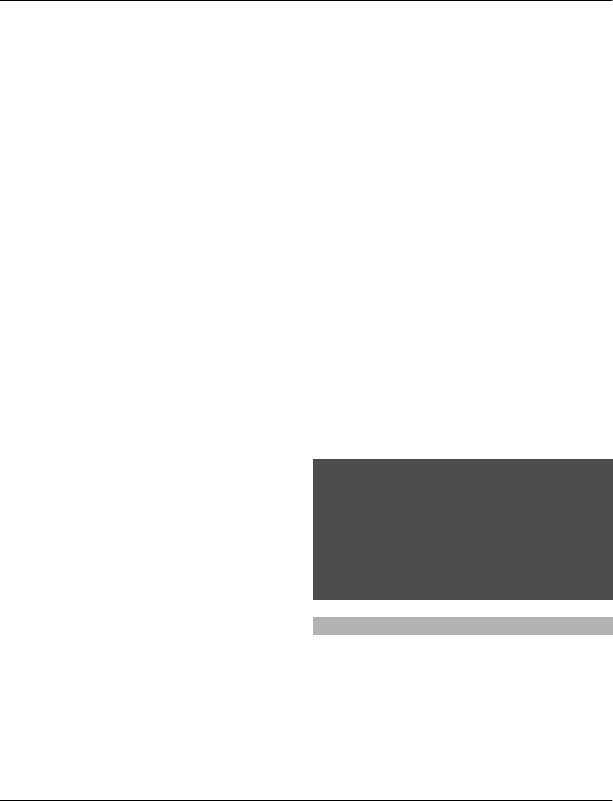
You may receive these settings from your
service provider in a configuration
message. If not, define the following:
Server name — Enter a name for the
configuration server.
Server ID — Enter the unique ID to
identify the configuration server.
Server password — Enter a password to
identify your device to the server.
Access point — Select the access point to
use for the connection, or create a new
access point. You can also choose to be
asked for the access point every time you
start a connection. This setting is available
only if you have selected Internet as the
bearer type.
Host address — Enter the web address
of the configuration server.
Port — Enter the port number of the
server.
User name and Password — Enter your
user ID and password for the
configuration server.
Allow configuration — Select Yes to
allow the server to initiate a configuration
session.
Auto-accept all requests — Select Yes if
you do not want the server to ask for your
confirmation when it initiates a
configuration session.
Network authentication — Select
whether to use http authentication.
Network user name and Network
password — Enter your user ID and
password for the http authentication. This
setting is available only if you have
selected Network authentication to be
used.
To connect to the server and receive
configuration settings for your device,
select Options > Start configuration.
To view the configuration log of the
selected profile, select Options > View
log.
To update the device software over the
air, select Options > Check for updates.
The update does not erase your settings.
When you receive the update package on
your device, follow the instructions on the
display. Your device is restarted once the
installation is complete.
Downloading software updates may
involve the transmission of large amounts
of data (network service).
Make sure that the device battery has
enough power, or connect the charger
before starting the update.
Warning:
If you install a software update, you
cannot use the device, even to make
emergency calls, until the installation is
completed and the device is restarted. Be
sure to back up data before accepting
installation of an update.
Protected content
Digital rights management (DRM)
protected content, for example some
media files, such as images, music, or
video clips, comes with an associated
licence that defines your rights to use the
content.
82 Data management
© 2010 Nokia. All rights reserved.