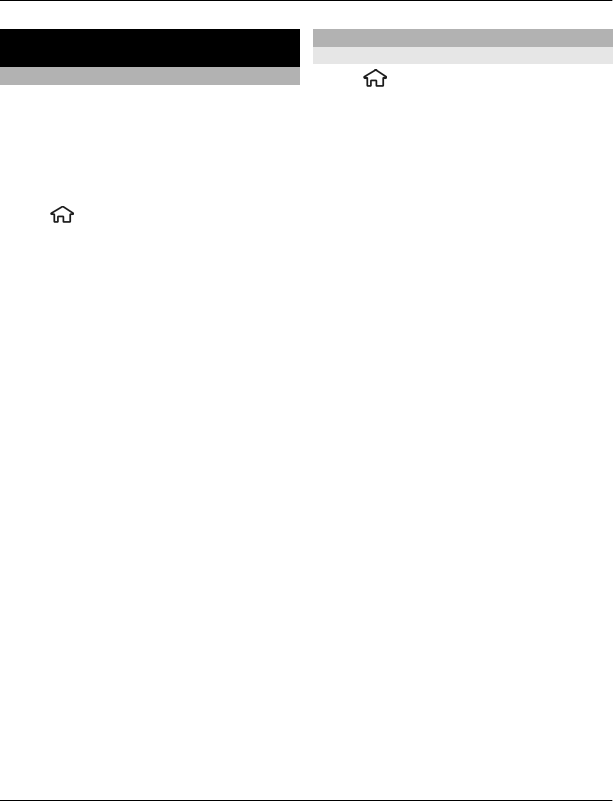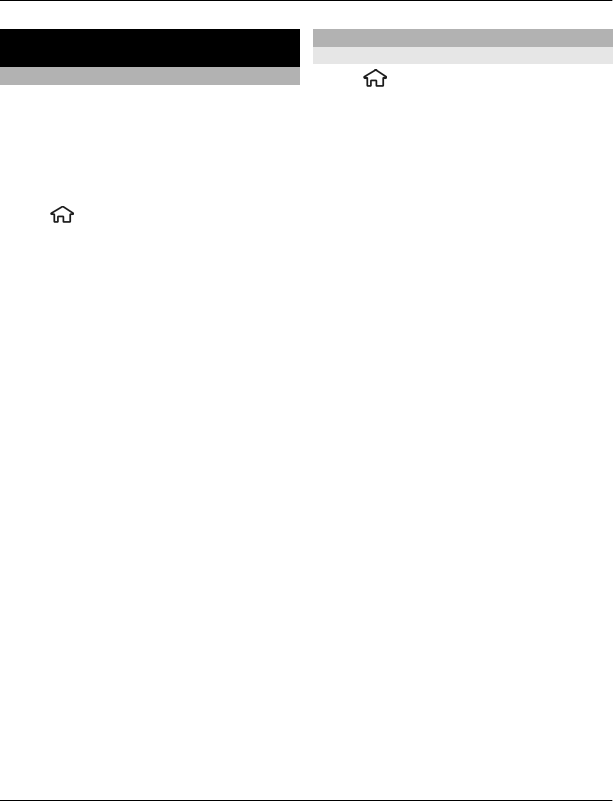
Music and audio
Ovi Music
With Ovi Music (network service), you can
search, browse, purchase, and download
music to your device.
The Ovi Music service will eventually
replace the Music store.
Select
> Applications > Ovi Music.
To download music, you first need to
register for the service.
Downloading music may involve
additional costs and the transmission of
large amounts of data (network service).
For information about data transmission
charges, contact your network service
provider.
To access Ovi Music, you must have a valid
internet access point in the device. You
may be asked to select the access point to
use when connecting to Ovi Music.
Select the access point
Select Default access point.
The availability and appearance of Ovi
Music settings may vary. The settings may
also be predefined and you may not be
able to modify them. When browsing Ovi
Music, you may be able to modify the
settings.
Modify Ovi Music settings
Select Options > Settings.
Ovi Music is not available for all countries
or regions.
Music player
Play a song
Select
> Applications > Music
player.
To add all available songs to the music
library, select Options > Refresh
library.
To play a song, select the desired category
and the song.
To pause playback, press the scroll key; to
resume, press the scroll key again. To stop
playback, scroll down.
To fast-forward or rewind, press and hold
the scroll key to the right or left.
To skip to the next item, scroll right. To
return to the beginning of the item, scroll
left. To skip to the previous item, scroll left
again within 2 seconds after a song or
podcast has started.
To modify the tone of the music playback,
select Options > Equaliser.
To modify the balance and stereo image,
or to enhance the bass, select Options >
Settings.
To return to the active standby mode and
leave the player playing in the
background, press the end key briefly.
64 Music and audio
© 2010 Nokia. All rights reserved.