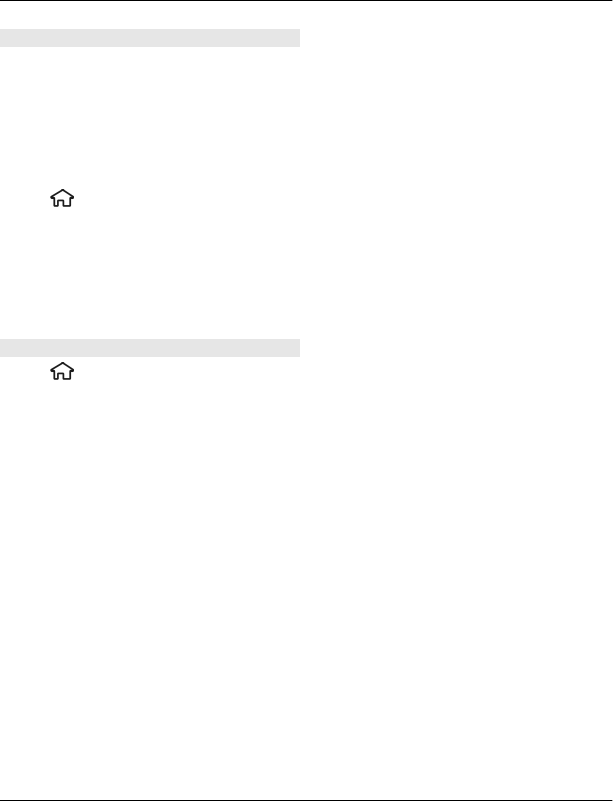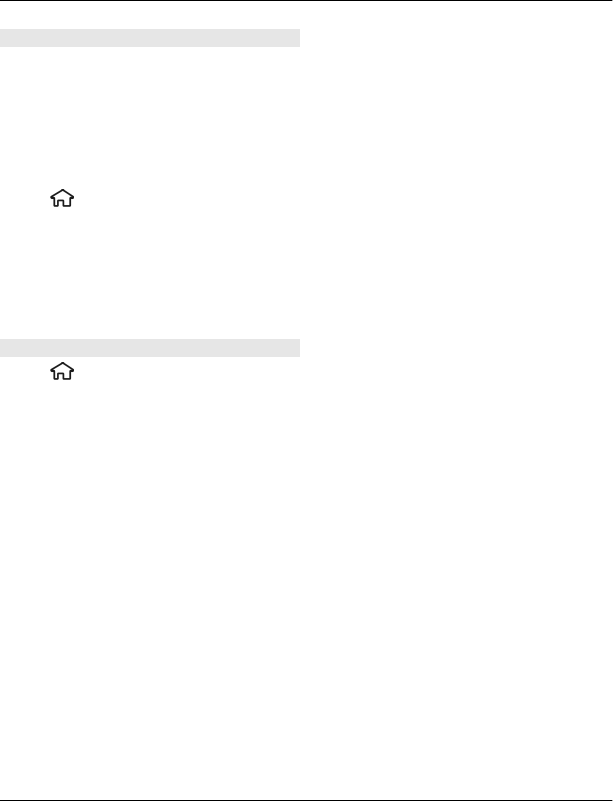
Security tips
Operating the device in hidden mode is a
safer way to avoid malicious software. Do
not accept Bluetooth connectivity from
sources you do not trust. Alternatively,
switch off the Bluetooth function. This
does not affect other functions of the
device.
Select
> Settings > Connectivity >
Bluetooth.
When you are not using Bluetooth
connectivity, select Bluetooth > Off or
My phone's visibility > Hidden.
Do not pair with an unknown device.
Send and receive data with Bluetooth
Select
> Settings > Connectivity >
Bluetooth.
1 When you activate Bluetooth
connectivity for the first time, you are
asked to name your device. Give your
device a unique name to make it easy
to recognise if there are several
Bluetooth devices nearby.
2 Select Bluetooth > On.
3 Select My phone's visibility >
Shown to all or Define period. If you
select Define period, you need to
define the time during which your
device is visible to others. Your device
and the name you entered can now be
seen by other users with devices using
Bluetooth technology.
4 Open the application where the item
you want to send is stored.
5 Select the item and Options >
Send > Via Bluetooth. The device
searches for other devices using
Bluetooth technology within range
and lists them.
Tip: If you have sent data using
Bluetooth connectivity before, a list of
the previous search results is
displayed. To search for more
Bluetooth devices, select More
devices.
6 Select the device with which you want
to connect. If the other device
requires pairing before data can be
transmitted, you are asked to enter a
passcode.
When the connection has been
established, Sending data is displayed.
The Sent folder in the Messaging
application does not store messages sent
using Bluetooth connectivity.
To receive data using Bluetooth
connectivity, select Bluetooth > On and
My phone's visibility > Shown to all to
receive data from a non-paired device or
Hidden to receive data from a paired
device only. When you receive data
through Bluetooth connectivity,
depending on the settings of an active
profile, a tone sounds, and you are asked
if you want to accept the message in
which the data is included. If you accept,
the message is placed in the Inbox folder
in the Messaging application.
Tip: You can access the files in the device
or on the memory card using a compatible
accessory that supports the File Transfer
Profile Client service (for example, a
laptop computer).
44 Connectivity
© 2010 Nokia. All rights reserved.