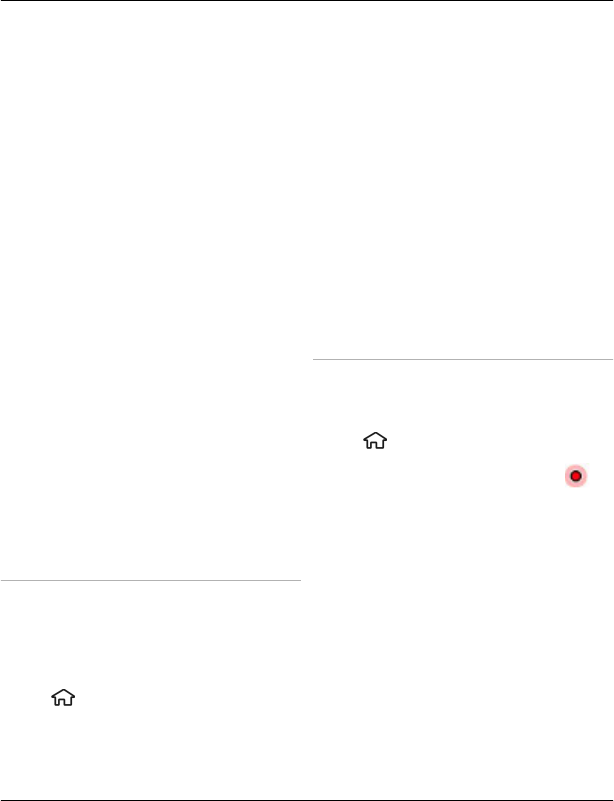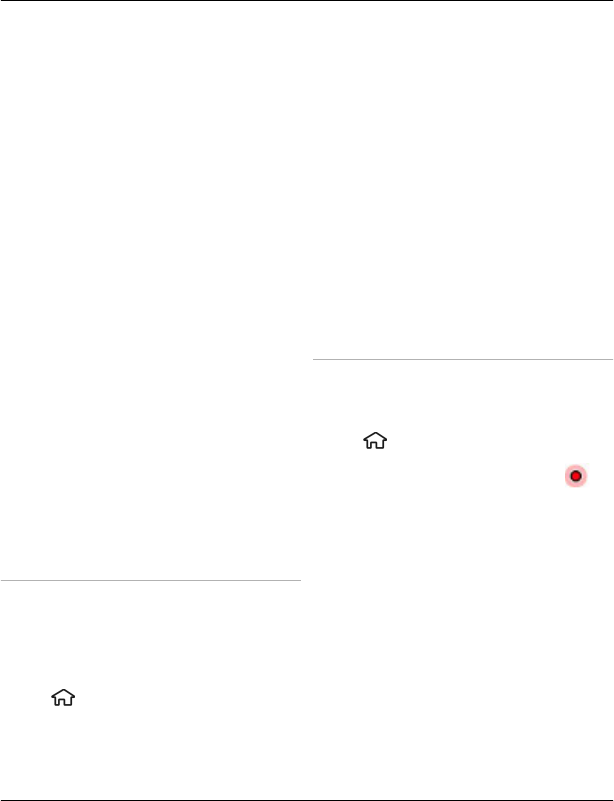
Accuracy can also be affected by poor
satellite geometry. Availability and
quality of GPS signals may be affected by
your location, buildings, natural
obstacles, and weather conditions. GPS
signals may not be available inside
buildings or underground and may be
impaired by materials such as concrete
and metal.
GPS should not be used for precise
location measurement, and you should
never rely solely on location data from the
GPS receiver and cellular radio networks
for positioning or navigation.
The trip meter has limited accuracy, and
rounding errors may occur. Accuracy can
also be affected by availability and quality
of GPS signals.
With cell ID based positioning, the
position is determined through the
antenna tower your mobile device is
currently connected to.
Depending on the available positioning
method, the accuracy of positioning may
vary from a few metres to several
kilometres.
Use the compass
If your device has a compass, when
activated, both the arrow of the compass
and the map rotate automatically in the
direction to which the top of your device
is pointing.
Select
> Maps and My position.
Activate the compass
Press 5.
Deactivate the compass
Press 5 again. The map is oriented north.
The compass is active when there is a
green outline. If the compass needs
calibration, the outline of the compass is
red or yellow. To calibrate the compass,
rotate the device around all axes in a
continuous movement.
The compass has limited accuracy.
Electromagnetic fields, metal objects, or
other external circumstances may also
affect the accuracy of the compass. The
compass should always be properly
calibrated.
View your location and the map
See your current location on the map, and
browse maps of different cities and
countries.
Select
> Maps and My position.
When the GPS connection is active,
marks your current or last known location
on the map. If the icon's colours are faint,
no GPS signal is available.
If only cell ID based positioning is
available, a red halo around the
positioning icon indicates the general
area you might be in. The accuracy of the
estimate increases in densely populated
areas.
Move on the map
Use the scroll key. By default, the map is
oriented north.
Positioning 55
© 2010 Nokia. All rights reserved.