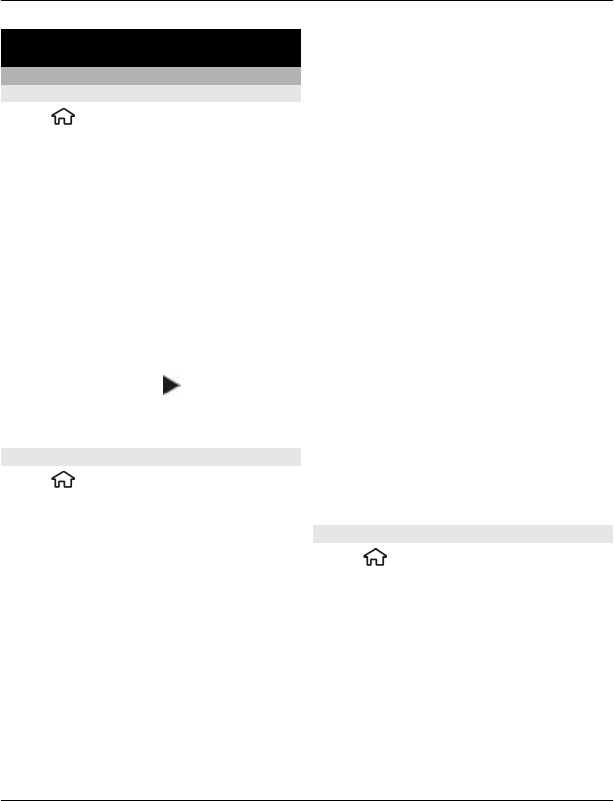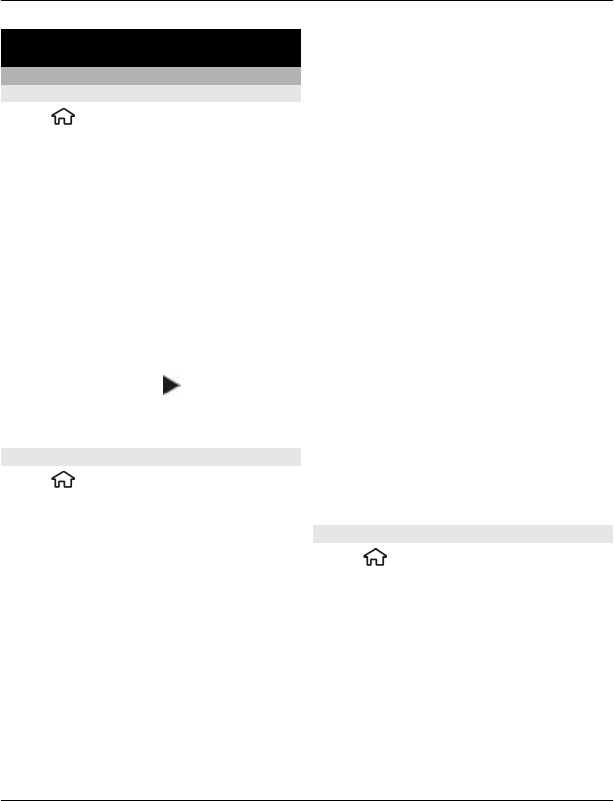
Time management
Calendar
About Calendar
Select
> Calendar.
With calendar, you can create and view
scheduled events and appointments, and
switch between different calendar views.
In the month view, calendar entries are
marked with a triangle. Anniversary
entries are also marked with an
exclamation mark. The entries of the
selected day are displayed as a list.
To open calendar entries, select a calendar
view and an entry.
Whenever you see the
icon, scroll right
to access a list of available actions. To
close the list, scroll left.
Create calendar entries
Select
> Calendar.
You can create the following types of
calendar entries:
• Meeting entries remind you of events
that have a specific date and time.
• Meeting requests are invitations that
you can send to the participants.
Before you can create meeting
requests you must have a compatible
mailbox configured to your device.
• Memo entries are related to the whole
day but not to a specific time of the
day.
• Anniversary entries remind you of
birthdays and special dates. They
refer to a certain day but not a specific
time of the day. Anniversary entries
are repeated every year.
• To-do entries remind you of a task
that has a due date but not a specific
time of the day.
To create a calendar entry, select a date,
Options > New entry, and the entry type.
To set the priority for meeting entries,
select Options > Priority.
To define how the entry is handled during
synchronisation, select Private to hide
the entry from viewers if the calendar is
available online, Public to make the entry
visible to viewers, or None to not copy the
entry to your computer.
To send the entry to a compatible device,
select Options > Send.
To make a meeting request of a meeting
entry, select Options > Add
participants.
Create meeting requests
Select
> Calendar.
Before you can create meeting requests,
you must have a compatible mailbox
configured for your device.
To create a meeting entry:
1 To create a meeting entry, select a day
and Options > New entry >
Meeting request.
2 Enter the names of the required
participants. To add names from your
Time management 71
© 2010 Nokia. All rights reserved.