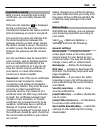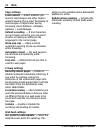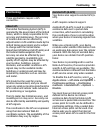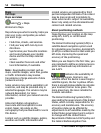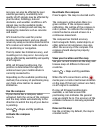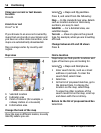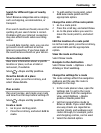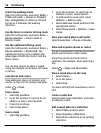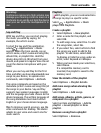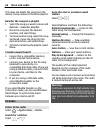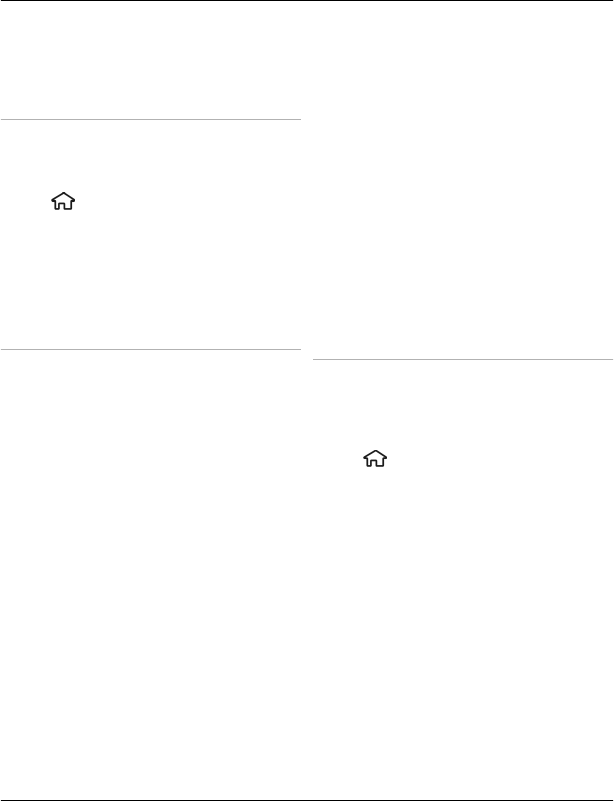
If you need to delete places or routes, or
add a route to a collection, go to the Ovi
Maps internet service at www.ovi.com.
Send places to your friends
When you want to share place
information with your friends, send these
details directly to their devices.
Select
> Maps and My position
Send a place to your friend's
compatible device
Select a location, press the scroll key, and
select Send.
Synchronise your Favourites
Plan a trip on your computer at the Ovi
Maps website, synchronise the saved
places, routes, and collections with your
mobile device, and access the plan on the
go.
To synchronise places, routes, or
collections between your mobile device
and the Ovi Maps internet service, you
need a Nokia account. If you do not have
one, in the main view, select Options >
Account > Nokia account > Create new
account.
Synchronise saved places, routes, and
collections
Select Favourites > Synchronise with
Ovi. If you do not have a Nokia account,
you are prompted to create one.
Set the device to synchronise
Favourites automatically
Select Options > Settings >
Synchronisation > Change > At start-
up and shut-d..
Synchronising requires an active internet
connection, and may involve the
transmission of large amounts of data
through your service provider’s network.
Contact your service provider for
information about data transmission
charges.
To use the Ovi Maps internet service, go to
www.ovi.com.
Share location
Publish your current location to Facebook,
together with text and a picture. Your
Facebook friends can see your location on
a map.
Select
> Maps and Share location.
To share your location, you need a Nokia
account and a Facebook account.
1 Sign in to your Nokia account, or, if
you do not yet have one, select Create
new account.
2 Sign in to your Facebook account.
3 Select your current location.
4 Enter your status update.
5 To attach a picture to your post, select
Add a photo.
6 Select Share location.
Positioning 59
© 2010 Nokia. All rights reserved.