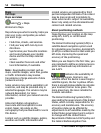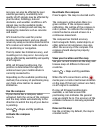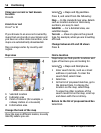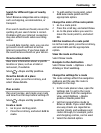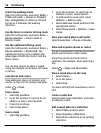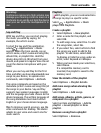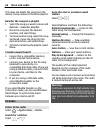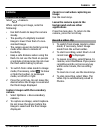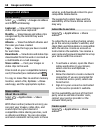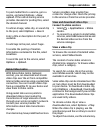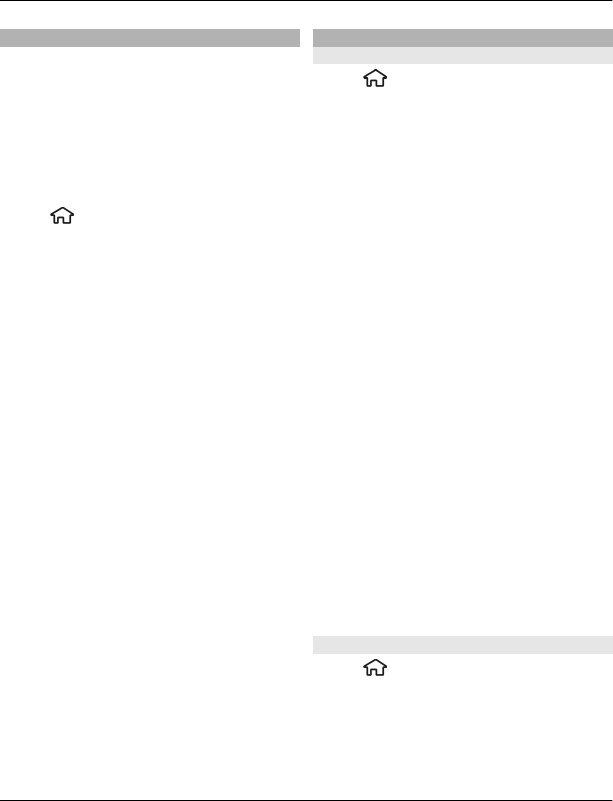
Landmarks
With Landmarks, you can save the
position information of specific locations
in your device. You can sort the saved
locations into different categories, such as
business, and add other information to
them, such as addresses. You can use your
saved landmarks in compatible
applications, such as GPS data.
Select
> Applications > Landmarks.
The coordinates in the GPS are expressed
using the international WGS-84
coordinate system.
Select Options and from the following:
New landmark — Create a new
landmark. To make a positioning request
for your current location, select Current
position. To select the location from the
map, select Select from map. To enter the
position information manually, select
Enter manually.
Edit — Edit or add information to a saved
landmark (for example, a street address).
Add to category — Add a landmark to a
category in Landmarks. Select each
category to which you want to add the
landmark.
Send — Send one or several landmarks to
a compatible device. Your received
landmarks are placed in the Inbox folder
in Messaging.
You can sort your landmarks into preset
categories, and create new categories. To
edit and create new landmark categories,
open the categories tab, and select
Options > Edit categories.
GPS data
Route guidance
Select
> Applications > GPS data
and Navigation.
Start the route guidance outdoors. If
started indoors, the GPS receiver may not
receive the necessary information from
the satellites.
Route guidance uses a rotating compass
on the device display. A red ball shows the
direction to the destination, and the
approximate distance to it is shown inside
the compass ring.
Route guidance is designed to show the
straightest route and the shortest
distance to the destination, measured in
a straight line. Any obstacles on the route,
such as buildings and natural obstacles,
are ignored. Differences in altitude are not
taken into account when calculating the
distance. Route guidance is active only
when you move.
To set your trip destination, select
Options > Set destination and a
landmark as the destination, or enter the
latitude and longitude coordinates.
To clear the destination set for your trip,
select Stop navigation.
Trip meter
Select
> Applications > GPS data
and Trip distance.
The trip meter has limited accuracy, and
rounding errors may occur. Accuracy can
also be affected by availability and quality
of GPS signals.
62 Positioning
© 2010 Nokia. All rights reserved.