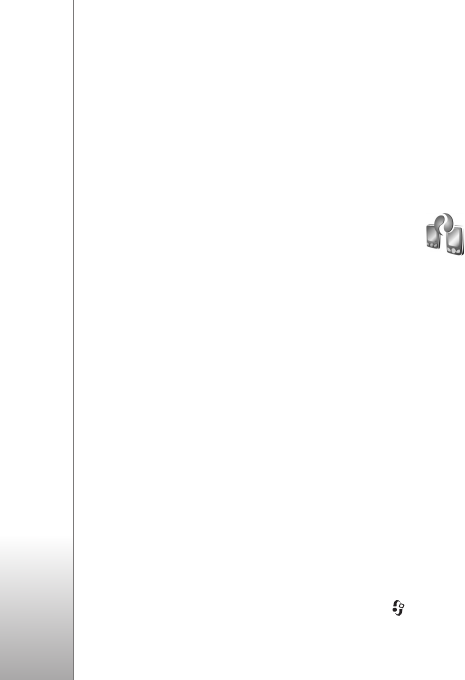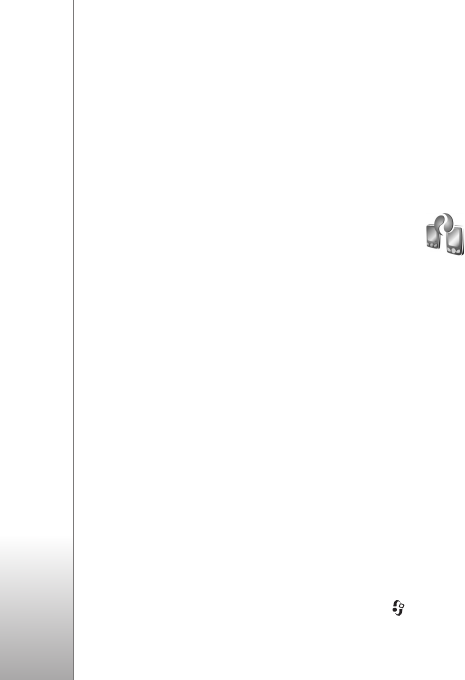
Your Nokia N76
16
Use the volume keys to scroll up or down in a list in the
fold-closed mode.
Use the volume keys to zoom in and out when using the
camera. You can also use the volume keys to scroll
through the active toolbar with the fold closed. See
‘Active toolbar’, p. 31.
Transfer content from
another device
You can transfer content, such as contacts, from a
compatible Nokia device to your Nokia N76 using
Bluetooth connectivity. Your device notifies you if the
other device is not compatible.
The type of content that can be transferred depends on
the model of the device from which you want to transfer
content. If the other device supports synchronization, you
can also synchronize data between the other device and
your Nokia N76.
If the other device cannot be powered on without a SIM
card, you can insert your SIM card in it. When Nokia N76
is switched on without a SIM card, the offline profile is
automatically activated.
Transfer content
1 To use the application for the first time, on your
Nokia N76, select it in Welcome, or press , and
select Tools > Transfer. If you have used the
application before and want to start a new transfer,
select Transfer data.
2 To have Nokia N76 search for devices with Bluetooth
connectivity, select Continue. Select the device from
which you want to transfer content. On your
Nokia N76, enter a code (1–16 digits), and select OK.
Enter the same code on the other device, and select OK.
The devices are now paired. See ‘Pair devices’, p. 60.
For some phone models, the transfer application is sent
to the other device as a message. To install Data
transfer on the other device, open the message, and
follow the instructions on the display.
3 From your Nokia N76, select the content you want to
transfer from the other device.
Content is transferred from the memory of the other
device to the corresponding location in your Nokia N76.
Transfer time depends on the amount of data to be
transferred. You can cancel the transfer and continue
later.
If the other device supports synchronization, you can keep
the data up-to-date in both devices. To start a
synchronization with a compatible Nokia device, select
Phones, scroll to the device, and select Options >
Synchronise. Follow the instructions on the display.