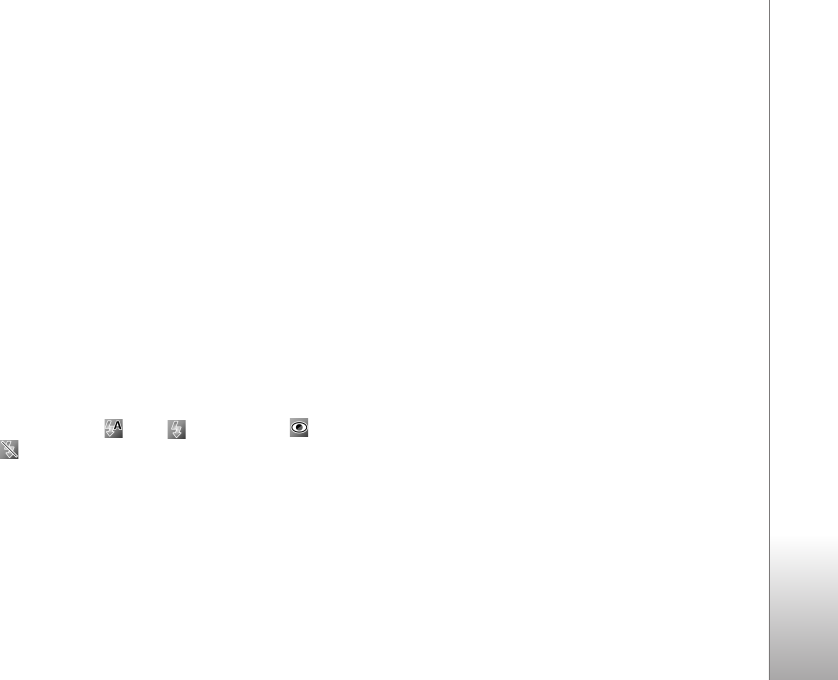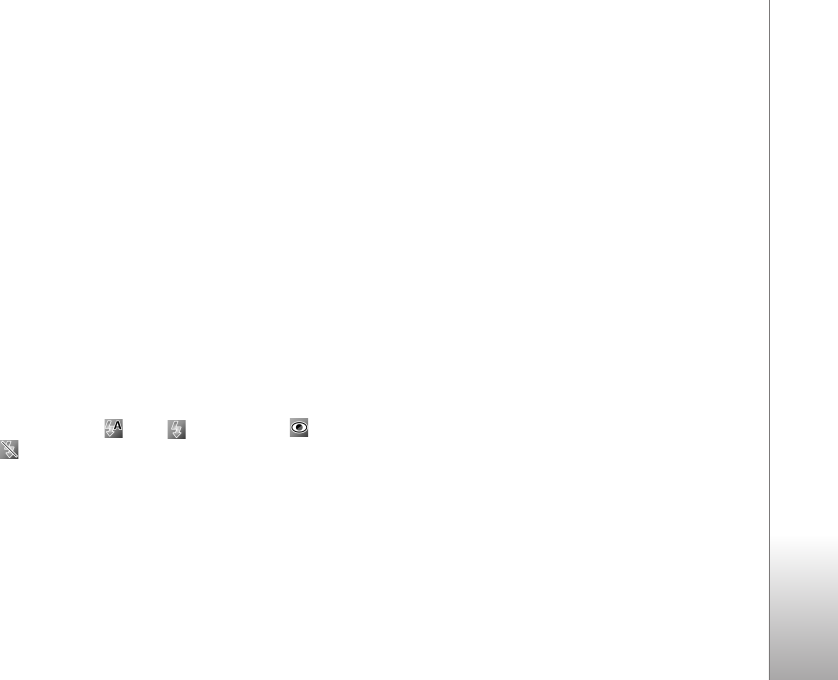
Camera
33
Capture tone—Select the tone you want to hear when you
take a picture.
Memory in use—Select where to store your images.
Rotate image - Select whether you want the image to be
rotated the right way up when you open it in the gallery.
Restore camera settings—Select Yes to return the default
values to the camera settings.
Flash
The flash is available only in the main camera.
Keep a safe distance when using the flash. Do not use the
flash on people or animals at close range. Do not cover the
flash while taking a picture.
The camera has an LED flash for low light conditions. The
following flash modes are available for the still image
camera: Automatic (), On (), R. eye redu. (), and
Off ().
To change the flash mode, in the active toolbar, select the
desired flash mode.
Setup settings—color and lighting
To enable the camera to reproduce colors and lighting
more accurately, or to add effects to your pictures or
videos, use the scroll key to scroll through the active
toolbar, and select from the following options:
White balance—Select the current lighting condition
from the list. This allows the camera to reproduce colors
more accurately.
Exposure compensation (images only)—Adjust the
exposure time of the camera.
Flash—Select the desired flash mode. See ‘Flash’, p. 33.
Colour tone—Select a color effect from the list.
Light sensitivity (images only)—Select the light sensitivity
of the camera. The darker the environment, the higher the
light sensitivity should be.
The screen display changes to match any settings you
make, so that you see how the change affects the pictures
or videos.
The available settings vary depending on the selected
camera.
The setup settings are camera specific; if you change the
settings in the secondary camera, the settings in the main
camera do not change. The setup settings do, however,
transfer between the image and video modes. The setup
settings return to the default settings when you close the
camera.