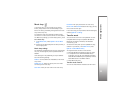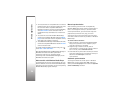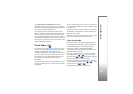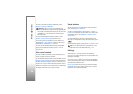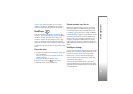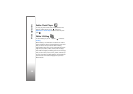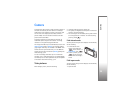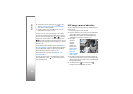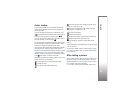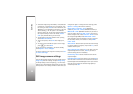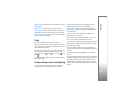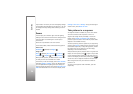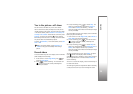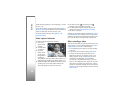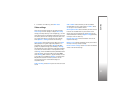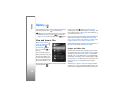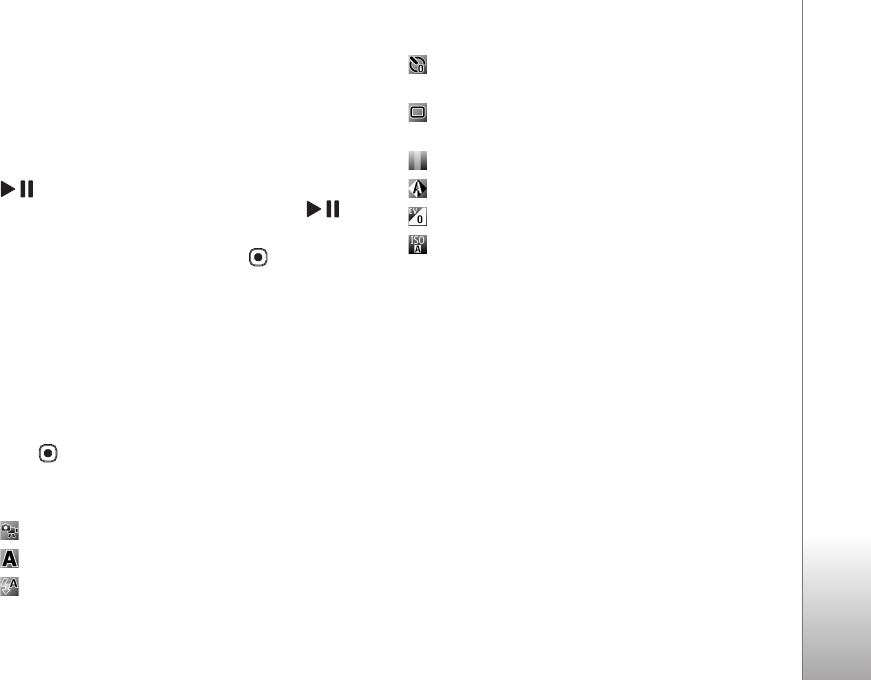
Camera
31
Active toolbar
Active toolbar provides you with shortcuts to different
items and settings before and after taking a picture or
recording a video.
If you are using the cover display as a viewfinder, press
to display the active toolbar. Use the volume keys to
scroll to the item you want. To select it, press .
If you are using the main display as a viewfinder, scroll to
the item you want. To select it, press .
The available options vary depending on the capture mode.
You can also define whether the active toolbar is always
visible on the display or activated by a key press.
If you want the active toolbar to be visible before and after
taking a picture or recording a video, select Options >
Show icons. To view the active toolbar only when you need
it, select Options > Hide icons. Only the capture mode
indicator is shown on the display. To activate the toolbar,
press . The toolbar is visible for 5 seconds.
Before taking a picture or recording a video, in the active
toolbar, select from the following:
to switch between the video and image modes
to select the scene
to select the flash mode (images only)
to activate the self-timer (images only). See ‘You in
the picture—self-timer’, p. 35.
to activate the sequence mode (images only). See
‘Take pictures in a sequence’, p. 34.
to select a color effect
to adjust white balance
to adjust the exposure compensation (images only)
to adjust light sensitivity (images only)
The icons change to reflect the current status of the
setting.
The available options vary depending on the capture mode
and view you are in.
See also active toolbar options in ‘After taking a picture’,
p. 31, ‘After recording a video’, p. 36, and ‘Active toolbar’,
p. 39 in Gallery.
After taking a picture
After you take a picture, there are several things you can
do with the image using the active toolbar in the main
display (available only if Show captured image is set to
On in the still image camera settings).
• If you do not want to keep the image, select Delete.