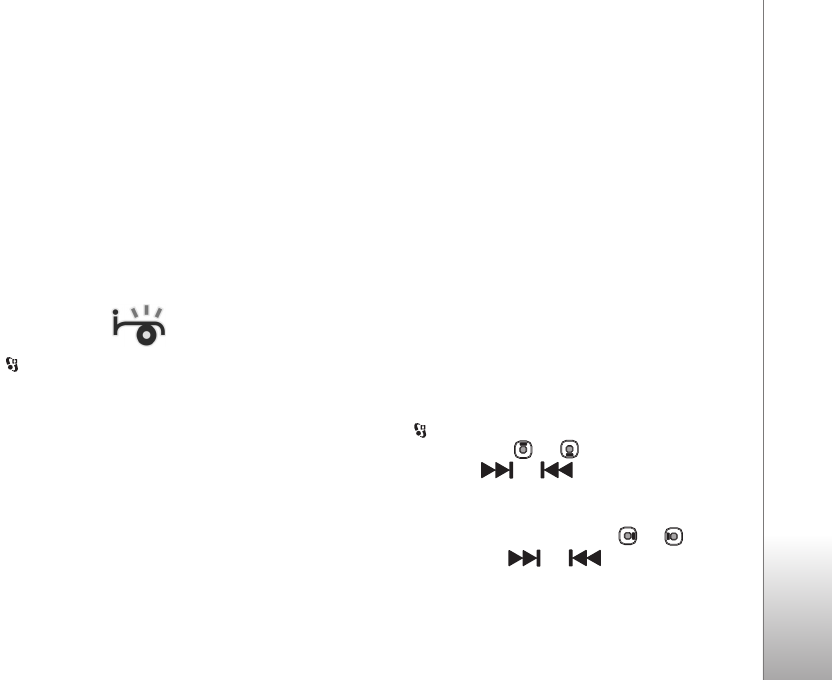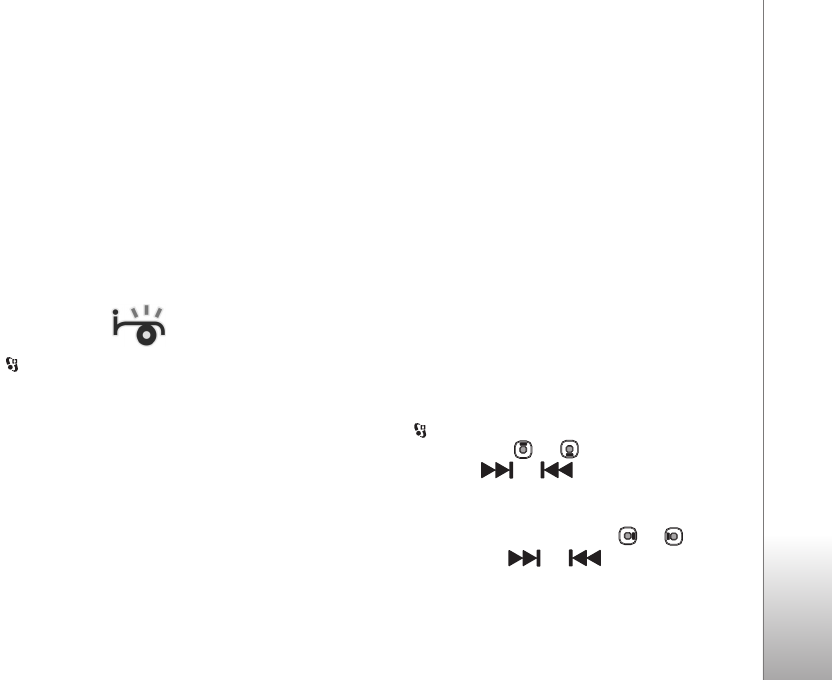
Media applications
25
If the Sync this device automatically check box is
selected and you connect your device, the music library in
your device is automatically updated based on playlists you
have selected in Windows Media Player.
If no playlists have been selected, the whole PC music
library is selected for synchronization. Note that your PC
library may contain more files that can fit to the device
memory and the compatible memory card of your device.
See the Windows Media Player help for more information.
The playlists on your device are not synchronized with the
Windows Media Player playlists.
Visual Radio
Press , and select Applications > Radio. You can use
the application as a traditional FM radio with automatic
tuning and saved stations, or with parallel visual
information related to the radio program on the display, if
you tune to stations that offer Visual Radio service. The
Visual Radio service uses packet data (network service).
You can listen to the FM radio while using other
applications.
If you do not have access to the Visual Radio service, the
operators and radio stations in your area may not support
Visual Radio.
You can normally make a call or answer an incoming call
while listening to the radio. The radio is muted when there
is an active call.
If you start music player when the radio is on, the radio is
muted. When music playback is paused or stopped, the
radio starts to play again.
When the fold is closed, use the quick cover keys and the
volume and mode keys to control the FM radio.
Listen to the radio
Note that the quality of the radio broadcast depends on
the coverage of the radio station in that particular area.
The FM radio depends on an antenna other than the
wireless device antenna. A compatible headset or
enhancement needs to be attached to the device for the
FM radio to function properly.
Press , and select Applications > Radio. To start a
station search, select or , or press and hold the
quick cover keys or . To change the frequency
manually, select Options > Manual tuning.
If you have previously saved radio stations, to go to the
next or previous saved station, select or , or press
the quick cover keys or .
To adjust the volume, press the volume keys.