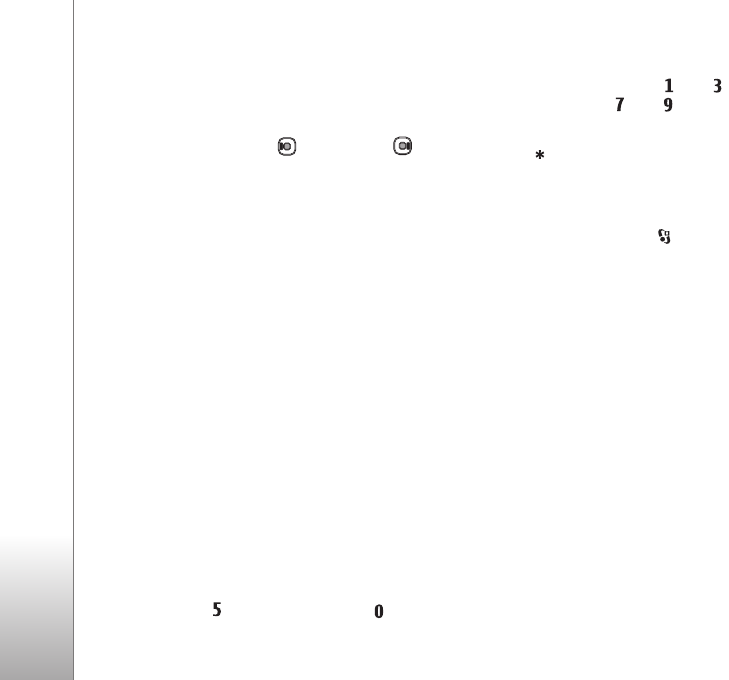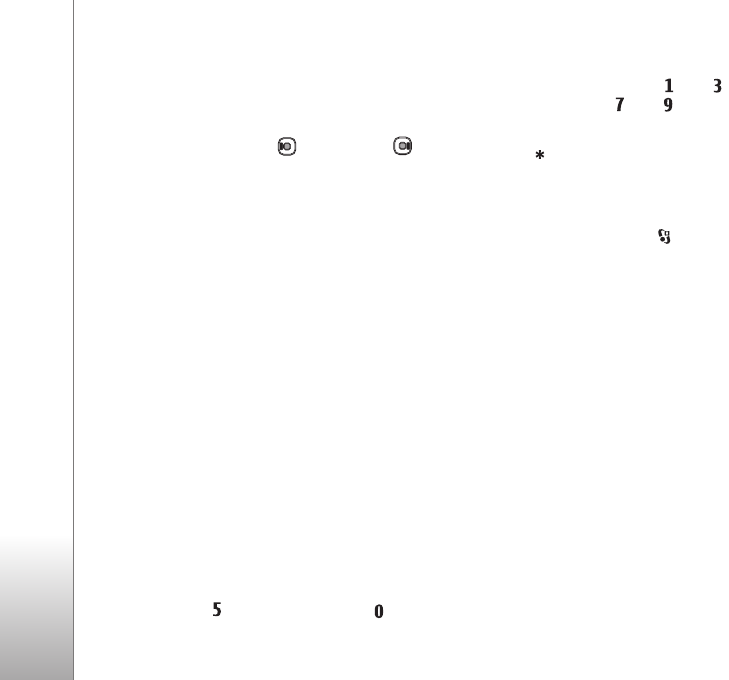
Gallery
44
Pause—to pause the slide show
Continue—to resume the slide show, if paused
End—to close the slide show
To browse the images, press (previous) or (next)
(available only when Zoom and pan is off).
To adjust the tempo of the slide show, before starting the
slide show, select Options > Slide show > Settings >
Delay between slides.
To make the slide show move smoothly from one slide to
another, and let the gallery randomly zoom in and out in
the images, select Zoom and pan.
To add sound to the slide show, select Options > Slide
show > Settings > Music or Track.
To decrease or increase the volume, use the volume keys
in your device.
Presentations
With presentations, you can view SVG (scalable vector
graphics) files, such as cartoons and maps. SVG images
maintain their appearance when printed or viewed with
different screen sizes and resolutions. To view SVG files,
select Presentations, scroll to an image, and select
Options > Play. To pause playing, select Options > Pause.
To zoom in, press . To zoom out, press .
To rotate the image 90 degrees clockwise or
counter-clockwise, press or . To rotate the image
45 degrees, press or .
To switch between full screen and normal screen,
press .
Movie director
To create muvees, press , and select Gallery, images
and videos, and Options > Edit > Create muvee.
A muvee is a short, edited video clip that can contain video,
images, music, and text. Quick muvee is created
automatically by Movie director after you select the style
for the muvee. Movie director uses the default music and
text associated with the chosen style. In a custom muvee
you can select your own video and music clips, images and
style, and add an opening and closing message. You can
send muvees in a multimedia message.
A muvee can be saved in Gallery in .3gp file format.
Create a quick muvee
1 In Gallery, select images and videos for the muvee, and
Options > Edit > Create muvee. The style selection
view opens.
2 Select a style for the muvee from the style list.
3 Select Options > Create muvee.