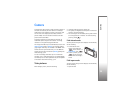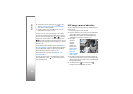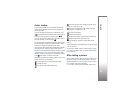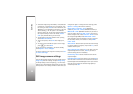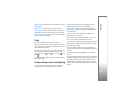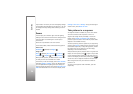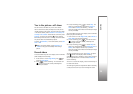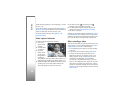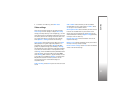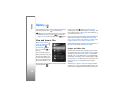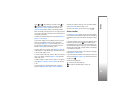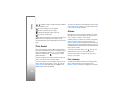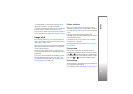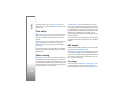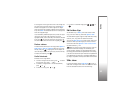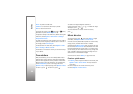Camera
37
• To record a new video clip, select New video.
Video settings
There are two kinds of settings for the video recorder:
Video setup and main settings. To adjust Video setup
settings, see ‘Setup settings—color and lighting’, p. 33. The
setup settings return to the default settings after you close
the camera, but the main settings remain the same until
you change them again. To change the main settings,
select Options > Settings and from the following:
Video quality—Set the quality of the video clip to High
(best quality for long term usage and playback on a
compatible TV or PC and handset), Normal (standard
quality for playback through your handset), or Sharing
(limited video clip size to send using multimedia message).
If you want to view the video on a compatible TV or PC,
select High, which has QVGA resolution (320x240) and the
.mp4 file format. To send the video clip through MMS,
select Sharing (QCIF resolution, .3gp file format). The size
of the video clip recorded with Sharing is limited to 300
KB (about 20 seconds in duration) so that it can be
conveniently sent as a multimedia message to a
compatible device.
Audio recording—Select Off if you do not want to record
sound.
Add to album—Select whether you want to add the
recorded video clip to a certain album in Gallery. Select
Yes to open a list of available albums.
Show captured video—Select whether you want the first
frame of the recorded video clip to be shown on the
display after the recording stops. Select Play from the
active toolbar (main camera) or Options > Play (secondary
camera) to view the video clip.
Default video name—Define the default name for the
captured video clips.
Memory in use—Define the default memory store: device
memory or memory card (if inserted).
Restore camera settings—Select Yes to return the default
values to the camera settings.