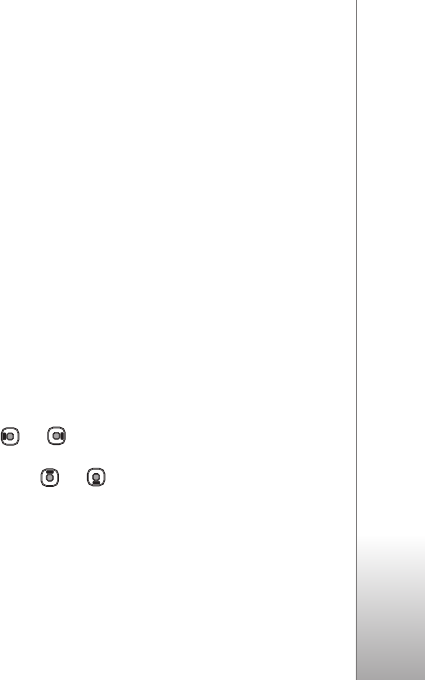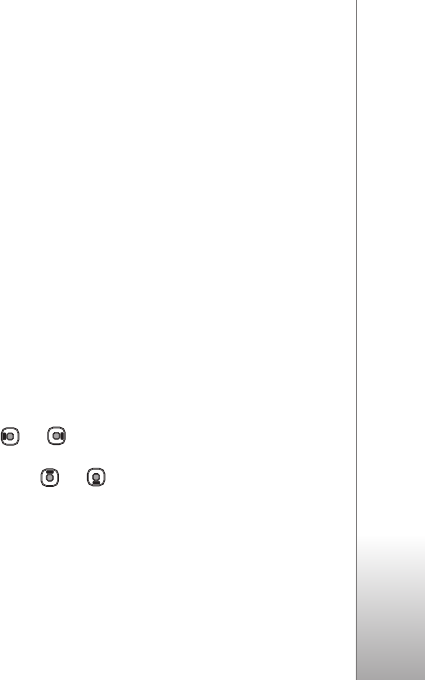
Gallery
41
to a compatible PC or other location. Selecting Shrink
reduces the resolution of an image to 640x480.
To increase free memory space after you have copied items
to other locations or devices, select Options > Free
memory. You can browse a list of files you have copied. To
remove a copied file from Gallery, select Options > Delete.
Image print
To print images with Image print, select the image you
want to print, and the print option in the gallery, camera,
image editor, or image viewer.
Use Image print to print your images using a compatible
USB data cable, Bluetooth connectivity, or a compatible
memory card (if available).
You can only print images that are in .jpeg format. The
pictures taken with the camera are automatically saved in
.jpeg format.
To print to a printer compatible with PictBridge, connect
the data cable before you select the print option, and
check that the data cable mode is set to Image print or
Ask on connection. See ‘USB’, p. 61.
Printer selection
When you use Image print for the first time, a list of
available compatible printers is displayed after you select
the image. Select a printer. The printer is set as the default
printer.
If you have connected a printer compatible with
PictBridge using a compatible USB data cable, the printer
is automatically displayed.
If the default printer is not available, a list of available
printing devices is displayed.
To change the default printer, select Options > Settings >
Default printer.
Print preview
After you select the printer, the selected images are
displayed using predefined layouts. To change the layout,
press or to browse through the available layouts
for the selected printer. If the images do not fit on a single
page, press or to display the additional pages.
Print settings
The available options vary depending on the capabilities of
the printing device you selected.
To set a default printer, select Options > Default printer.