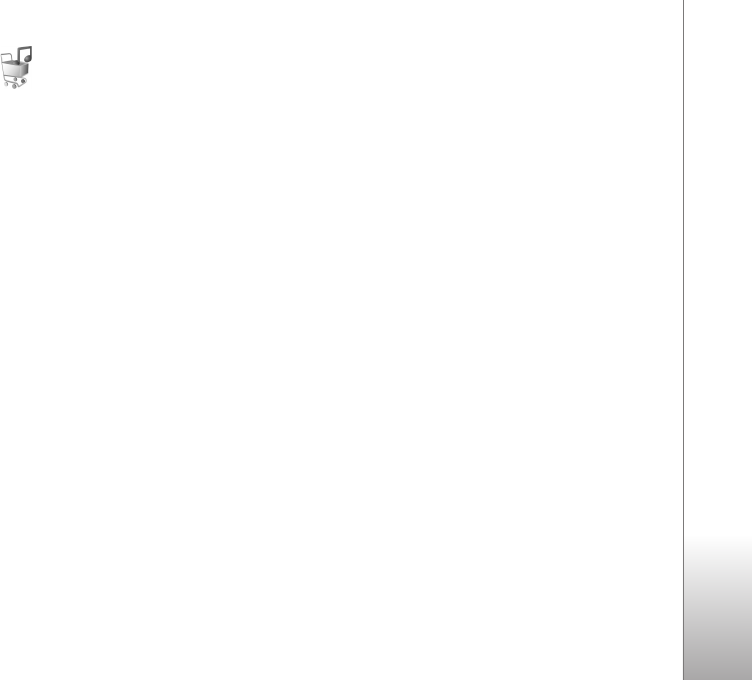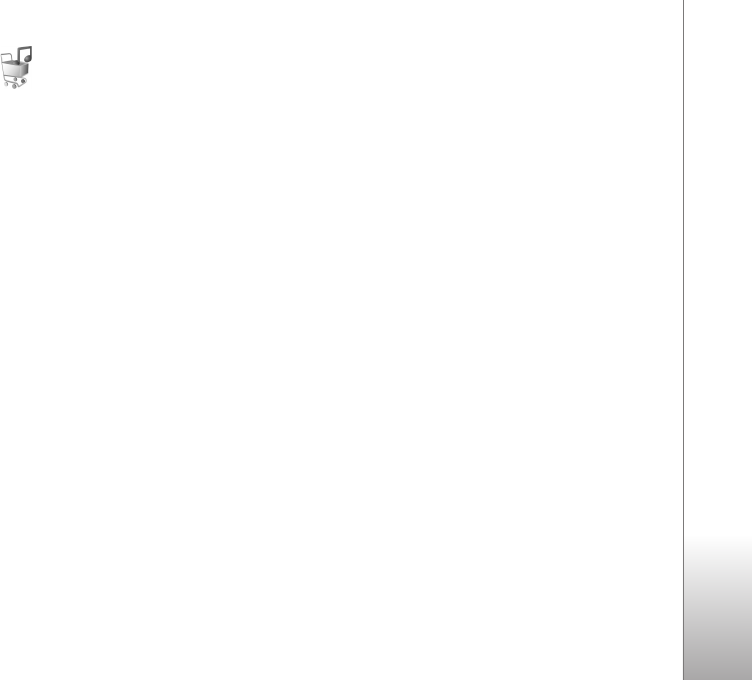
Media applications
23
Music shop
In the music shop (network service) you can search,
browse, and purchase music for downloading to your
device. The variety, availability, and appearance of music
shop services may vary.
You must have music shop settings and valid internet
connections in order to use this service. For more details,
see ‘Music shop settings’, p. 23 and ‘Access points’, p.106.
Go to music shop
1 In the Music menu, select Options > Go to Music
shop.
2 Select from the displayed options to search, browse, or
select ringing tones.
Music shop settings
The availability and appearance of the music shop settings
may vary. The settings may also be predefined and not
editable.
If the settings are not predefined, you may be asked to
enter the following settings:
Address—You must define the web address of the music
shop service.
Default acc. pt.—Select the access point to use when
connecting to the music shop.
User name—Enter your user name for the music shop.
Password—Enter your password for the music shop.
If User name and Password fields are left empty, you may
have to enter them at login.
In the music shop, you may be able to edit the settings by
selecting Options > Settings.
Transfer music
You can transfer music from a compatible PC or other
compatible devices using a compatible USB cable or
Bluetooth connectivity. For details, see ‘Bluetooth
connectivity’, p. 58.
To refresh the library after you have updated the song
selection in your device, in the Music menu, select
Options > Refresh Music library
The requirements of the PC for music transfer:
• Microsoft Windows XP operating system (or later)
• A compatible version of Windows Media Player
application. You can get more detailed information
about Windows Media Player compatibility from the
Nokia N76 section of the Nokia website.
• Nokia Nseries PC Suite
Transfer music from PC
You can use three different methods to transfer music: