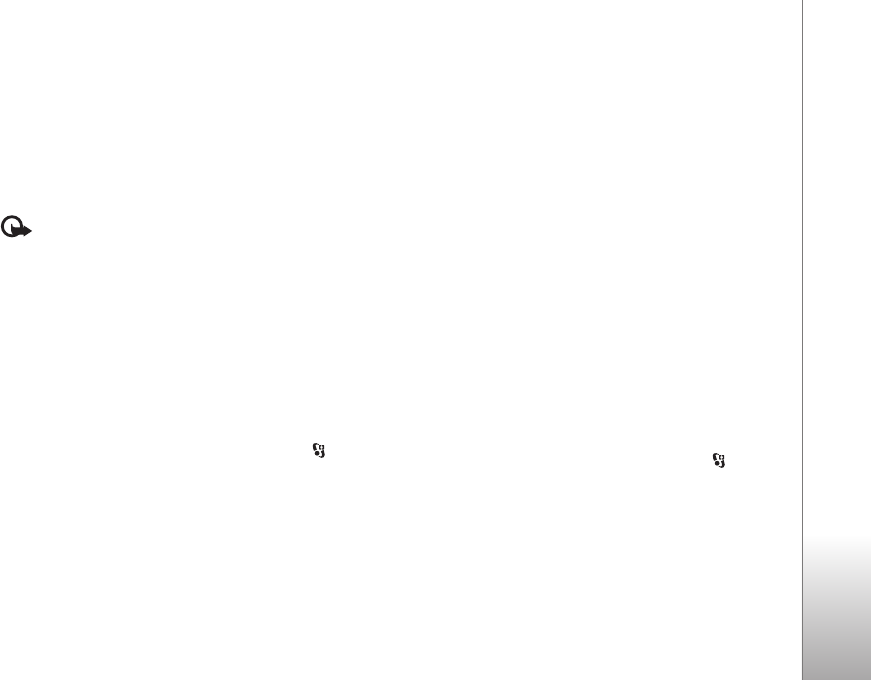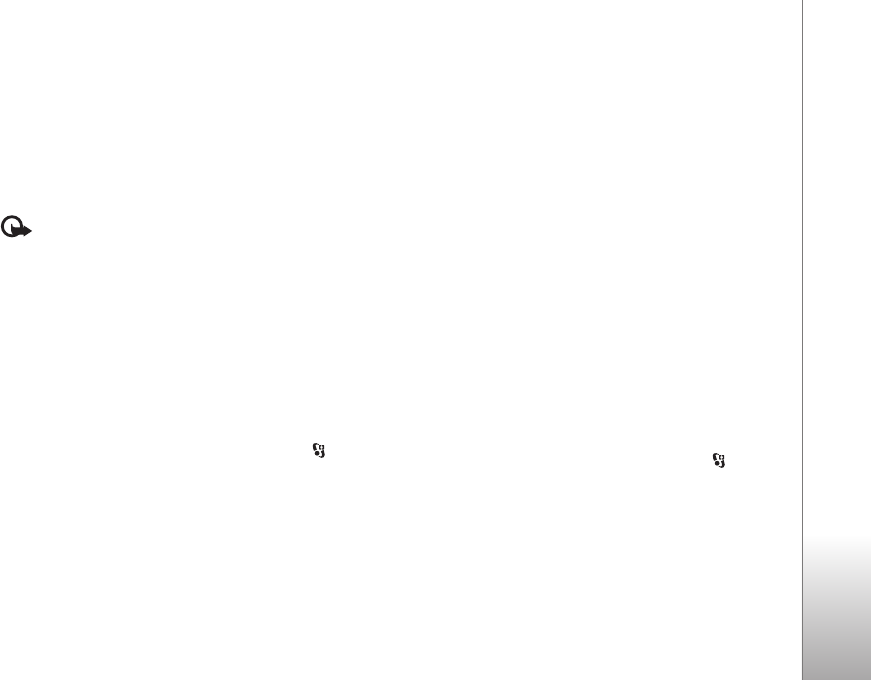
Personalize your device
49
without the memory card, save the themes in the device
memory first.
To change the layout of the main menu, select Themes >
Menu view.
To open a browser connection and download more themes,
in General or Menu view, select Download themes
(network service).
Important: Use only services that you trust and that
offer adequate security and protection against harmful
software.
To edit the wallpaper and power saver of the current
theme, select Themes > Wallpaper to change the
background image on the display for the active standby
mode. See also ‘Display’, p. 98 for power saver time-out
setting.
Cover display
To change the look of the cover display, press and
select Tools > Themes > Cover personalis., and from the
following:
Wallpaper—Select the background image displayed on the
cover display in the standby mode.
Screen saver—Select an image or animation to use as a
screen saver on the cover display and how long it is
displayed.
When you select an image to use as wallpaper or a screen
saver, a cropping frame the size of the cover display is
shown on top of the image. You can zoom and rotate the
area of the image. Scroll to move the frame around the
display. To use the area inside the frame, select Options >
Set as wallpaper or Set as screen saver. You cannot use
a copyright-protected image as wallpaper or screen saver.
Closing animation—Select a short animation to play
when you close the cover.
Closing tone—Select a short tune to play when you close
the cover.
Opening tone—Select a short tune to play when you open
the cover and the device is in the standby mode.
Active standby mode
The active standby display shows application shortcuts,
and events from applications such as calendar and player.
To switch the active standby on or off, press , and
select Tools > Settings > General > Personalisation >
Standby mode > Active standby.