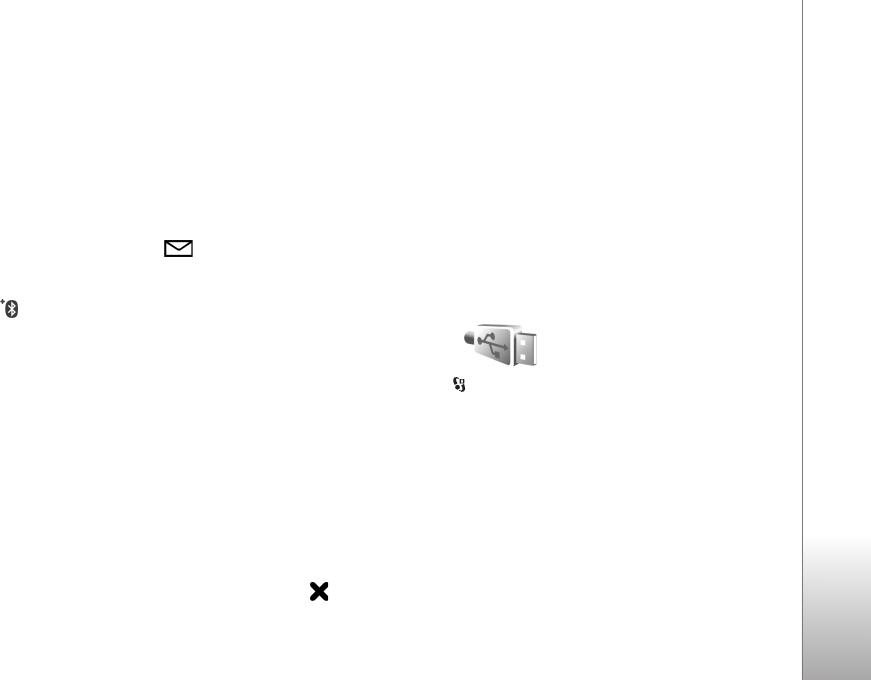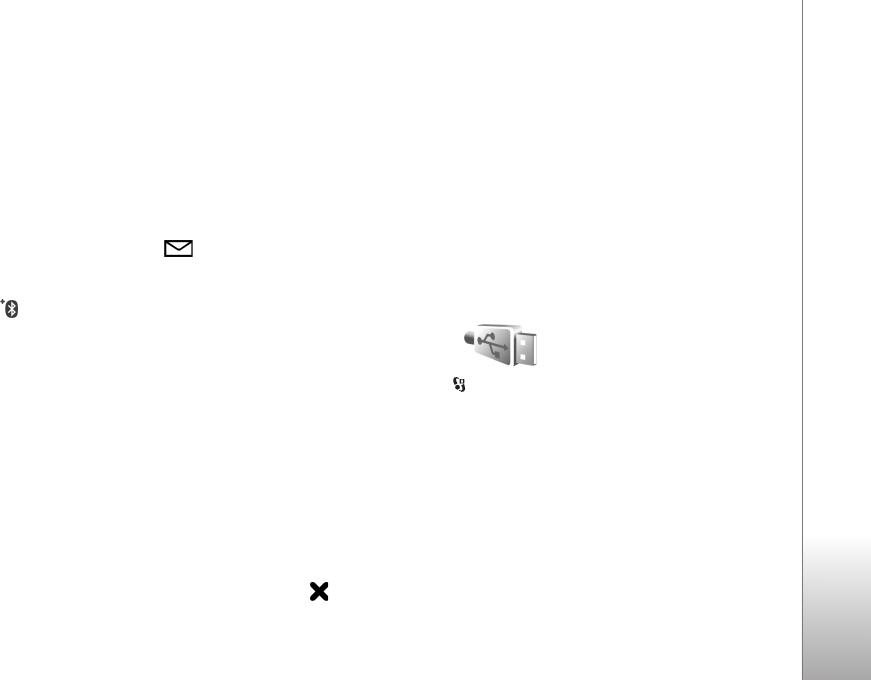
Connections
61
To cancel a pairing, scroll to the device, and select
Options > Delete. If you want to cancel all pairings, select
Options > Delete all.
Receive data using Bluetooth
connectivity
When you receive data through Bluetooth connectivity, a
tone sounds, and you are asked if you want to accept the
message. If you accept, is shown, and the item is
placed in the Inbox folder in Messaging. Messages
received through Bluetooth connectivity are indicated by
. See ‘Inbox—receive messages’, p. 69.
Remote SIM mode
To use the remote SIM mode with a compatible car kit
enhancement, set Bluetooth connectivity on, and enable
the use of the remote SIM mode with your device. See
‘Settings’, p. 59. Before the mode can be activated, the two
devices must be paired and the pairing initiated from the
other device. When pairing, use a 16-digit passcode, and
set the other device as authorized. See ‘Pair devices’, p. 60.
Activate the remote SIM mode from the other device.
When remote SIM mode is on in your device, Remote SIM
is displayed in the standby mode. The connection to the
wireless network is turned off, as indicated by in the
signal strength indicator area, and you cannot use SIM
card services or features requiring cellular network
coverage.
When the wireless device is in the remote SIM mode, you
can only use a compatible connected enhancement, such
as a car kit, to make or receive calls. Your wireless device
will not make any calls, except to the emergency numbers
programmed into your device, while in this mode. To make
calls from your device, you must first leave the remote SIM
mode. If the device has been locked, enter the lock code to
unlock it first.
To leave the remote SIM mode, press the power key, and
select Exit remote SIM mode.
USB
Press , and select Tools > USB.
To have the device ask the purpose of the USB cable
connection each time the cable is connected, select Ask
on connection > Yes.
If Ask on connection is set to off or you want to change
the mode during an active connection, select USB mode
and from the following:
Media player—to synchronize music with Windows Media
Player. See ‘Music transfer with Windows Media Player’,
p. 24.