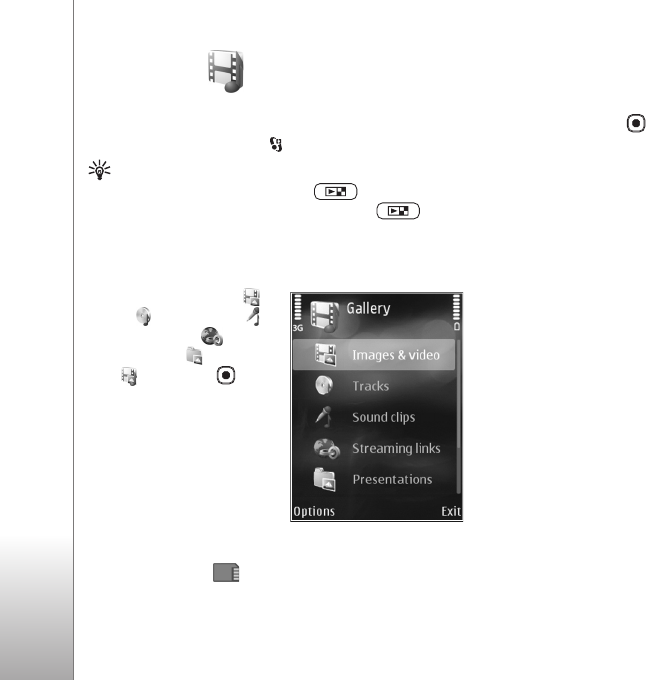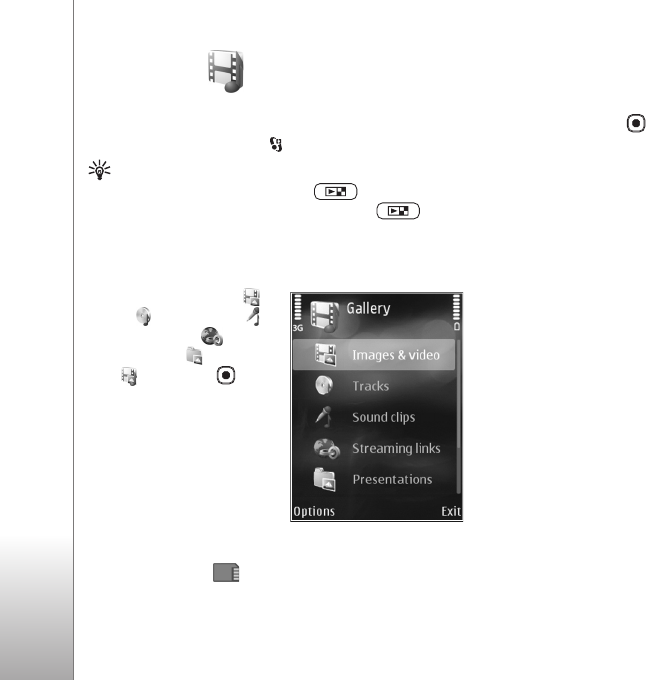
Gallery
38
Gallery
To store and organize your images, video clips, sound clips,
and streaming links, press , and select Gallery.
Tip! If you are in another application, to view the last
saved picture in Gallery, press . To enter the
Images & video folder main view, press again.
View and browse files
Select Images & video ,
Tracks , Sound clips ,
Streaming links ,
Presentations , or All
files , and press to
open it..
You can browse and open
folders; and mark, copy, and
move items to folders. You
can also create albums; and
mark, copy, and add items to
albums. See ‘Albums’, p. 40.
Files stored on your compatible memory card (if inserted)
are indicated with .
To open a file, press . Video clips, .ram files, and
streaming links are opened and played in RealPlayer, and
music and sound clips in Music player. See ‘RealPlayer’, p.
27, and ‘Music player’, p. 21.
To copy or move files to the memory card (if inserted) or to
device memory, select a file and Options > Move and
copy > Copy to memory card or Move to memory card,
or Copy to phone mem. or Move to phone mem..
To download sound clips into Gallery using the browser, in
the Sound clips folders, select Downld. sounds.
Images and video clips
Pictures taken and video clips recorded with the camera
are stored in the Images & video folder in Gallery. Images
and video clips can also be sent to you in a multimedia
message, as an e-mail attachment, or through Bluetooth
connectivity. To be able to view a received image or video
clip in Gallery or in a media player, you must save it in the
device memory or on a compatible memory card (if
inserted).
Select Gallery > Images & video. The images and video
clip files are in a loop, and ordered by date and time. The
number of files is displayed. To browse the files one by one,