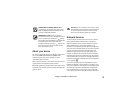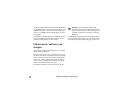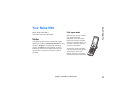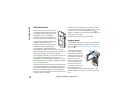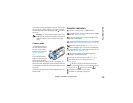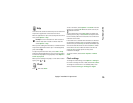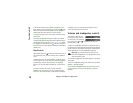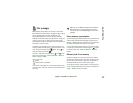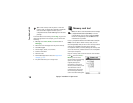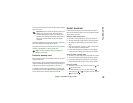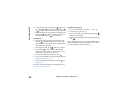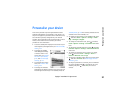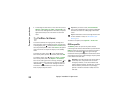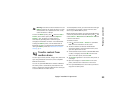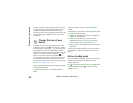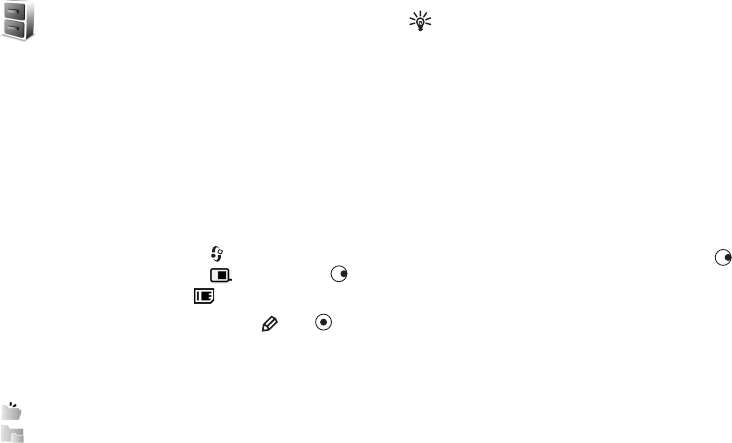
Copyright
©
2005 Nokia. All rights reserved.
Your Nokia N90
17
File manager
Many features of the phone use memory to store data.
These features include contacts, messages, images, ringing
tones, calendar and to-do notes, documents, and
downloaded applications. The free memory available
depends on how much data is already saved in the phone
memory. You can use a memory card as extra storage
space. Memory cards are rewritable, so you can delete and
save data on a memory card.
To browse files and folders in the phone memory or on a
memory card (if inserted), press , and select Tools > File
mgr.. The phone memory view ( ) opens. Press to
open the memory card view ( ).
To move or copy files to a folder, press and at the
same time to mark a file, and select Options > Move to
folder or Copy to folder.
Icons in File mgr.:
Folder
Folder that has a subfolder
To find a file, select Options > Find and the memory from
which to search, and enter a search text that matches the
file name.
Tip! You can use Nokia Phone Browser available in
Nokia PC Suite to view the different memories in
your phone. See the CD-ROM supplied in the sales
package.
View memory consumption
To view what types of data you have in the phone and how
much memory the different data types consume, select
Options > Memory details. Scroll down to Free memory
to view the amount of free memory in the phone.
To view the amount of free memory on the memory card,
if you have a card inserted in the phone, press to open
the memory card view, and select Options > Memory
details.
Memory low—free memory
The phone notifies you if the phone memory or memory
card memory is getting low. If the phone memory starts to
get low when your browser is open, then the browser is
closed automatically to free some memory space.
To free phone memory, transfer data to a memory card in
the file manager. Mark files to be moved, select Move to
folder > Memory card, and a folder.