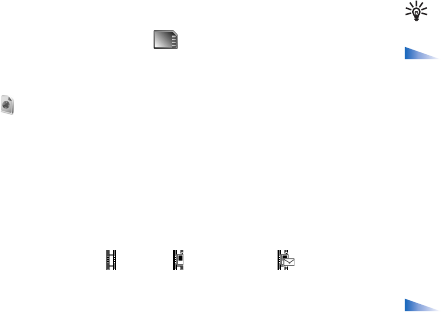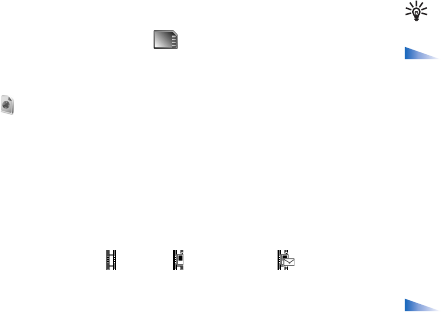
Copyright
©
2005 Nokia. All rights reserved.
Camera and Gallery
55
To copy or move files to the memory card or to phone
memory, select a file and Options > Organise> Copy to
memory card/Move to memory card or Copy to phone
mem./Move to phone mem.. Files stored on the memory
card are indicated with .
To download files into Gallery in one of the main folders
using the browser, select the download icon, for example
( ) to download images. The browser opens, and you can
select a bookmark from which the site can download.
View images and video clips
Pictures taken and video clips recorded with the camera
are stored in the Images & video folder in Gallery. The
quality of a video clip is indicated with one of the
following icons: (High), (Normal), or (Sharing).
For more information on video quality, see "Video
settings", p. 50. Images and video clips can also be sent to
you in a multimedia message, as an e-mail attachment, or
through a Bluetooth connection. To be able to view a
received image or video clip in the gallery or in the media
player, you must save it in the phone memory or on a
memory card.
Open the Images & video folder in Gallery. The images and
video clip files are in a loop, and ordered by date. The
number of files can be seen on the display. To browse the
files, scroll up or down. Press and hold the scroll key up or
down to browse the files in a continuous loop. To move
several files at a time, scroll left or right.
Tip! To navigate and open files in the Imaging mode,
use the joystick.
Options in the Images & video main view are Open
(images only), Play (videos only), Send, Go to Camera, Add
to Album, Albums, Print (images only), Edit, Delete,
Organise, Mark/Unmark, Help, and Exit.
To edit a photo or a video clip, select Options > Edit. An
image editor or a video editor opens.
To add an image or a video clip to an album in the gallery,
select Options > Add to Album. See "Albums", p. 56.
To create custom video clips, select a video clip, or several
clips, in the gallery, and select Options > Edit. See "Edit
video clips", p.
51.
Options when viewing an image are Zoom in, Send,
Add to album, Set as wallpaper, Add to contact, Print,
Edit, Delete, Rename, View details, Add to 'Go to', Help,
and Exit.
To print your images on a printer connected to your device,
or to store them on your MMC for later printing with a
compatible device, select Options > Print. See "Image
print", p. 57.