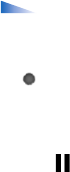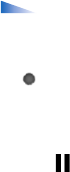
Copyright
©
2005 Nokia. All rights reserved.
Camera and Gallery
49
Depth
When shooting landscapes and sceneries, add depth to
your pictures by placing objects into the foreground. Note
however, that if the foreground object is too close to
camera, it may be blurred.
Lighting conditions
Changing the source, amount, and direction of light can
change photographs dramatically. Here are some typical
lighting conditions:
• Light source behind the subject. Avoid placing your
subject in front of a strong light source. If the light
source is behind the subject or visible in the display, the
resulting picture may have weak contrast, may be too
dark, and may contain unwanted light effects. You can
also use the flashlight to add more lighting to shadows.
See "Flashlight", p. 44.
• Sidelit subject. Strong side light gives a dramatic
effect but may be too harsh, resulting in too much
contrast.
• Light source in front of the subject. Harsh sunlight
may cause the subjects to squint their eyes. The
contrast may also be too high.
• Optimal lighting is found in situations where there is
plenty of diffused, soft light available, for example, on
a bright, partially cloudy day or on a sunny day in the
shadow of trees.
Record videos
To activate the camera and the viewfinder on the main
display, activate the Imaging mode. See "Take pictures in
the Imaging mode", p. 41. The camera starts, and you can
see the view to be captured.
If the camera is in Image mode, open the video recorder
view by selecting Options > Video mode.
To make lighting and colour adjustments before recording
a video, press the joystick, and select White balance, or
Colour tone. See "Setup settings—Adjust colour and
lighting", p. 44.
To select a scene, press the joystick, and select Scene. See
"Scenes", p. 44.
Options before recording video are Image mode, Go
to Gallery,Video setup, Settings, and Help.
1 Press the capture key to start recording. The record icon
is shown. The LED flash is lit, and a tone sounds,
indicating to the subject that video is being recorded.
There is no flash effect on the resultant video.
2 To pause recording at any time, select Pause. The pause
icon blinks on the display. Video recording
automatically stops if recording is set to pause and
there are no key presses within a minute.
3 Select Continue to resume recording.