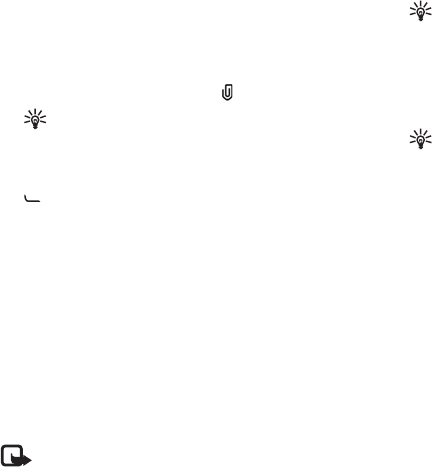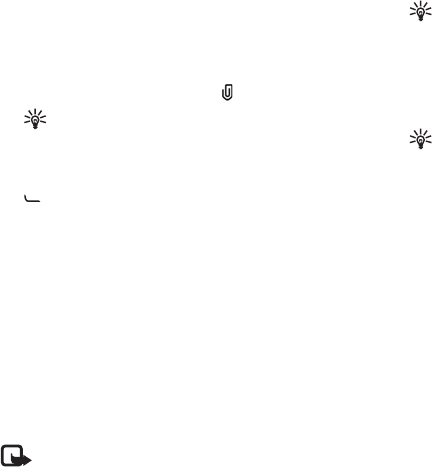
Copyright
©
2005 Nokia. All rights reserved.
Messaging
68
Select Options > Preview to see what the multimedia
message looks like.
7 To add an attachment to an e-mail, select Options >
Insert > Image, Sound clip, Video clip or Note. E-mail
attachments are indicated by in the navigation bar.
Tip! To send files other than sounds and notes as
attachments, open the appropriate application,
and select Send > Via e-mail, if available.
8 To send the message, select Options > Send, or press
.
Your device supports the sending of text messages beyond
the character limit for a single message. Longer messages
will be sent as a series of two or more messages. Your
service provider may charge accordingly. Characters that
use accents or other marks, and characters from some
language options like Chinese, take up more space limiting
the number of characters that can be sent in a single
message. In the navigation bar, you can see the message
length indicator counting backwards. For example, 10 (2)
means that you can still add 10 characters for the text to
be sent as two messages.
Note: E-mail messages are automatically placed in
Outbox before sending. If sending does not
succeed, the e-mail is left in the Outbox with the
Failed status.
Tip! In Messaging you can also create presentations
and send them in a multimedia message. In the
multimedia message editor view, select Options >
Create presentation (shown only if MMS creation
mode is set to Guided or Free). See "Multimedia
messages", p. 75.
Tip! When you send a multimedia message to an
e-mail address or a device that supports the
receiving of large images, use the larger image size.
If you are not sure of the receiving device, or the
network does not support sending large files, it is
recommended that you use a smaller image size or a
sound clip that is no longer than 15 seconds. To
change the setting, select Options > Settings >
Multimedia message > Image size in the
Messaging main view.
Receive MMS and e-mail settings
You may receive the settings in a text message from your
network operator or service provider. See "Data and
settings", p. 70.
For availability of and subscription to data services,
contact your network operator or service provider. Follow
the instructions given by your service provider.