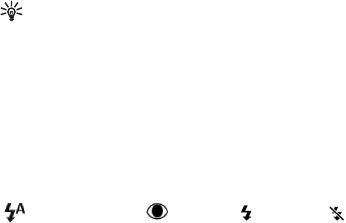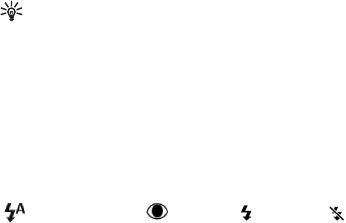
Copyright
©
2005 Nokia. All rights reserved.
Camera and Gallery
44
Tip! Select Options > Activate self-timer > 2
seconds to keep your hand steady when taking a
picture.
Flashlight
Keep a safe distance when using the flash. Do not use the
flash on people or animals at close range. Do not cover the
flash while taking a picture.
The camera has an LED flashlight for low light conditions.
The following flashlight modes are available: Automatic
(), Red eye redu. (), Forced (), and Off ().
Select Options > Image setup > Flash > Forced to use the
flashlight.
If the flashlight is set to Off or Automatic during bright
conditions, the flashlight still emits a low light when an
image is captured. This allows the subject of the picture to
see when the picture is taken. There is no flashlight effect
on the resultant picture.
If the flashlight is set to Red eye redu., it decreases the
redness of the eyes in the picture.
Setup settings—Adjust colour and lighting
To enable the camera to reproduce colours and lighting
more accurately, or to add effects to your pictures or
videos, select Options > Image setup or Video setup, and
select from the following options:
Scene—Select a proper scene for the environment in which
you are taking pictures. See "Scenes", p. 44. Every scene
uses its own lighting settings that have been adjusted
according to a certain kind of environment.
Flash (images only)—Set the flash to Automatic, Red eye
redu., Forced, or Off. See "Flashlight", p. 44.
White balance—Select the current lighting condition from
the list. This allows the camera to reproduce colours more
accurately.
Exposure value (images only)—Adjust the exposure time of
the camera.
Colour tone—Select a colour effect from the list.
The screen display changes to match any settings made,
showing you how the change affects the pictures or videos.
The settings return to the default settings when you close
the camera. If you select a new scene, the settings are
replaced by the settings of the selected scene. See
"Scenes", p. 44. If you, however, need to change the setup
settings, you can change them after selecting a scene.
Scenes
A scene helps you to find the right colour and lighting
settings for the current environment. Select a proper scene
for taking pictures or recording video clips from a scenes
list. The settings of each scene have been set according to
a certain style, or environment in which the pictures are