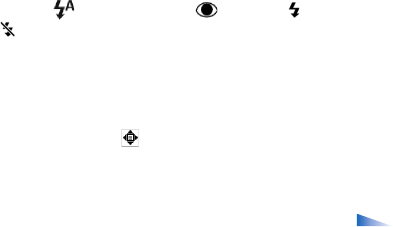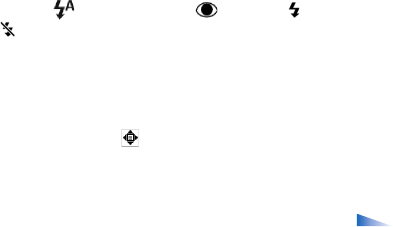
Copyright
©
2005 Nokia. All rights reserved.
Camera and Gallery
47
selected image quality, can fit in the remaining
memory of your device or the memory card.
• The green focus indicator (4) is displayed when the
focus point is locked by the viewfinder.
• The self-timer indicator (5) shows that the self-timer is
activated. See "You in the picture—self-timer", p. 43.
• The flash indicator (6) shows if the flash is set to
Automatic (), Red eye redu. (), Forced (), or
Off ( ). Select between the flash modes by moving the
joystick up or down. You can see the flash mode in the
pop-up window on the display.
• The zoom indicator (7) shows the zoom level. Move the
joystick left and right to zoom in and zoom out.
• The joystick indicator ( ) (8) indicates that the
Options menu is available. Press the joystick to open
the Options menu.
To close the camera in the Camera mode, return to the Fold
closed mode by turning the camera unit. See "Fold closed
mode", p. 12.
Camera mode options
To adjust the image settings, press the joystick, and select
from the following options:
Shooting mode—To select a proper scene for the image
capturing environment. See "Scenes", p. 44.
Flip view—To flip the picture 180 degrees. You need this
option when you take a picture, for example, of yourself;
when you turn the camera unit so that it is facing you, the
viewfinder is upside down.
Self-timer—To activate the self-timer. Select 2 seconds or
10 seconds.
Exposure value—To adjust the brightness of the picture.
Settings—To adjust the Image quality, Memory in use,
and Show captured img. settings. See "Adjust still image
camera settings", p. 45.
Edit images
To edit the pictures after taking them, or the ones already
saved in Gallery, select Options > Edit. You can open the
Gallery application in the Imaging mode or in the Fold
open mode.
Options in the edit main view are Apply effect,
Close edit, Undo, Send, Full screen/Normal screen, Zoom
in/Zoom out,Save, Print and Help.
Select Apply effect to, for example, crop and rotate the
image; adjust the brightness, colour, contrast, and
resolution; and add effects, text, clip art, or a frame to the
picture.
To crop an image, select Options > Apply effect > Crop.
Select Manual to crop the image size manually, or select a