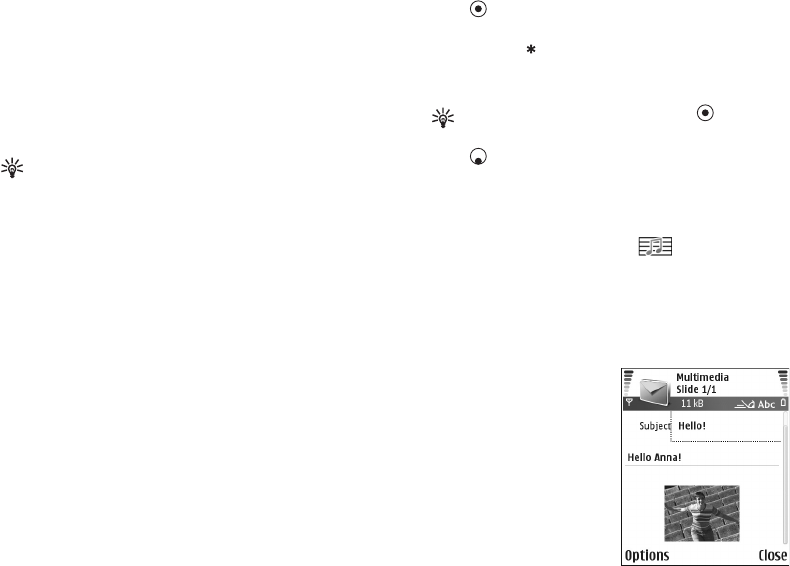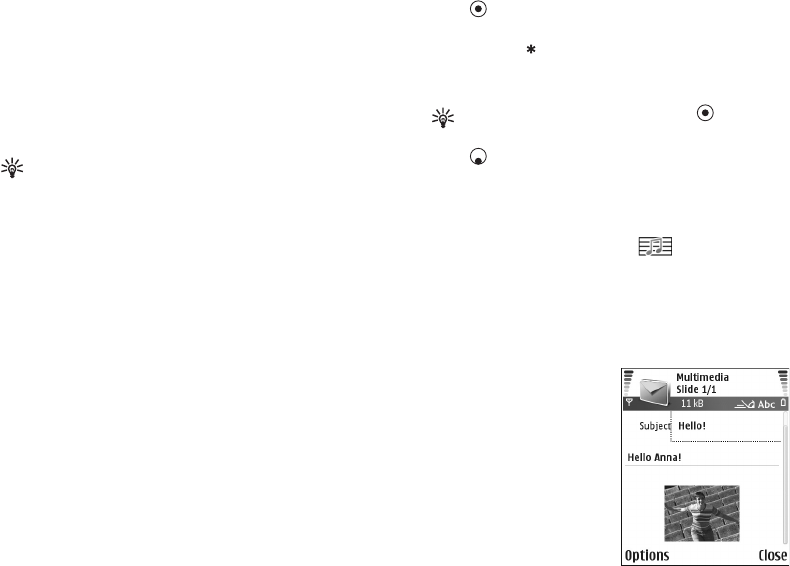
Copyright
©
2005 Nokia. All rights reserved.
Messaging
67
Write and send messages
The appearance of a multimedia message may vary,
depending on the receiving device.
Copyright protections may prevent some images, music
(including ringing tones), and other content from being
copied, modified, transferred or forwarded.
Tip! You can start to create a message from any
application that has the option Send. Select a file
(image or text) to be added to the message, and
select Options > Send.
Before you can create a multimedia message or write an
e-mail, you must have the correct connection settings in
place. See "Receive MMS and e-mail settings", p. 68 and
"E-mail", p. 76.
The wireless network may limit the size of MMS messages.
If the inserted picture exceeds this limit, the device may
make it smaller so that it can be sent by MMS.
1 Select New message. A list of message options opens.
Text message—to send a text message.
Multimedia message—to send a multimedia message
(MMS).
E-mail—to send an e-mail. If you have not set up your
e-mail account, you are prompted to do so.
2 Press to select recipients or groups from contacts,
or enter the recipient’s phone number or e-mail
address. Press to add a semicolon (;) that separates
the recipients. You can also copy and paste the number
or address from the clipboard.
Tip! Scroll to a contact, and press to mark it.
You can mark several recipients at a time.
3 Press to move to the message field.
4 Write the message.
5 To add a media object to a multimedia message, select
Options > Insert object > Image, Sound clip, or Video
clip. When sound is added, the icon is shown in
the navigation bar.
You cannot send video clips that are saved in the .mp4
format in a multimedia message. To change the format
in which recorded videos are saved, see "Video
settings", p. 50.
6 To take a new picture or
record sound or video for a
multimedia message,
select Insert new > Image,
Sound clip, or Video clip.
To insert a new slide to the
message, select Slide.