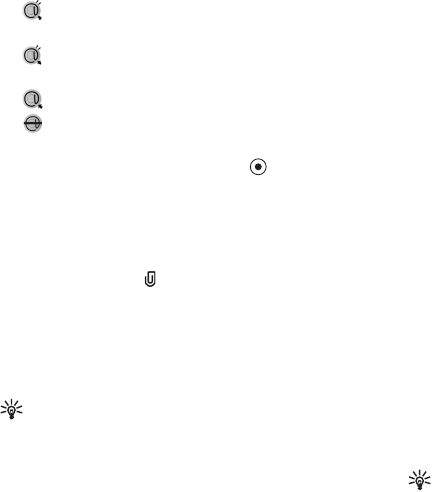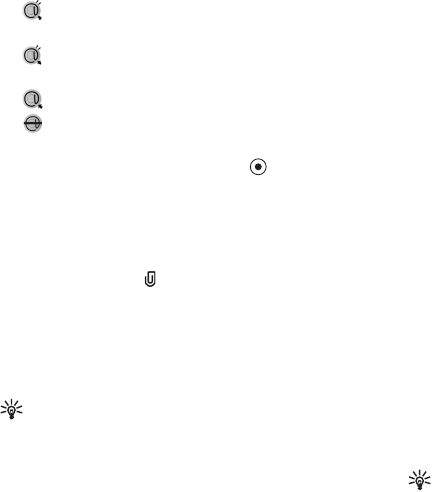
Copyright
©
2005 Nokia. All rights reserved.
Messaging
72
E-mail status icons:
New e-mail (offline or online mode): the content
has not been retrieved to your phone.
New e-mail: the content has been retrieved to your
phone.
The e-mail message has been read.
The e-mail heading has been read and the message
content has been deleted from the phone.
3 To open an e-mail message, press . If the e-mail
message has not been retrieved (arrow in the icon is
pointing outwards) and you are offline, you are asked if
you want to retrieve this message from the mailbox.
To view e-mail attachments, open a message that has the
attachment indicator , and select Options >
Attachments. If the attachment has a dimmed indicator,
it has not been retrieved to the phone; select Options >
Retrieve. In the Attachments view, you can retrieve, open,
save, or remove attachments. You can also send
attachments using a Bluetooth connection.
Tip! If your mailbox uses the IMAP4 protocol, you
can define how many messages to retrieve, and
whether to retrieve the attachments. With the POP3
protocol, the options are Headers only, Partially
(kB), or Msgs. & attachs..
Retrieve e-mail messages
automatically
To retrieve messages automatically, select Options >
E-mail settings > Automatic retrieval > Header
retrieval. Select Always on, or Only in home net., and
define when, and how often, the messages are retrieved.
Retrieving e-mail messages automatically may increase
your call costs due to the data traffic.
Delete e-mail messages
To delete the contents of an e-mail message from the
phone while still retaining it in the remote mailbox, select
Options > Delete. In Delete msg. from:, select Phone
only.
The phone mirrors the e-mail headings in the remote
mailbox. Although you delete the message content, the
e-mail heading stays in your phone. If you want to remove
the heading as well, you must first delete the e-mail
message from your remote mailbox, and then make a
connection from your phone to the remote mailbox again
to update the status.
Tip! To copy an e-mail from the remote mailbox to a
folder under My folders, select Options > Copy to
folder, a folder from the list, and OK.