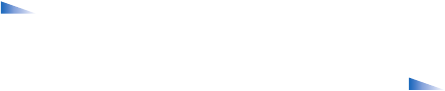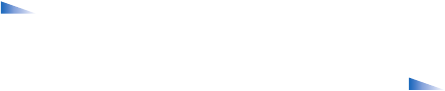
Copyright
©
2005 Nokia. All rights reserved.
My own
95
IM contacts
Go to the IM contacts to retrieve chat contact lists from
the server, or to add a new chat contact to a contact list.
When you log in to the server, the previously used chat
contact list is retrieved from the server automatically.
Options in the IM contacts view are Open
conversation, Contact details, Change contact list,
Reload users availability, Belongs to groups, New IM
contact, Move to other list, Edit, Delete, Switch tracking
on, Blocking options, Login/Logout, Settings, Help, and
Exit.
To create a new contact, select Options > New IM contact
> Enter manually. Fill in the Nickname and User ID fields,
and select Done.
To move a contact from a list on the server to the retrieved
list, select Options > New IM contact > Move from other
list.
To change the chat contact list, select Options > Change
contact list.
Select from the following options:
Open conversation—To start a new conversation or
continue an ongoing conversation with the contact.
Switch tracking on—To have the phone notify you every
time the chat contact goes online or offline.
Belongs to groups—To see which groups the chat contact
has joined.
Reload users availability—To update information about
whether the contact is online or offline. The online status
is shown by an indicator next to the contact name. This
option is not available if you have set the Availability
reloading to Automatic
in IM settings.
Manage IM groups
Options in the IM groups view are Open, Join new
group, Create new group, Leave IM group, Group,
Search, Login/Logout, Settings, Help, and Exit.
Go to the IM groups view to see a list of the IM groups that
you have either saved or are currently joined to.
Scroll to a group, select Options > Group and one of the
following:
Save—To save an unsaved group that you are currently
joined to.
Delete—To delete a saved or created group that you are
currently not joined to.
View participants—To see who are currently joined to the
group.