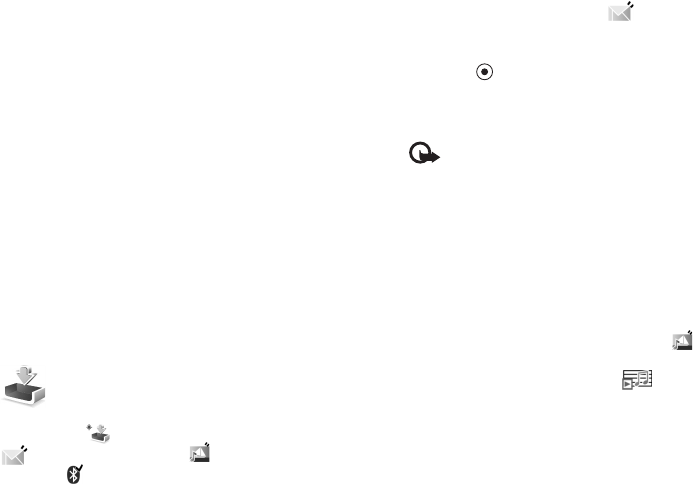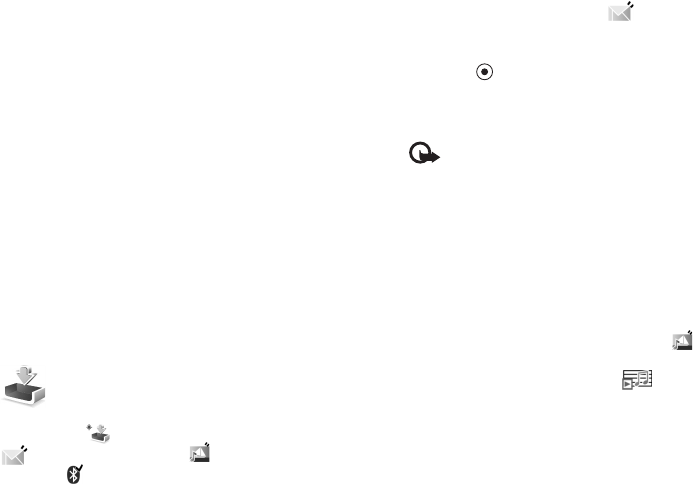
Copyright
©
2005 Nokia. All rights reserved.
Messaging
69
Enter the MMS settings manually:
1 Select Tools > Settings > Connection > Access points,
and define the settings for a multimedia messaging
access point. See "Connection settings", p. 108.
2 Select Messaging > Options > Settings > Multimedia
message > Access point in use and the access point
you created to be used as the preferred connection. See
also "Multimedia messages", p. 75.
Before you can send, receive, retrieve, reply to, and forward
e-mail, you must do the following:
• Configure an Internet access point (IAP) correctly. See
"Connection settings", p. 108.
• Define your e-mail settings correctly. See "E-mail",
p. 76. You need to have a separate e-mail account.
Follow the instructions given by your remote mailbox
and Internet service provider (ISP).
Inbox—receive messages
Inbox icons: —unread messages in Inbox;
—unread text message; —unread multimedia
message; —data received through a Bluetooth
connection.
When you receive a message, and the text 1 new
message are shown in the standby mode. Select Show to
open the message. To open a message in Inbox, scroll to it,
and press .
Multimedia messages
Important: Excercise caution when opening
messages. Multimedia message objects may
contain malicious software or otherwise be harmful
to your device or PC.
You may receive a notification that you have received a
multimedia message that is saved in the multimedia
message centre. To start a packet data connection to
retrieve the message to your phone, select Options >
Retrieve.
When you open a multimedia message ( ), you may see
an image and a message, and simultaneously listen to a
sound through the loudspeaker ( is shown if sound is
included). Click the arrow in the icon to listen to the sound.
To see what kinds of media objects have been included in
the multimedia message, open the message, and select
Options > Objects. You can choose to save a multimedia
object file in your phone or send it, for example, through a
Bluetooth connection to another compatible device.
To view received multimedia presentations, select
Options > Play presentation.