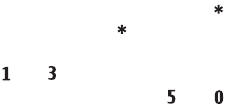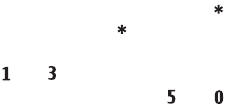
Copyright
©
2005 Nokia. All rights reserved.
Camera and Gallery
48
predefined aspect ratio from the list. If you select Manual,
a cross appears on the upper left corner of the image. To
move the cross, and select the area to be cropped, move
the joystick. Select Set. Another cross appears on the lower
right corner. Select again the area to be cropped, and
select Crop. The selected areas form the cropped image.
To reduce redness of the eyes in an image, select Options
> Apply effect > Red eye reduction. Move the cross onto
the eye, and press the joystick. A loop appears on the
display. To resize the loop to fit the size of the eye, move
the joystick. Press the joystick to reduce the redness.
To add clip art to an image, select Options > Apply
effect > Clip-art. Select the item you want to add from
the list, and press the joystick. To move, rotate, and change
the size of the item, select Options > Move, Resize, or
Rotate.
To add text to an image, select Options > Apply effect >
Text. Enter the text, and select OK. To edit the text, select
Options > Move, Resize, Rotate, or Select colour.
Shortcuts in the Fold open mode:
• To view an image in full screen, press . To return to
the normal view, press again.
• To rotate an image clockwise or counterclockwise,
press and .
• To zoom in or zoom out, press and .
Tips on taking good photographs
By turning the swing axis camera, capturing the views in
demanding situations is easier. You can turn the camera
unit clockwise or counterclockwise. See "Camera mode",
p. 13.
Picture quality
Use the appropriate picture quality. The camera has
three picture quality modes (High 2M - Print, Med. 0.5M
- Email, and Low 0.3M - MMS). Use the High 2M - Print
setting to make sure that the camera produces the best
picture quality available. Note however, that better picture
quality requires more storage space. For MMS and e-mail
attachments it may be necessary to use the Med. 0.5M -
Email or Low 0.3M - MMS setting. To define the quality
in the image mode in the camera, select Options >
Settings.
Background
Use a simple background. For portraits and other pictures
with people, avoid having your subject in front of a
cluttered, complex background that may distract attention
from the subject. Move the camera, or the subject, when
these conditions cannot be met. Move the camera closer to
the object to take clearer portraits.