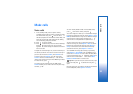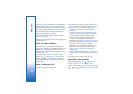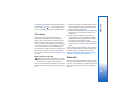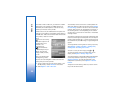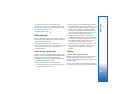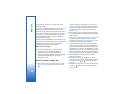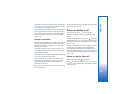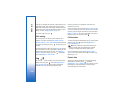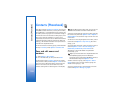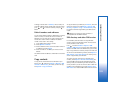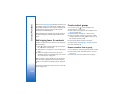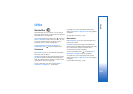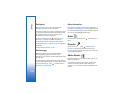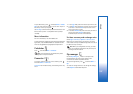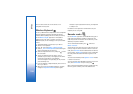Make calls
101
Monitor all communication events
Icons in Log are as follows:
Incoming
Outgoing
Missed communication events
To monitor all voice calls, text messages, or data and
wireless LAN connections registered by the device, press
, select Applications > Log, and press to open the
general log.
Subevents, such as a text message sent in more than one
part and packet data connections, are logged as one
communication event. Connections to your mailbox,
multimedia messaging center, or web pages are shown as
packet data connections.
To add an unknown phone number from Log to your
contacts, select Options > Save to Contacts.
To filter the log, select Options > Filter and a filter.
To erase the contents of the log, recent calls register, and
messaging delivery reports permanently, select Options >
Clear log. Select Yes to confirm. To remove a single event
from the log, press .
To set the log duration, select Options > Settings > Log
duration. If you select No log, all the log contents, recent
calls register, and messaging delivery reports are
permanently deleted.
Tip! In the details view, you can copy a phone number
to the clipboard, and paste it to a text message, for
example. Select Options > Copy number.
To view from the packet data counter how much data is
transferred and how long a certain packet data
connection lasts, scroll to an incoming or outgoing event
indicated by Pack., and select Options > View details.