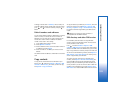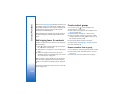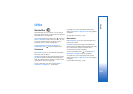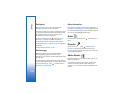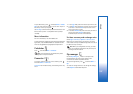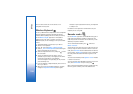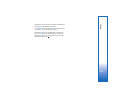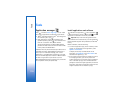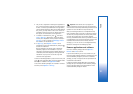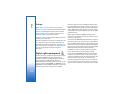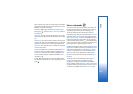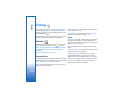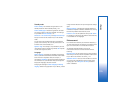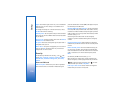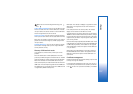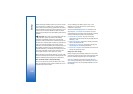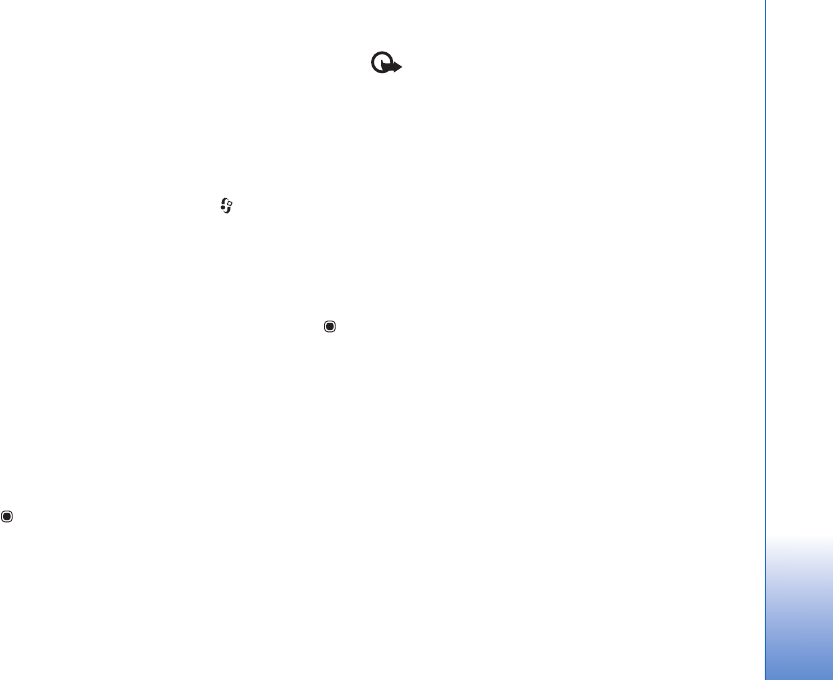
Tools
111
• The .jar file is required for installing Java applications.
If it is missing, the device may ask you to download it.
If there is no access point defined for the application,
you are asked to select one. When you are downloading
the .jar file, you may need to enter a user name and
password to access the server. You obtain these from
the supplier or manufacturer of the application.
1 To locate an installation file, press , and select
Tools > App. mgr.. Alternatively, search the device
memory or a compatible memory card (if inserted) in
File mgr., or open a message in Messaging > Inbox
that contains an installation file.
2 In App. mgr., select Options > Install. In other
applications, scroll to the installation file, and press
to start the installation.
During installation, the device shows information
about the progress of the installation. If you are
installing an application without a digital signature or
certification, the device displays a warning. Continue
installation only if you are sure of the origin and
contents of the application.
To start an installed application, locate it in the menu, and
press . If the application does not have a default folder
defined, it is installed in the Applications folder.
To see which software packages are installed or removed
and when, select Options > View log.
Important: Your device can only support one
antivirus application. Having more than one application
with antivirus functionality could affect performance and
operation or cause the device to stop functioning.
After you install applications to a compatible memory
card, installation files (.sis) remain in the device memory.
The files may use large amounts of memory and prevent
you from storing other files. To maintain sufficient
memory, use Nokia PC Suite to back up installation files to
a compatible PC, then use the file manager to remove the
installation files from the device memory. See ‘File
manager’, p. 17. If the .sis file is a message attachment,
delete the message from the Messaging inbox.
Remove applications and software
Scroll to a software package, and select Options >
Remove. Select Yes to confirm.
If you remove software, you can only reinstall it if you
have the original software package or a full backup of the
removed software package. If you remove a software
package, you may no longer be able to open documents
created with that software.
If another software package depends on the software
package that you removed, the other software package
may stop working. Refer to the documentation of the
installed software package for details.