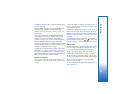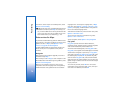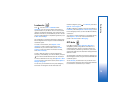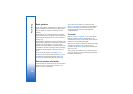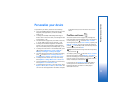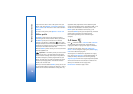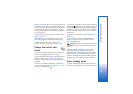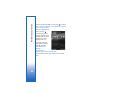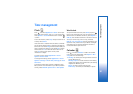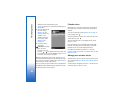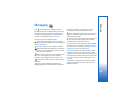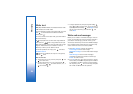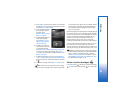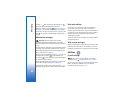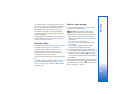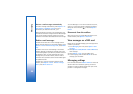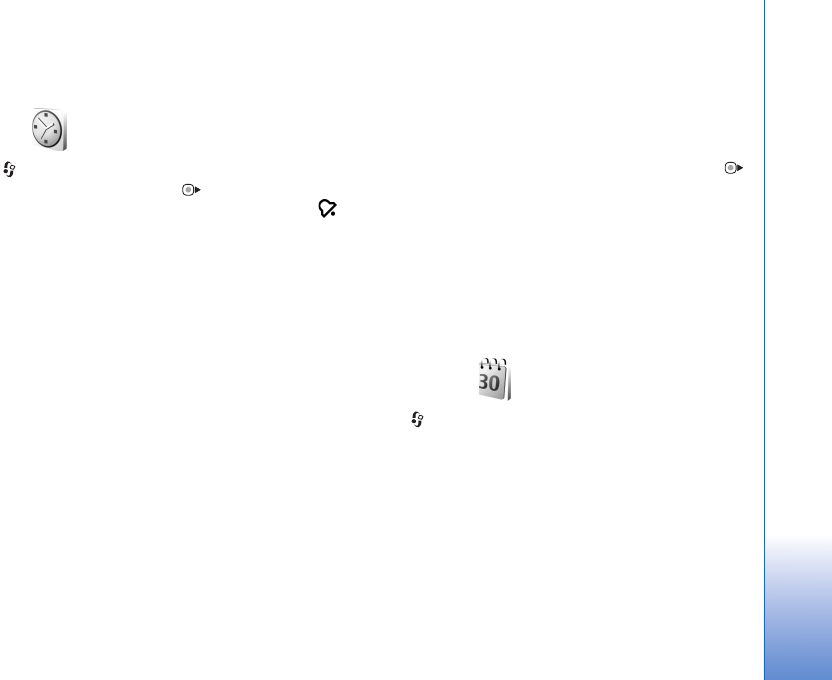
Time management
81
Time management
Clock
Press , and select Applications > Clock. To view your
active and inactive alarms, press . To set a new alarm,
select Options > Set alarm. When an alarm is active,
is shown.
To turn off the alarm, select Stop. To stop the alarm for 5
minutes, select Snooze.
If the alarm time is reached while the device is switched
off, the device switches itself on and starts sounding the
alarm tone. If you select Stop, the device asks whether you
want to activate the device for calls. Select No to switch
off the device or Yes to make and receive calls. Do not
select Yes when wireless phone use may cause
interference or danger.
To cancel an alarm, select Applications > Clock >
Options > Remove alarm.
To change clock settings, select Applications > Clock >
Options > Settings > Time or Date, Clock type, or Clock
alarm tone.
To allow the mobile phone network to update the time,
date, and time zone information to your device (network
service), select Network operator time > Auto-update.
World clock
To open the world clock view, select Clock, and press
twice. In the world clock view, you can view the time in
different cities. To add cities to the list, select Options >
Add city. You can add a maximum of 15 cities to the list.
To set your current city, scroll to a city, and select
Options > Set as current city. The city is displayed in the
clock main view, and the time in your device is changed
according to the city selected. Check that the time is
correct and matches your time zone.
Calendar
Press , and select Calendar. To add a new calendar
entry, scroll to the desired date, select Options > New
entry and one of the following:
1 Meeting—to remind you of an appointment that has a
specific date and time
Meeting request—to create and send a new meeting
request. You need to have a mailbox set up for sending
requests. See ‘Mailbox’, p. 86.
Memo—to write a general entry for a day
Anniversary—to remind you of birthdays or special