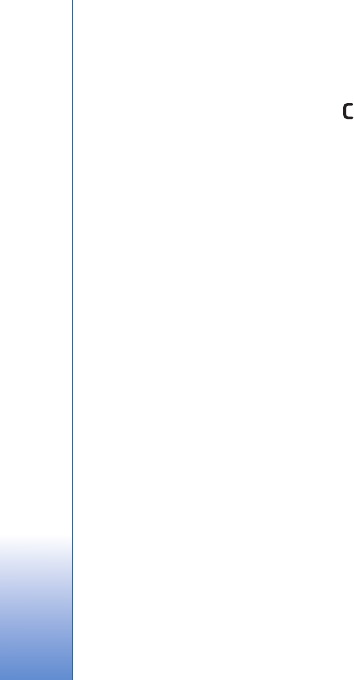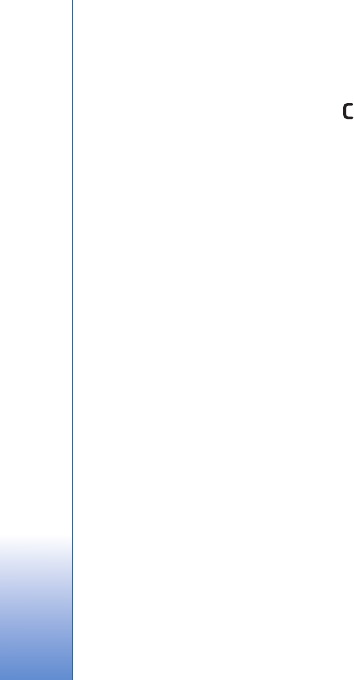
Gallery
58
clip. The added pictures and video clips are not deleted
from the Images & video folder.
To remove a file from an album, press . The file is not
deleted from the Images & video folder in Gallery.
To create a new album, in the albums list view, select
Options > New album.
Free memory
To reduce the resolution and file size of images saved in
Gallery and free memory for new pictures, select
Options > Shrink. To back up the images first, copy them
to a compatible PC or other location. Selecting Shrink
reduces the resolution of an image to 640x480.
To increase free memory space after you have copied
items to other locations or devices, select Options > Free
memory. You can browse a list of files you have copied. To
remove a copied file from Gallery, select Options >
Delete.
Back-up files
To transfer and back-up media files from your device to a
compatible PC through the wireless LAN, select Options >
Transfer > Start. See ‘Wireless LAN’, p. 25.
Your device starts a device search. Select a device, and a
folder to which you want to transfer the media files. Select
OK.
To change the storage device or folder settings, select
Options > Transfer > Settings > Storage device or
Storage folder.
Edit images
To edit the pictures after taking them, or the ones already
saved in Gallery, select Options > Edit.
Select Options > Apply effect to open a grid where you
can select different edit options indicated by small icons.
You can crop and rotate the image; adjust the brightness,
color, contrast, and resolution; and add effects, text, clip
art, or a frame to the picture.
Crop image
To crop an image, select Options > Apply effect > Crop.
To crop the image size manually, select Manual or a
predefined aspect ratio from the list. If you select Manual,
a cross appears in the upper left corner of the image. Use
the scroll key to select the area to crop, and select Set.
Another cross appears in the lower right corner. Again
select the area to be cropped. To adjust the first selected