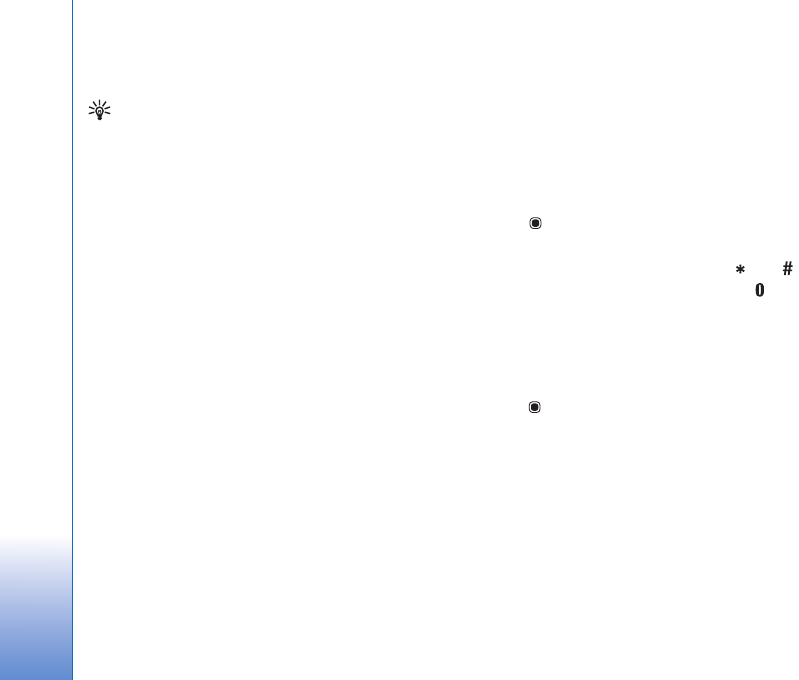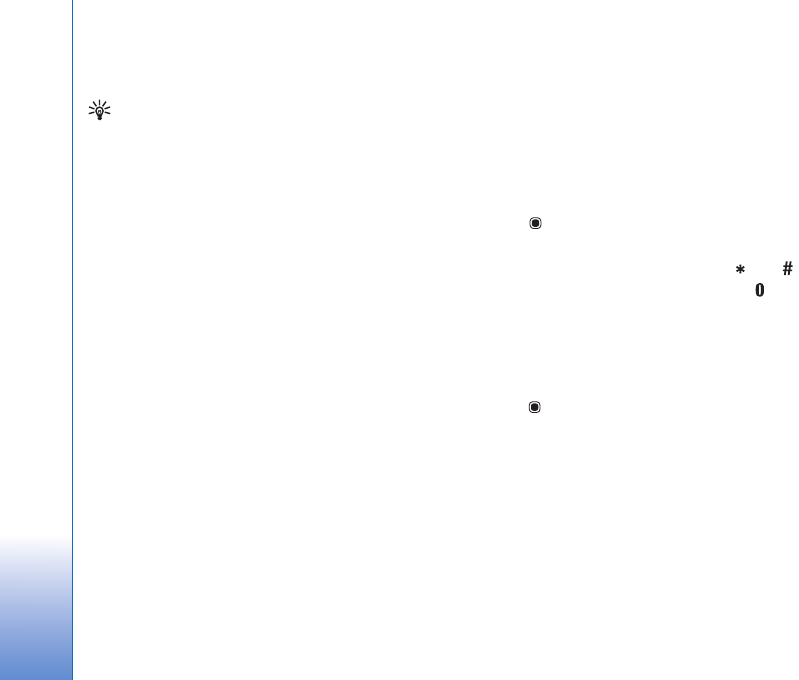
Positioning
72
Contact your service provider for information about data
transmission charges.
Tip! You can also download maps by using a wireless
LAN connection.
To receive a note when your device registers to a network
outside your home cellular network, select Options >
Settings > Network > Roaming warning > On.
Browse maps
The map coverage varies by country.
When you open Maps, you see an overview of the globe.
When your device finds the satellite signal, Maps starts to
locate your device, and zooms in to your current location.
At the same time, Maps downloads the map of your
current location. The maps are automatically saved in the
device memory or on a compatible memory card (if
inserted).
To view information about satellites when you are using
Maps, select Options > View > Satellite info.
When you browse the map on the display, for example,
move to another country, a new map is downloaded
automatically. All the maps downloaded by Maps are free
of charge, but downloading may involve the transmission
of large amounts of data through your service provider's
network. For more information on data transmission
charges, contact your service provider.
Your current location is indicated on the map. The compass
rose shows the orientation of the map, which is towards
north by default.
To move on the map, scroll up, down, left, or right. To view
detailed information of a location on the map, scroll to it,
press and select Details. To return to your current
location, select Back or Options > Current location.
To zoom in or out on the map, press or . To switch
between the 2-D and 3-D views, press .
To define what kind of points of interest are shown on the
map, select Options > View > Categories and the desired
categories.
To save a location as a landmark, in the desired location,
press , and select Save location > As landmark, enter a
name for the landmark, and select the categories you want
to include it in. To take a screenshot of your location, select
Save location > As image. The screenshot is saved in
Gallery.
To view saved landmarks, select Options > Favourites.
To send a landmark to a compatible device, in Favourites,
select Options > Landmark location > Send location. If
you send the landmark in a text message, the information
is converted to plain text.